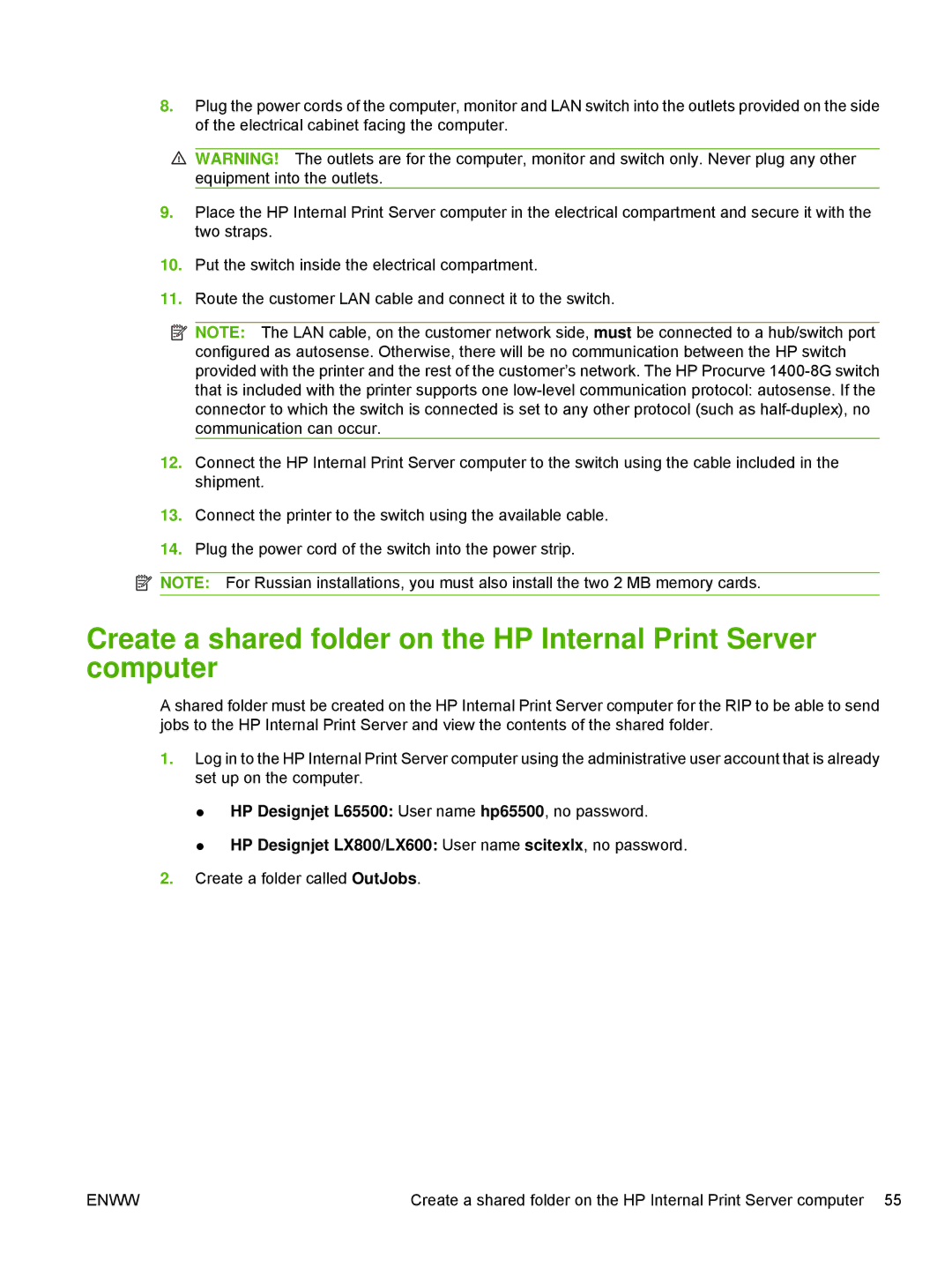8.Plug the power cords of the computer, monitor and LAN switch into the outlets provided on the side of the electrical cabinet facing the computer.
![]() WARNING! The outlets are for the computer, monitor and switch only. Never plug any other equipment into the outlets.
WARNING! The outlets are for the computer, monitor and switch only. Never plug any other equipment into the outlets.
9.Place the HP Internal Print Server computer in the electrical compartment and secure it with the two straps.
10.Put the switch inside the electrical compartment.
11.Route the customer LAN cable and connect it to the switch.
![]() NOTE: The LAN cable, on the customer network side, must be connected to a hub/switch port configured as autosense. Otherwise, there will be no communication between the HP switch provided with the printer and the rest of the customer’s network. The HP Procurve
NOTE: The LAN cable, on the customer network side, must be connected to a hub/switch port configured as autosense. Otherwise, there will be no communication between the HP switch provided with the printer and the rest of the customer’s network. The HP Procurve
12.Connect the HP Internal Print Server computer to the switch using the cable included in the shipment.
13.Connect the printer to the switch using the available cable.
14.Plug the power cord of the switch into the power strip.
![]() NOTE: For Russian installations, you must also install the two 2 MB memory cards.
NOTE: For Russian installations, you must also install the two 2 MB memory cards.
Create a shared folder on the HP Internal Print Server computer
A shared folder must be created on the HP Internal Print Server computer for the RIP to be able to send jobs to the HP Internal Print Server and view the contents of the shared folder.
1.Log in to the HP Internal Print Server computer using the administrative user account that is already set up on the computer.
●HP Designjet L65500: User name hp65500, no password.
●HP Designjet LX800/LX600: User name scitexlx, no password.
2.Create a folder called OutJobs.
ENWW | Create a shared folder on the HP Internal Print Server computer 55 |