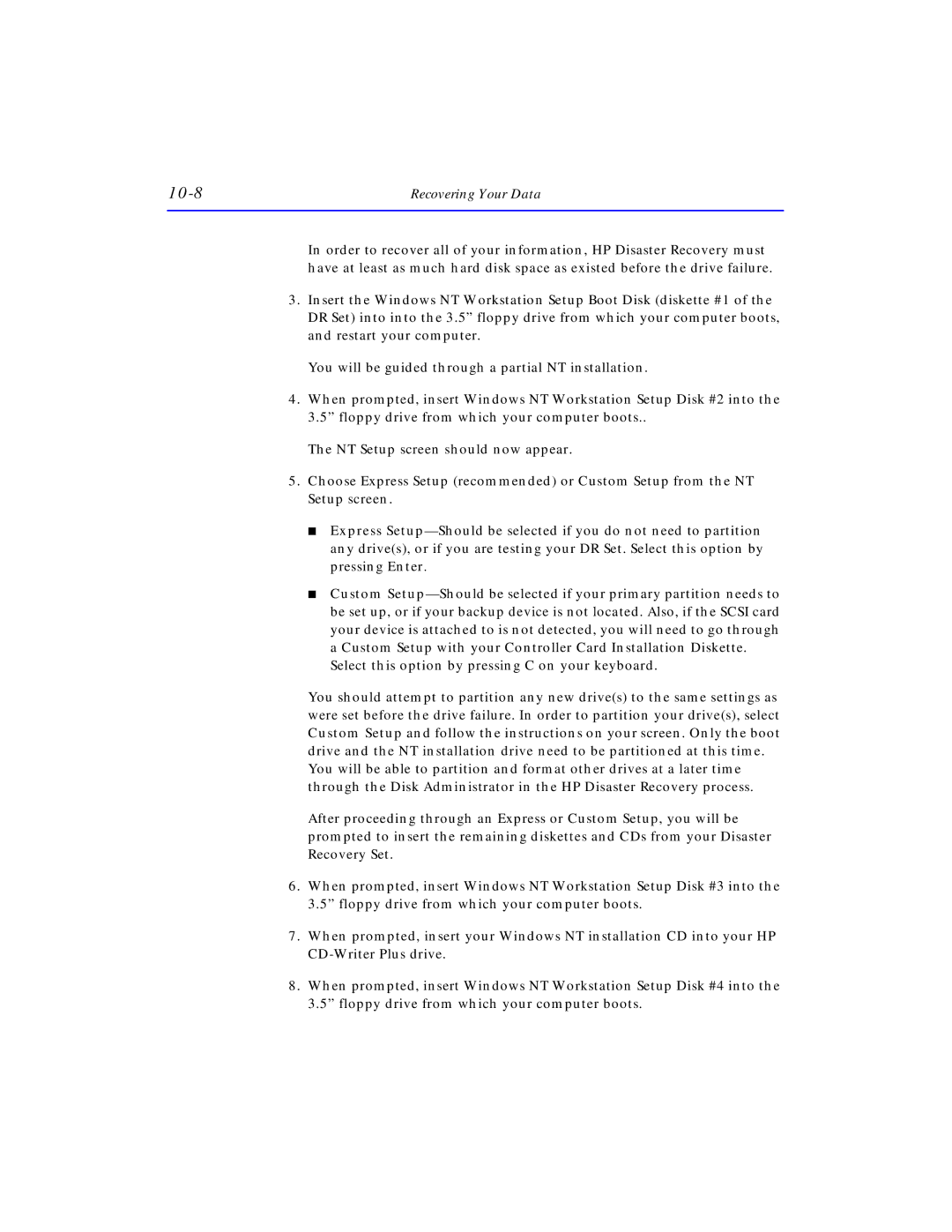| Recovering Your Data |
In order to recover all of your information, HP Disaster Recovery must have at least as much hard disk space as existed before the drive failure.
3.Insert the Windows NT Workstation Setup Boot Disk (diskette #1 of the DR Set) into into the 3.5” floppy drive from which your computer boots, and restart your computer.
You will be guided through a partial NT installation.
4.When prompted, insert Windows NT Workstation Setup Disk #2 into the 3.5” floppy drive from which your computer boots..
The NT Setup screen should now appear.
5.Choose Express Setup (recommended) or Custom Setup from the NT Setup screen.
■Express
■Custom
Select this option by pressing C on your keyboard.
You should attempt to partition any new drive(s) to the same settings as were set before the drive failure. In order to partition your drive(s), select Custom Setup and follow the instructions on your screen. Only the boot drive and the NT installation drive need to be partitioned at this time.
You will be able to partition and format other drives at a later time through the Disk Administrator in the HP Disaster Recovery process.
After proceeding through an Express or Custom Setup, you will be prompted to insert the remaining diskettes and CDs from your Disaster Recovery Set.
6.When prompted, insert Windows NT Workstation Setup Disk #3 into the 3.5” floppy drive from which your computer boots.
7.When prompted, insert your Windows NT installation CD into your HP
8.When prompted, insert Windows NT Workstation Setup Disk #4 into the 3.5” floppy drive from which your computer boots.