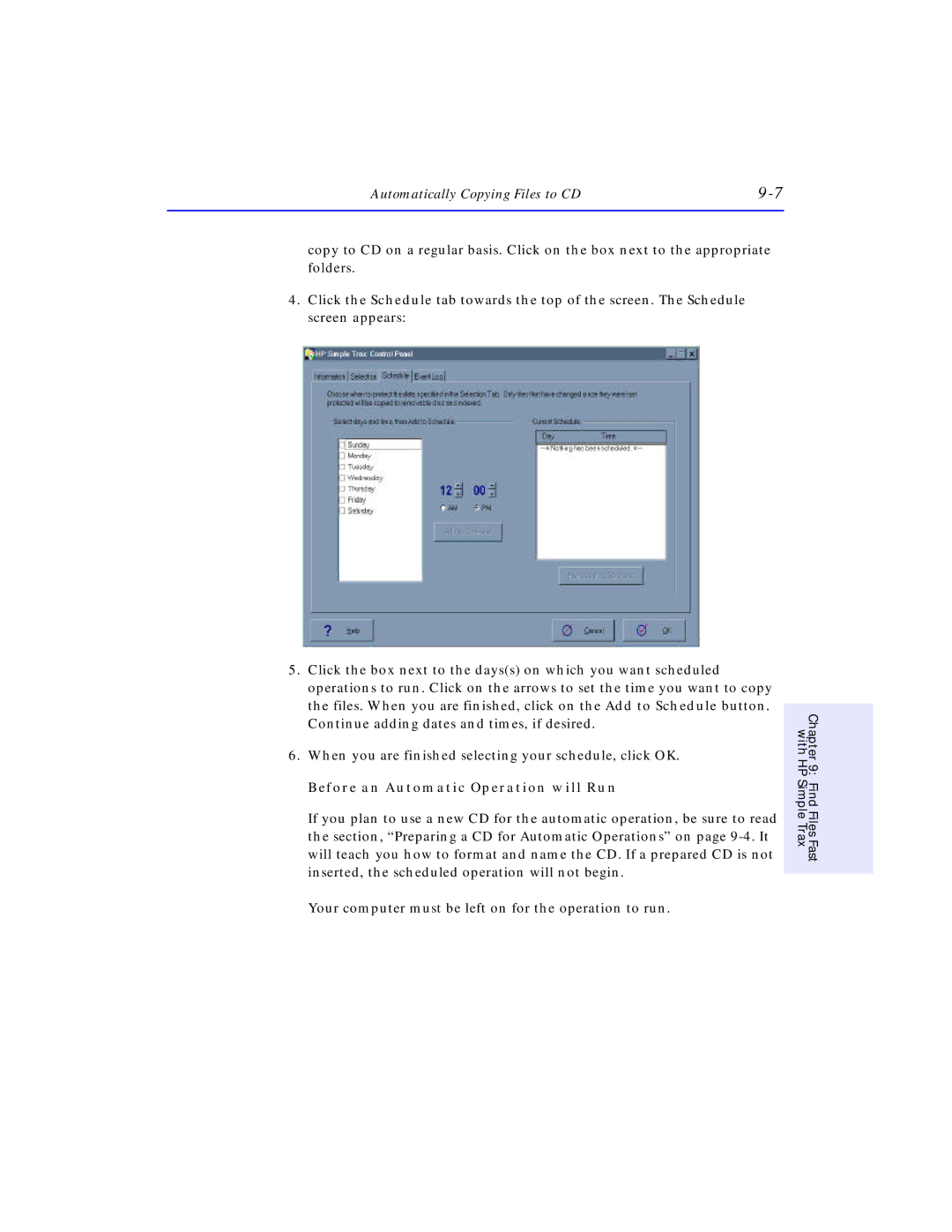Automatically Copying Files to CD |
copy to CD on a regular basis. Click on the box next to the appropriate folders.
4.Click the Schedule tab towards the top of the screen. The Schedule screen appears:
5.Click the box next to the days(s) on which you want scheduled operations to run. Click on the arrows to set the time you want to copy the files. When you are finished, click on the Add to Schedule button. Continue adding dates and times, if desired.
6.When you are finished selecting your schedule, click OK.
Before an Automatic Operation will Run
If you plan to use a new CD for the automatic operation, be sure to read the section, “Preparing a CD for Automatic Operations” on page
Your computer must be left on for the operation to run.
with HP | Chapter 9: |
Simple Trax | Find Files Fast |
|
|