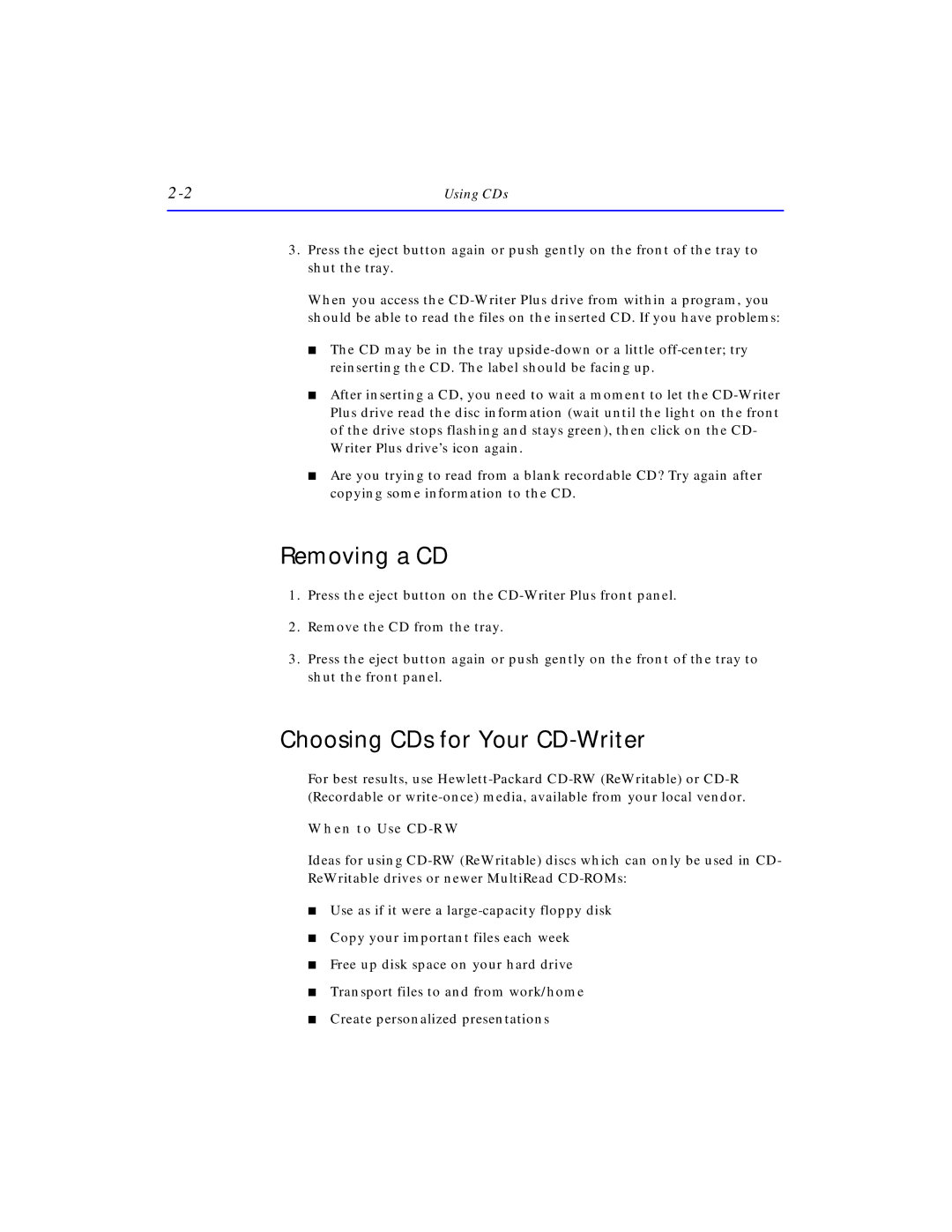Using CDs |
3.Press the eject button again or push gently on the front of the tray to shut the tray.
When you access the
■The CD may be in the tray
■After inserting a CD, you need to wait a moment to let the
■Are you trying to read from a blank recordable CD? Try again after copying some information to the CD.
Removing a CD
1.Press the eject button on the
2.Remove the CD from the tray.
3.Press the eject button again or push gently on the front of the tray to shut the front panel.
Choosing CDs for Your CD-Writer
For best results, use
When to Use CD-RW
Ideas for using
■Use as if it were a
■Copy your important files each week
■Free up disk space on your hard drive
■Transport files to and from work/home
■Create personalized presentations