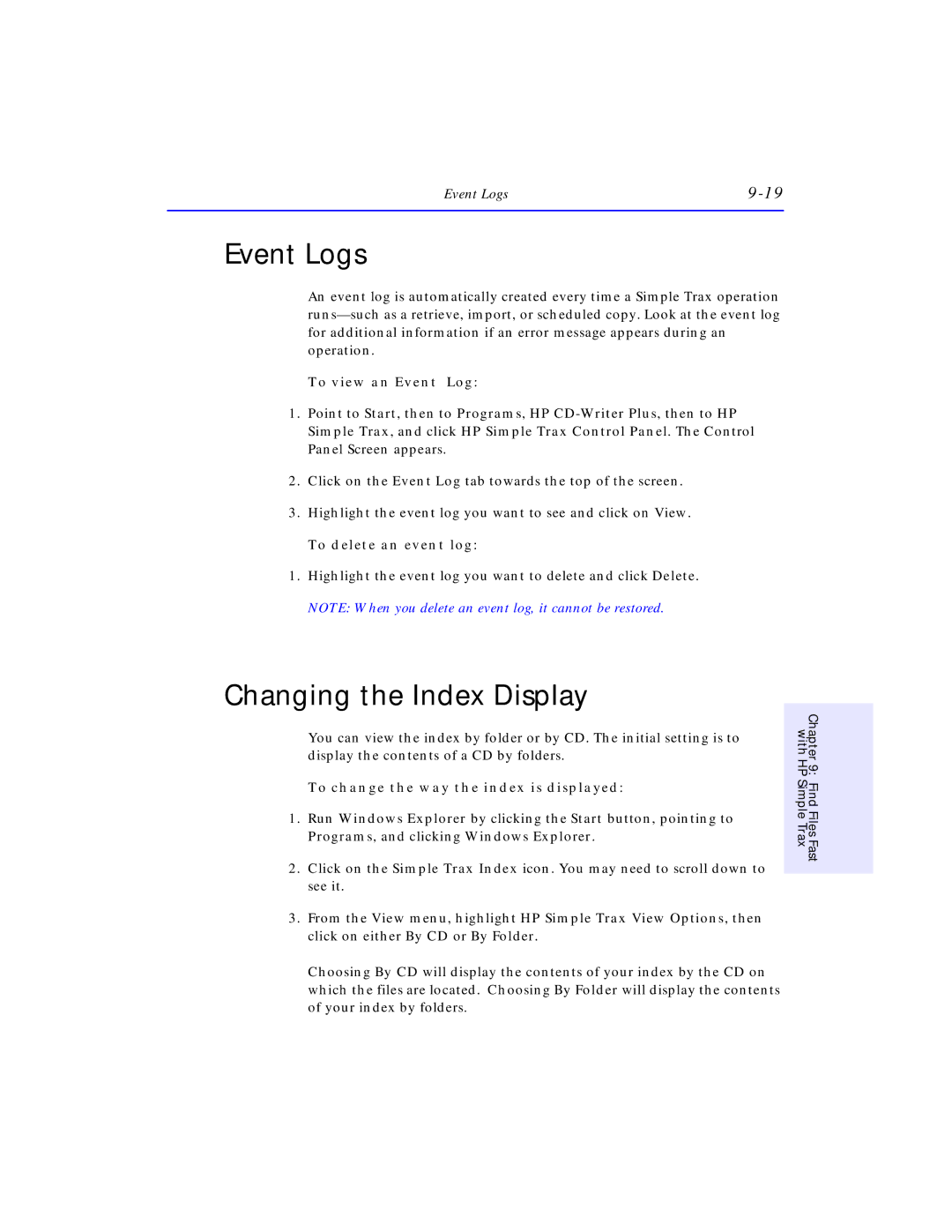Event Logs |
Event Logs
An event log is automatically created every time a Simple Trax operation
To view an Event Log:
1.Point to Start, then to Simple Trax, and click Panel Screen appears.
Programs, HP
2.Click on the Event Log tab towards the top of the screen.
3.Highlight the event log you want to see and click on View.
To delete an event log:
1.Highlight the event log you want to delete and click Delete.
NOTE: When you delete an event log, it cannot be restored.
Changing the Index Display
You can view the index by folder or by CD. The initial setting is to display the contents of a CD by folders.
To change the way the index is displayed:
1.Run Windows Explorer by clicking the Start button, pointing to Programs, and clicking Windows Explorer.
2.Click on the Simple Trax Index icon. You may need to scroll down to see it.
3.From the View menu, highlight HP Simple Trax View Options, then click on either By CD or By Folder.
Choosing By CD will display the contents of your index by the CD on which the files are located. Choosing By Folder will display the contents of your index by folders.
with HP | Chapter 9: |
Simple Trax | Find Files Fast |
|
|