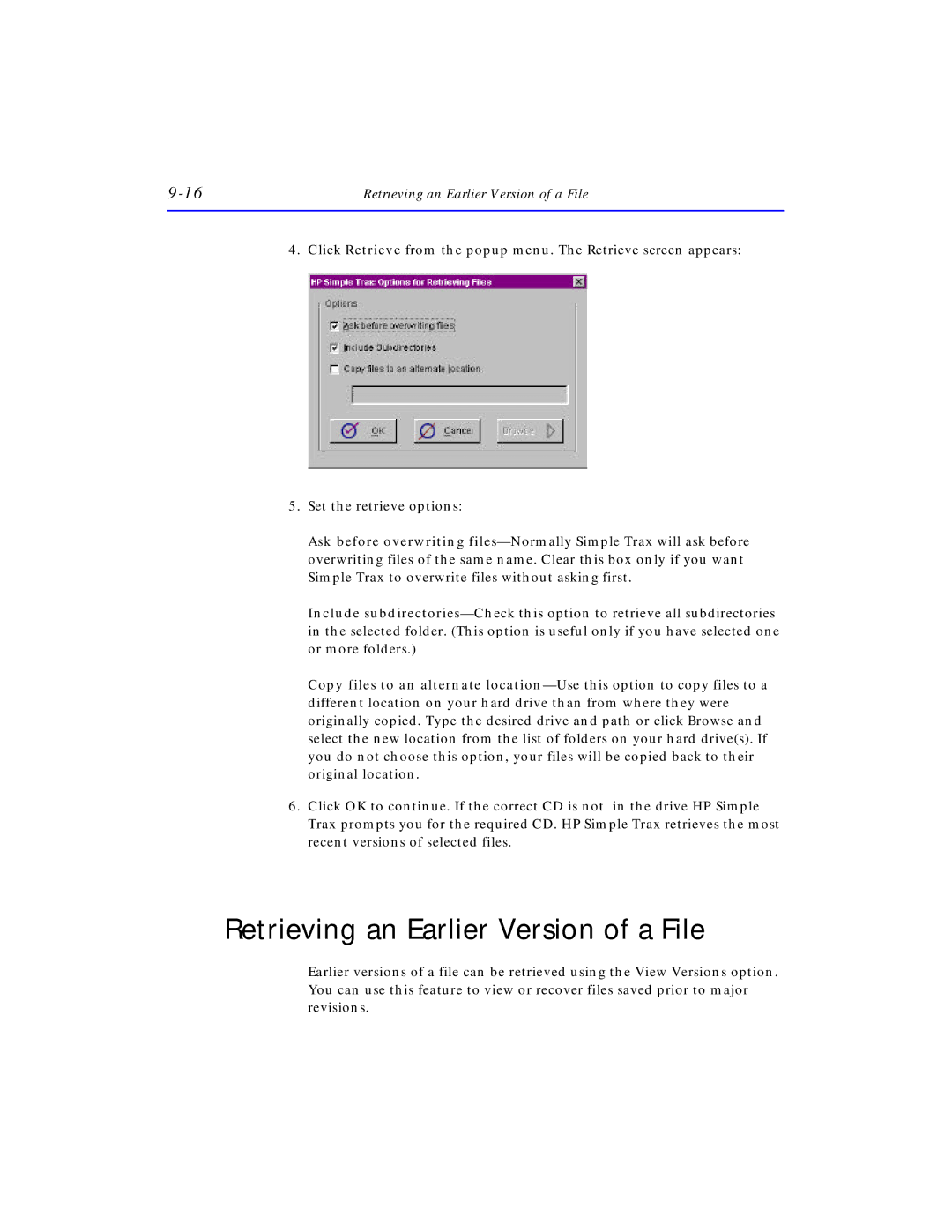Retrieving an Earlier Version of a File |
4. Click Retrieve from the popup menu. The Retrieve screen appears:
5.Set the retrieve options:
Ask before overwriting
Include
Copy files to an alternate
6.Click OK to continue. If the correct CD is not in the drive HP Simple Trax prompts you for the required CD. HP Simple Trax retrieves the most recent versions of selected files.
Retrieving an Earlier Version of a File
Earlier versions of a file can be retrieved using the View Versions option. You can use this feature to view or recover files saved prior to major revisions.