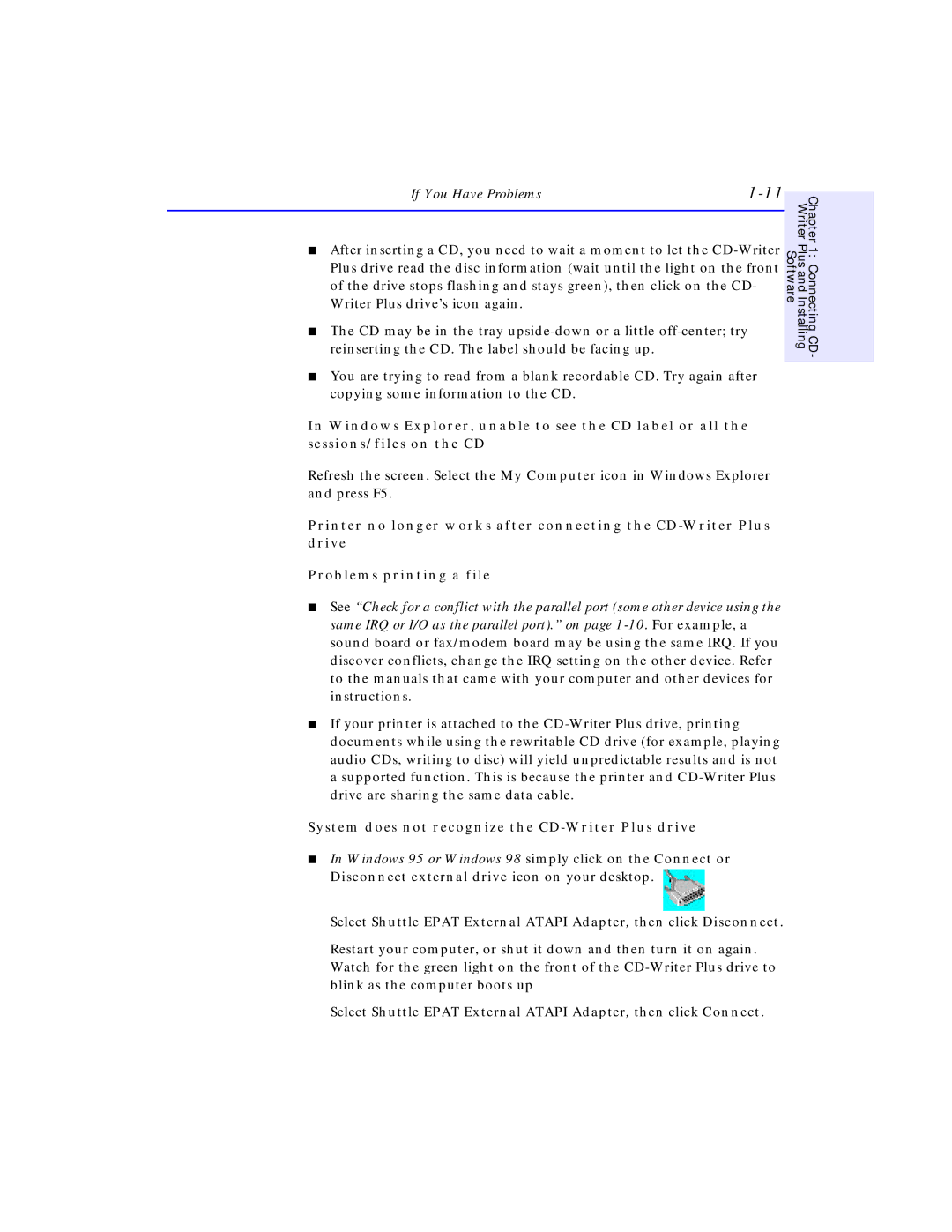If You Have Problems |
■After inserting a CD, you need to wait a moment to let the
■The CD may be in the tray
■You are trying to read from a blank recordable CD. Try again after copying some information to the CD.
In Windows Explorer, unable to see the CD label or all the sessions/files on the CD
Chapter 1: Connecting CD-
Writer Plus and Installing
Software
Refresh the screen. Select the My Computer icon in Windows Explorer
and press F5.
Printer no longer works after connecting the
Problems printing a file
■See “Check for a conflict with the parallel port (some other device using the same IRQ or I/O as the parallel port).” on page
■If your printer is attached to the
System does not recognize the CD-Writer Plus drive
■In Windows 95 or Windows 98 simply click on the Connect or Disconnect external drive icon on your desktop.
Select Shuttle EPAT External ATAPI Adapter, then click Disconnect.
Restart your computer, or shut it down and then turn it on again. Watch for the green light on the front of the
Select Shuttle EPAT External ATAPI Adapter, then click Connect.