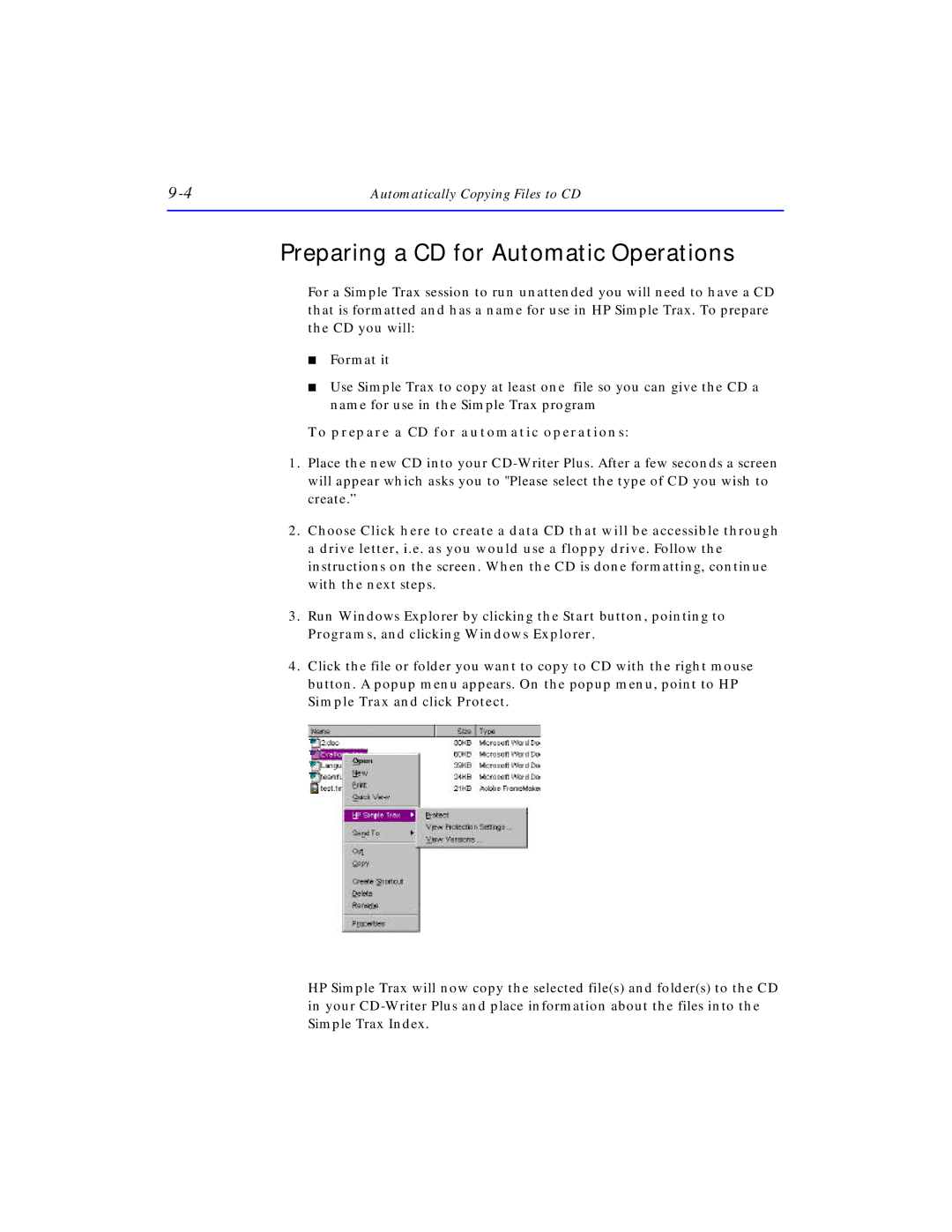Automatically Copying Files to CD |
Preparing a CD for Automatic Operations
For a Simple Trax session to run unattended you will need to have a CD that is formatted and has a name for use in HP Simple Trax. To prepare the CD you will:
■Format it
■Use Simple Trax to copy at least one file so you can give the CD a name for use in the Simple Trax program
To prepare a CD for automatic operations:
1.Place the new CD into your
2.Choose Click here to create a data CD that will be accessible through a drive letter, i.e. as you would use a floppy drive. Follow the instructions on the screen. When the CD is done formatting, continue with the next steps.
3.Run Windows Explorer by clicking the Start button, pointing to Programs, and clicking Windows Explorer.
4.Click the file or folder you want to copy to CD with the right mouse button. A popup menu appears. On the popup menu, point to HP Simple Trax and click Protect.
HP Simple Trax will now copy the selected file(s) and folder(s) to the CD in your