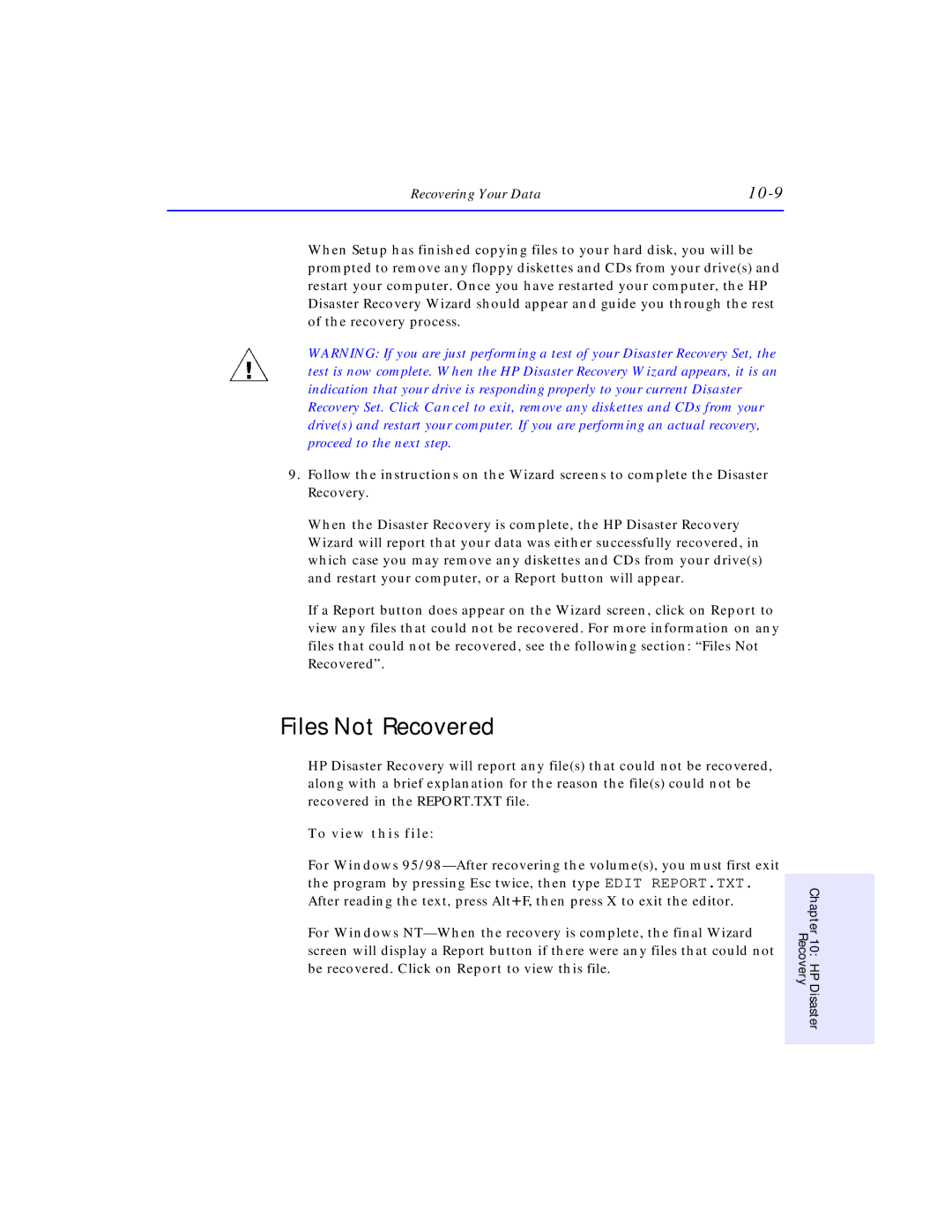Recovering Your Data |
|
When Setup has finished copying files to your hard disk, you will be prompted to remove any floppy diskettes and CDs from your drive(s) and restart your computer. Once you have restarted your computer, the HP Disaster Recovery Wizard should appear and guide you through the rest of the recovery process.
WARNING: If you are just performing a test of your Disaster Recovery Set, the test is now complete. When the HP Disaster Recovery Wizard appears, it is an indication that your drive is responding properly to your current Disaster Recovery Set. Click Cancel to exit, remove any diskettes and CDs from your drive(s) and restart your computer. If you are performing an actual recovery, proceed to the next step.
9.Follow the instructions on the Wizard screens to complete the Disaster Recovery.
When the Disaster Recovery is complete, the HP Disaster Recovery Wizard will report that your data was either successfully recovered, in which case you may remove any diskettes and CDs from your drive(s) and restart your computer, or a Report button will appear.
If a Report button does appear on the Wizard screen, click on Report to view any files that could not be recovered. For more information on any files that could not be recovered, see the following section: “Files Not Recovered”.
Files Not Recovered
HP Disaster Recovery will report any file(s) that could not be recovered, along with a brief explanation for the reason the file(s) could not be recovered in the REPORT.TXT file.
To view this file:
For Windows
For Windows
Chapter 10: HP Disaster Recovery