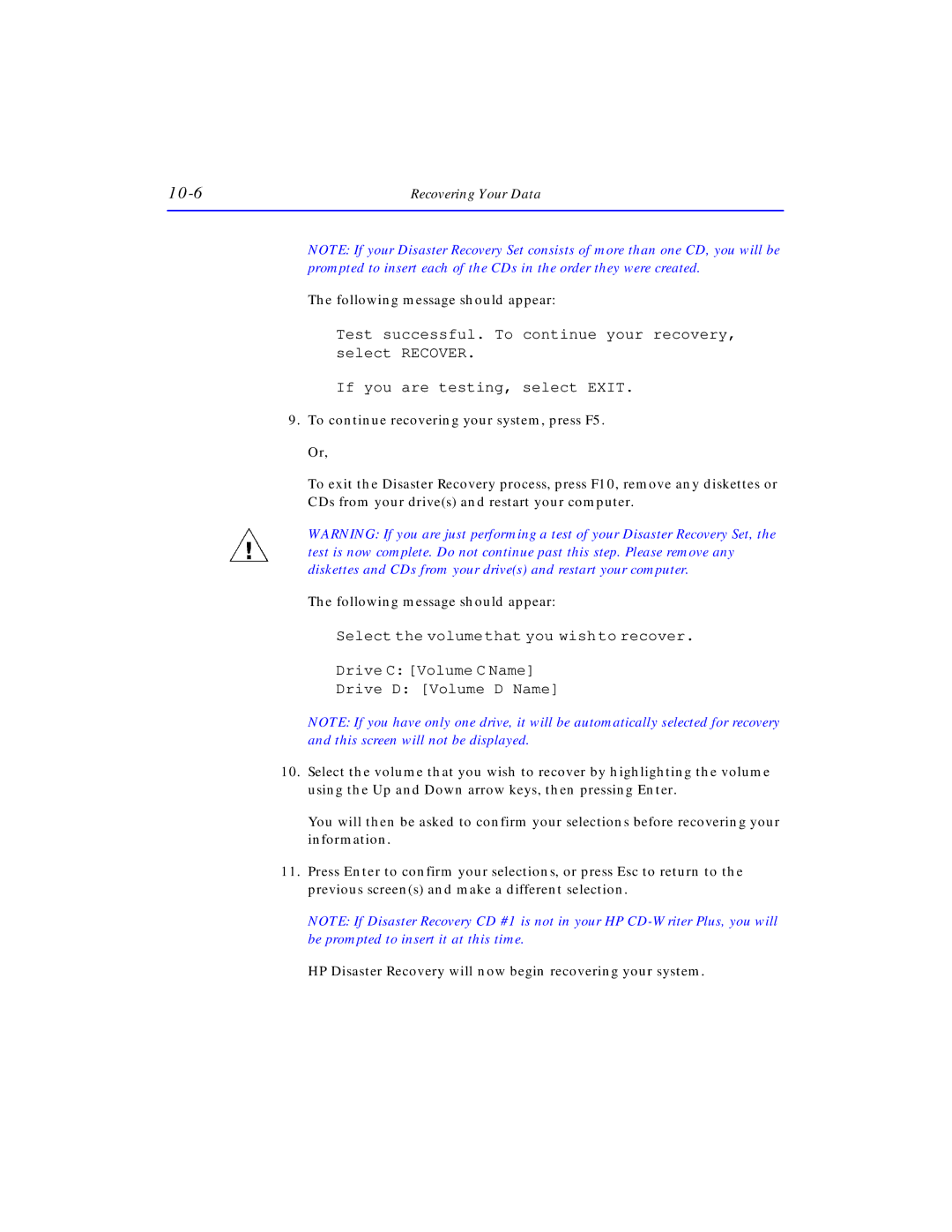| Recovering Your Data |
NOTE: If your Disaster Recovery Set consists of more than one CD, you will be prompted to insert each of the CDs in the order they were created.
The following message should appear:
Test successful. To continue your recovery, select RECOVER.
If you are testing, select EXIT.
9.To continue recovering your system, press F5.
Or,
To exit the Disaster Recovery process, press F10, remove any diskettes or CDs from your drive(s) and restart your computer.
WARNING: If you are just performing a test of your Disaster Recovery Set, the test is now complete. Do not continue past this step. Please remove any diskettes and CDs from your drive(s) and restart your computer.
The following message should appear:
Selectthevolumethatyouwishtorecover.
Drive C: [Volume C Name]
Drive D: [Volume D Name]
NOTE: If you have only one drive, it will be automatically selected for recovery and this screen will not be displayed.
10.Select the volume that you wish to recover by highlighting the volume using the Up and Down arrow keys, then pressing Enter.
You will then be asked to confirm your selections before recovering your information.
11.Press Enter to confirm your selections, or press Esc to return to the previous screen(s) and make a different selection.
NOTE: If Disaster Recovery CD #1 is not in your HP
HP Disaster Recovery will now begin recovering your system.