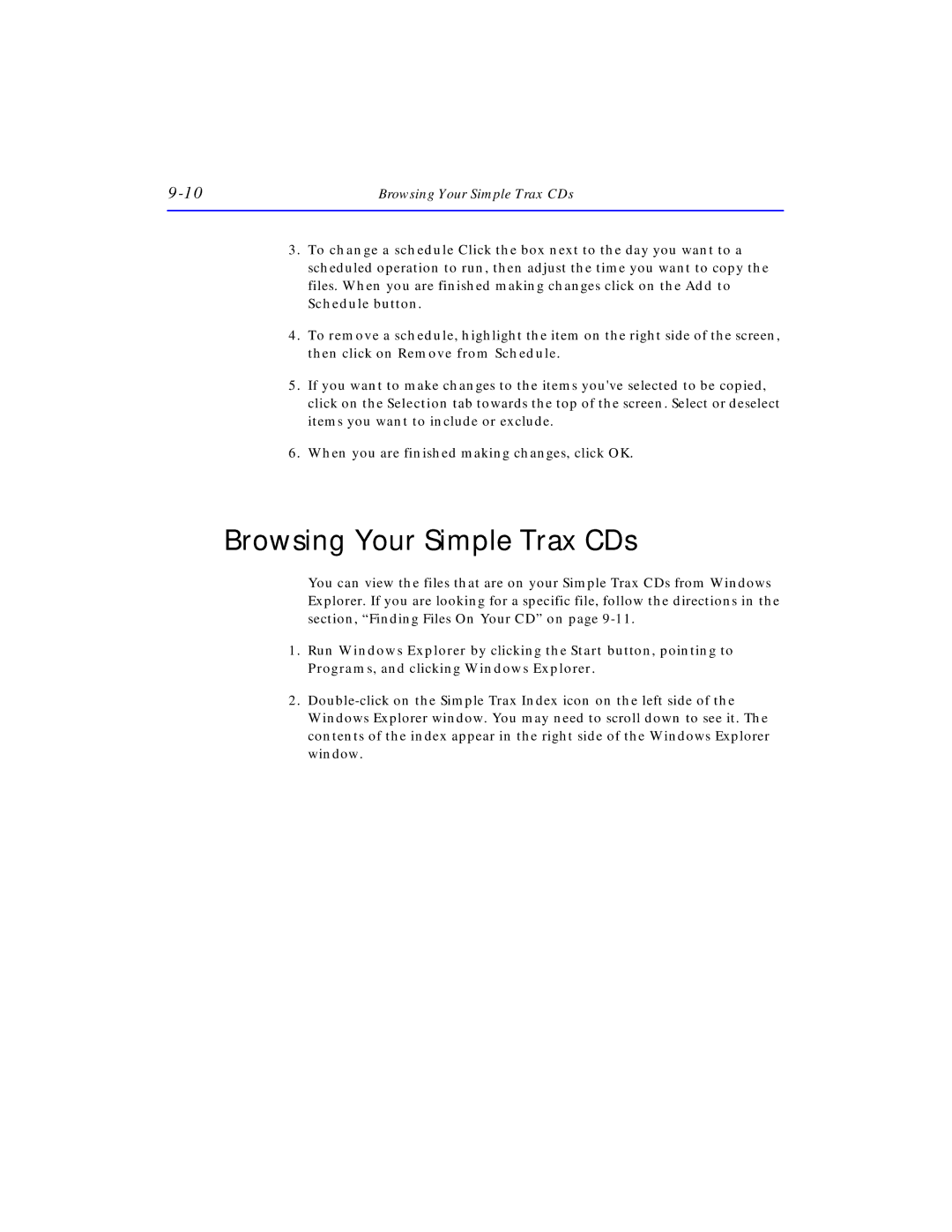Browsing Your Simple Trax CDs |
3.To change a schedule Click the box next to the day you want to a scheduled operation to run, then adjust the time you want to copy the files. When you are finished making changes click on the Add to Schedule button.
4.To remove a schedule, highlight the item on the right side of the screen, then click on Remove from Schedule.
5.If you want to make changes to the items you've selected to be copied, click on the Selection tab towards the top of the screen. Select or deselect items you want to include or exclude.
6.When you are finished making changes, click OK.
Browsing Your Simple Trax CDs
You can view the files that are on your Simple Trax CDs from Windows Explorer. If you are looking for a specific file, follow the directions in the section, “Finding Files On Your CD” on page
1.Run Windows Explorer by clicking the Start button, pointing to Programs, and clicking Windows Explorer.
2.