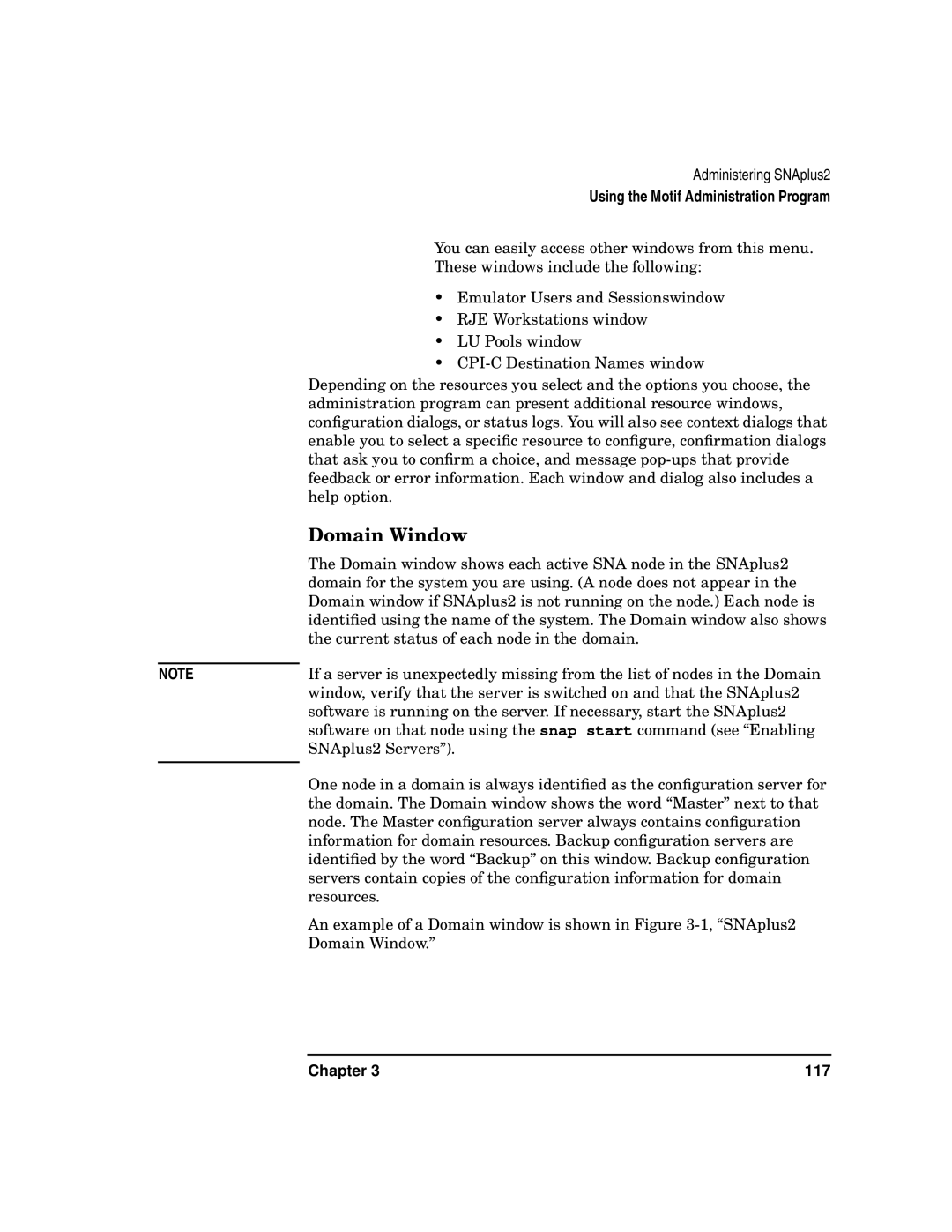J2740-90013 HP 9000 Networking E1098
Edition
HEWLETT-PACKARD Company
Legal Notices
Page
Page
Contents
Introduction to SNAplus2
Administering SNAplus2
Defining Connectivity Components
Basic Configuration Tasks
Configuring Appc Communication
Configuring Dependent LUs
Configuring User Applications
Configuring Passthrough Services
Managing SNAplus2 Clients
Managing SNAplus2 from NetView
Configuration Planning Worksheets
Using SNAplus2 in a High Availability Environment
Configuring an Invokable TP Using snaptpinstall
Contents
Contents
Prerequisite Knowledge
Preface
About This Book
Organization of This Book
Page
Opcode LU name
Typographic Conventions
0p1
Definenode cd
SNAplus2 Publications
Operating System Conventions
Publications for Users
Special Element Sample of Typography
HP-UX SNAplus2 3270/3179G Users Guide
Publications for Administrators
Publications for Programmers
HP-UX SNAplus2 Administration Command Reference
HP-UX SNAplus2 MS Programmers Guide
Related Publications
Page
SNA Terms and Concepts
Overview
Systems Network Architecture
Basic SNA Concepts
Network Types
SNA Nodes
Node Types in a Subarea Network
Basic SNA Concepts
SNA Subarea Network
Node Types in a Peer Network
Connectivity
Application Programming Interfaces
Transaction Programs
Physical Units
Network Accessible Units
LU 6.2 for APPC, 5250 and CPI-C
Logical Units
LU 2 for 3270 displays
Control Points
Session Types
Sessions
Logical Unit Attributes for Sessions
Multiple and Parallel Sessions
Multiple and Parallel Sessions
Conversations
Units
Communication between Transaction Programs and Logical
Route Selection
Modes
Class of Service
Appn Node Types
Basic Appn Concepts
Portion of a Sample Appn Network
Appn End Nodes
Appn Network Nodes
LEN Nodes
Appn Control Point
Directory Services
Locating Resources
Resource Names
Basic Appn Concepts
LEN Node Directory
End Node Directory
Network Node Directory
Session Routing
Topology and Routing Services
Basic Appn Concepts
Network Topology Database in Network Nodes
Basic Appn Concepts
Intermediate Routing
Direct Connectivity
Appn Network Using a Shared-Access Transport Facility
Appn Connection Networks
Basic Appn Concepts
11 Definitions Needed for Direct Links Using a Virtual Node
Basic Appn Concepts
Accessing Subarea Networks from Appn Networks
Introduction to SNAplus2
Introduction to SNAplus2
What Is SNAplus2?
Within a TCP/IP local area network LAN, SNAplus2
Example Configurations
Standalone SNAplus2 Node That Communicates Directly with a
Host
SNAplus2 Nodes in an Appn Network
SNAplus2 Node Providing PU Concentration and Dlur
SNAplus2 Node Configured for TN Server
SNAplus2 Client/Server Configuration
Components of SNAplus2
SNAplus2 Components
Passthrough Services
Node Components
SNA Support
PU Concentration
SNAplus2 Components
TN Server
Emulation
User Applications
RJE Workstation Daemon
Windows client APIs see Windows APIs
Appc API
CPI-C API
Windows APIs
LUA API
Client/Server Support
Benefits of Client/Server Operation
Master Server and Backup Servers
A domain with multiple SNAplus2 servers, one server holds
Reference
HP-UX Clients
Windows Clients
SNAplus2 Resources
DLCs
Connectivity Resources
Ports
Link Stations
Connection Networks
Local node can have an explicit link station defined for its
Session Resources
SNAplus2 Resources
Directory Information
Modes and Classes of Service
Domain Resources
Administration Responsibilities
SNAplus2 Administration
Motif Administration Program
Administration Tools
Xsnapadmin
Command-Line Administration Program
Configuration Files
Remote Command Facility
Chapter 103
NOF Applications
Diagnostic Tools
Simple Network Management Protocol Support
Administering SNAplus2
108
Planning Worksheets
Planning for SNAplus2 Configuration
Task Sheets
Enabling and Disabling SNAplus2 on
Local System
Specifying the Path to SNAplus2 Programs
Enabling SNAplus2 Servers
Snap start -s -m kernelmemorylimit -t
Mkernelmemorylimit
Disabling SNAplus2 Servers
Snap stop
Invoking the Motif Administration Program
Using the Motif Administration Program
Resource Windows
Domain Window
SNAplus2 Domain Window
Node Window
Node Window
Chapter 121
Resource Items
SNAplus2 Tool Bar
Tool Bar Buttons
Resource Dialogs
Sample Dialog
Status Dialogs
Sample Status Dialog
Help Windows
Sample Help Window
Snap2adm
Ascii Administration Program
Using the Command-Line Administration Program
Define
Status
Delete
Query
Using the Command-Line Administration Program 132
Basic Configuration Tasks
134
Configuring Client/Server Functions
Addbackup
Deletebackup
Querysnanet
Node Configuration Parameters
Configuring the Node
Appn support
Control point name
Additional Configuration
Control point alias
Node ID
Configuring Logging
Setcentrallogging Setgloballogtype Setlogtype Setlogfile
Tail
Chapter 141
Configuring Logging 142
Defining Connectivity
144
Chapter 145
146
Defining Ports, DLCs, and Connection Networks
SNA port name
Port, Connection Network, and DLC Configuration Parameters
Adapter card number
Port number
Initially active
Additional Port Parameters for Sdlc
Line details
Type
Encoding
6AT &&D3 &&Q1 DT7,012345678
Dial string
Local SAP number
Additional Port Parameters for X.25 Qllc
Define on connection network
CN name
Additional Port Parameters for Implicit PU
Configure downstream LUs for implicit PU access
Concentration
Maximum active template instances
Defining Link Stations
Definetypels
Link Station Configuration Parameters
Name
Common Link Station Parameters
Activation
LU traffic
Poll address
Additional Link Station Parameters for Sdlc
Line encoding
SAP number
MAC address
Channel ID
Circuit type
Remote X.25 address
Adapter/Port Number
Parameters for Independent LU Traffic
Remote node name
Remote node type
Parameters for Dependent LU Traffic
Local node ID
Remote node ID
Remote node role
Dlur PU Configuration Parameters
Defining Dlur PUs
Defineinternalpu
PU Name
Reactivate PU after failure
Dlus Name
166
Configuring Dependent LUs
168
LU Types 0-3 Configuration Parameters
Defining LU Types
Definelu0to3 Definelu0to3range
LU name
LU numbers
LU type
LU in pool
Pool name
Definelupool
Defining LU Pools
Assigned LUs
LU Pool Configuration Parameters
Defining LU Pools 174
Configuring Appc
176
Chapter 177
Defining Local LUs
Local LU Configuration Parameters
Member of default pool
Definelocallu
LU alias
180
Defining Remote Nodes
Definedirectoryentry
Remote Node Configuration Parameters
Definepartnerlu
Nodes SNA network name
Defineadjacentlennode definedirectoryentry
Defining Partner LUs
Partner LU name
Partner LU Configuration Parameters
Wildcard partner LU name
Alias
Uninterpreted Name
Supports parallel sessions
Location
186
Defining TPs
Issue the snapadmin definetp command
TP Invocation Parameters
TP name
Parameters are for invocation on any LU/on specific LU
Route incoming Allocates to running TP
Multiple instances supported
Full path to TP executable
Arguments
User ID
TP Definition Parameters
Group ID
Conversation level security required
Security access list
Restrict access
194
Defining Modes and Classes of Service
Mode Associated Purpose Name COS Name
Standard Mode and COS Names
Session limits
Mode Configuration Parameters
Initial session limit
Maximum session limit
Minimum contention loser sessions
Minimum contention winner sessions
Auto-activated sessions
Receive pacing window
Session timeout
Maximum window size
Maximum RU size
Chapter 199
Defining CPI-C Side Information
Use default LU
CPI-C Configuration Parameters
Local LU
Mode
Partner LU
Partner TP
Security
Password
Chapter 203
Configuring Appc Security
Definelulupassword
Configuring Session Security
Session Security Configuration Parameters
Configuring Conversation Security
Defineuseridpassword
Additional Configuration
Conversation Security Configuration Parameters
Security Access List Configuration Parameters
Configuring a Security Access List
Definesecurityaccesslist
Users in access list
Chapter 207
Configuring Appc Security 208
Configuring User Applications
210
Chapter 211
212
Configuring 3270 Users and Sessions
Configuring 3270 Emulator Users
Defineemulatoruser
User Name
Emulation User and Group Configuration Parameters
Group Name
Style File
Style file access
Sessions
Permissions
Configuring 3270 Sessions
Session Configuration Parameters
Session name
LU/Pool name
Display or Printer
Session base name
Number of sessions
Configuring 5250 Emulator Users
Configuring 5250 Users
Chapter 219
RJE Workstation Configuration Parameters
Configuring RJE Workstations
Workstation name
Run on computer
Unix group name
Configuring RJE Workstations 222
Configuring Passthrough
224
Configuring TN Server
TN Server Access Record Configuration Parameters
Configuring TN Server Access Records
Definetn3270access
TN3270 client address
TCP/IP port number
Support TN3270E
Configuring TN Server Association Records
Allow access to specific LU
Display LU assigned
Printer LU assigned
Definetn3270association
TN Server Association Record Configuration Parameters
Display LU
Printer LU
Configuring PU Concentration
Downstream LU name
Downstream LU Configuration Parameters
Allow timeout
Upstream LU name
Fake logon
Configuring Dlur
234
Managing SNAplus2 from NetView
236
Using the Host NetView Program
Overview of RCF Command Syntax
Changing the Size of the Command Input Area
NetView Screen Display
Input n
Uppercase Characters and Escape Characters
Commandtext
Characters to Produce Input ABcd
Using Escape Characters in RCF Commands
Restrictions on Administration Commands Used with Spcf
Using Spcf
Runcmd sp=myspname, appl=node, -a -d querylu0to3
Examples of Spcf Commands
Using UCF
UCF Command Syntax
Runcmd sp=spname, appl=unix, HP-UXcommand
HP-UXcommand
Permitted Commands
Example of a UCF Command
Output from HP-UX System Commands
Grep Temp ab*.c TEMP.out
Runcmd sp=myspname, appl=unix, ux-cancel
Canceling a Command
UCF Security
Using UCF 248
Managing SNAplus2 Clients
End of Section 250
Client Networking Requirements
Setting Up IP Port Numbers
Client Networking Requirements For Windows
LAN Access Timeout
NOF verbs querycentrallogger or querynodeall
Defining Client TPs
Managing Win32 Clients
Disabling SNAplus2 for a Win32 Client
Enabling a Win32 Client
Win32 Client Security
Snapwinsec domain
Snapwinsec off
Possible values for each Registry subkey are as follows
Win32 Client Configuration
Configuration
Domain
Snagroup
Invokedtps
Lanaccesstimeout
Broadcastattemptcount
Serverlosttimeout
Clientstarttimeout
Servers
Server1
Server2-Server10
Exceptionloggingenabled
Auditloggingenabled
Logging
Backuperrorfile
Errorfile
Errorfilewrapsize
Logdirectory
Backupauditfile
Auditfile
Auditfilewrapsize
Succinctaudits
Succincterrors
file1
APItracing
file2
flipsize
Allapi
Truncationlength
Appc
Cpic
Csv
Rui
Nof
MSGtracing
Fmi
CStracing
Adminmsg
Datagram
Data
Receive
Send
Csvtblg
CSVdata
Managing Win16 Clients
Disabling SNAplus2 for a Win16 Client
Enabling a Win16 Client
Win16 Client Security
Win16 Client Initialization File sna.ini
Chapter 279
Snauser
Chapter 281
282
Chapter 283
284
Chapter 285
286
Chapter 287
288
Chapter 289
290
Chapter 291
292
Chapter 293
End of Section 294
Managing HP-UX Clients
Enabling SNAplus2 on HP-UX Clients
Snap start -t
HP-UX Client Network Data File snaclnt.net
Chapter 297
Server names
End of Section Chapter 299
Managing HP-UX Clients 300
Configuration Planning Worksheets
302
Appn End Node
Node Worksheets
Your Motif FieldValid Entry/Notes Implementation Value
LEN Node
Your
LEN node
Configuration server?
Connectivity Worksheets
Leased line Switched outgoing Switched incoming
Number Port number
Initially active Select if needed Line Details Type
Negotiable Primary Primary multi-drop Secondary
Duplex Setting
Physical link type
Sdlc Link Station Dialog
Any Independent only Dependent only
By administrator On node startup On demand
Name Upstream Dlus
Token Ring
Appendix a 311
Motif Field Valid Entry/Notes Implementation Value
Ethernet
Appendix a 313
314
Fddi
Independent LU traffic
NETNAME.CNNAME each
Appendix a 317
Qllc
Appendix a 319
320
Subnet ID
Your Motif FieldValid Entry/NotesImplementation Value
Passthrough Services Worksheets
LU Pool Dialog Pool name
PU Concentration
LU lists
Downstream LU Dialog
TN Server
TN Server Access Dialog
TN Server Association Dialog Display LU
Allow access to specific
Appc
User Application Support Worksheets
Supports parallel
255
Motif Field Valid Entry/Notes Implementation Value Location
Minimum contention
Ebcdic characters
LS name
Multiple instances
Restrict to specific LU
Supported
Route incoming
Basic Mapped Either
User ID Up to 10 characters Password
Sync level
PIP allowed Select if needed
5250
Name Local LU
Partner TP name
LU Type 0-3 Dialog LU name
3270
Style file name
Emulator User and Emulator Group Dialogs User name or group
Session Dialog Single session or
Multiple sessions Session name
Session type
RJE Workstation Dialog Workstation name
LUA
337
338
Introduction to Snmp
340
SNAplus2 Appn Snmp Subagent
Appn Management Information Base MIB
Configuring an Invokable TP Using snaptpinstall
Snaptpinstall -r -t TPname -l LUalias
Snaptpinstall -afilename
Snaptpinstall -r -t TPname
Snaptpinstall -q -t TPname -l LUalias
TPname
File Format for snaptpinstall
346
Appendix C 347
348
Appendix C 349
350
Securitytype
Securitytype is Service
352
Using SNAplus2 in a High Availability Environment
354
What is High Availability?
356
Appendix D 357
LU Pools for 3270, 3179G, and LUA
SNAplus2 High Availability Features
Figure D-2 LU Pools
Client/Server Configuration
360
Appendix D 361
Table D-1 Component Primary Server Backup Server
Appendix D 363
364
Figure D-6 SNAplus2 environment with ServiceGuard
Using SNAplus2 with MC/ServiceGuard
Identifying Critical SNAplus2 Connectivity
Creating the HA SNAplus2 Package
Appendix D 367
SNAplus2 Package
Specifying the Service Command
Table D-2 Suggestions for Defining the SNAplus2 Package
Opt/sna/bin/snapmon HALS. See Specifying
370
Specifying a Package IP Address
Figure D-7 SNAplus2 in Client/Server Configuration
SNAplus2 Client/Server LAN Connections
SNA LAN Connections
Figure D-9 SNAplus2 Server Running TNServer
TN Server LAN Connections
Figure D-10 Accessing SNAplus2 Server via LAN
Using the LAN to Access Standalone Servers
Script
Customizing the SNAplus2 Package Control
Modifying the Path variable
Adding Customer Defined Functions
Snapadmin startls, lsname=HALS
Lans
Compatibility Constraints
Qllc
Sdlc
Appendix D 381
Advanced Configuration Techniques
Writing Your Own SNAplus2 Service Script
384
Appendix D 385
386
Numerics
Index
388
389
390
391
392
393
394
395
396
397
398