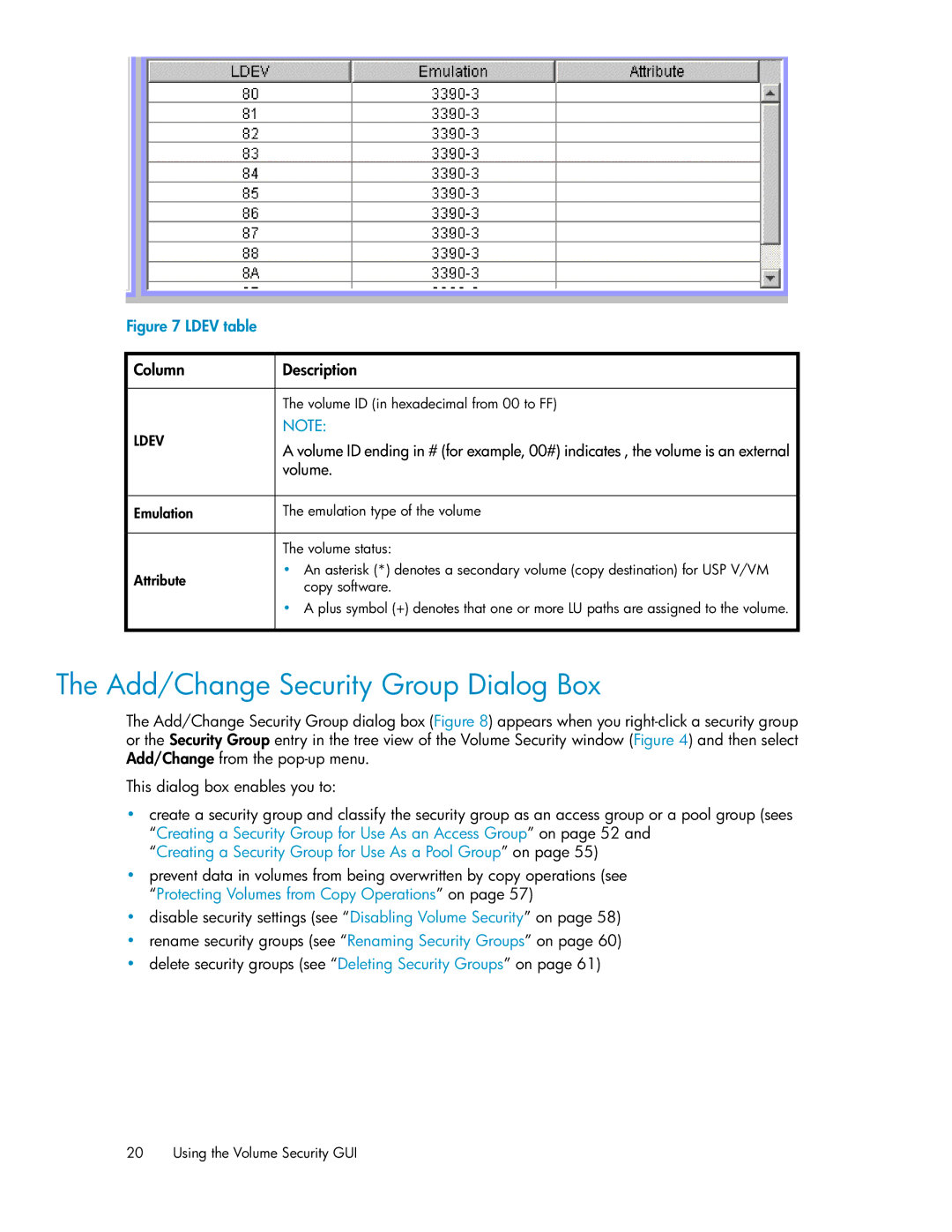Figure 7 LDEV table
![]() Column
Column
LDEV
![]() Description
Description
The volume ID (in hexadecimal from 00 to FF)
NOTE:
A volume ID ending in # (for example, 00#) indicates , the volume is an external volume.
![]() Emulation
Emulation
Attribute
![]() The emulation type of the volume
The emulation type of the volume
The volume status:
•An asterisk (*) denotes a secondary volume (copy destination) for USP V/VM copy software.
•A plus symbol (+) denotes that one or more LU paths are assigned to the volume.
The Add/Change Security Group Dialog Box
The Add/Change Security Group dialog box (Figure 8) appears when you
This dialog box enables you to:
•create a security group and classify the security group as an access group or a pool group (sees “Creating a Security Group for Use As an Access Group” on page 52 and
“Creating a Security Group for Use As a Pool Group” on page 55)
•prevent data in volumes from being overwritten by copy operations (see “Protecting Volumes from Copy Operations” on page 57)
•disable security settings (see “Disabling Volume Security” on page 58)
•rename security groups (see “Renaming Security Groups” on page 60)
•delete security groups (see “Deleting Security Groups” on page 61)
20 Using the Volume Security GUI