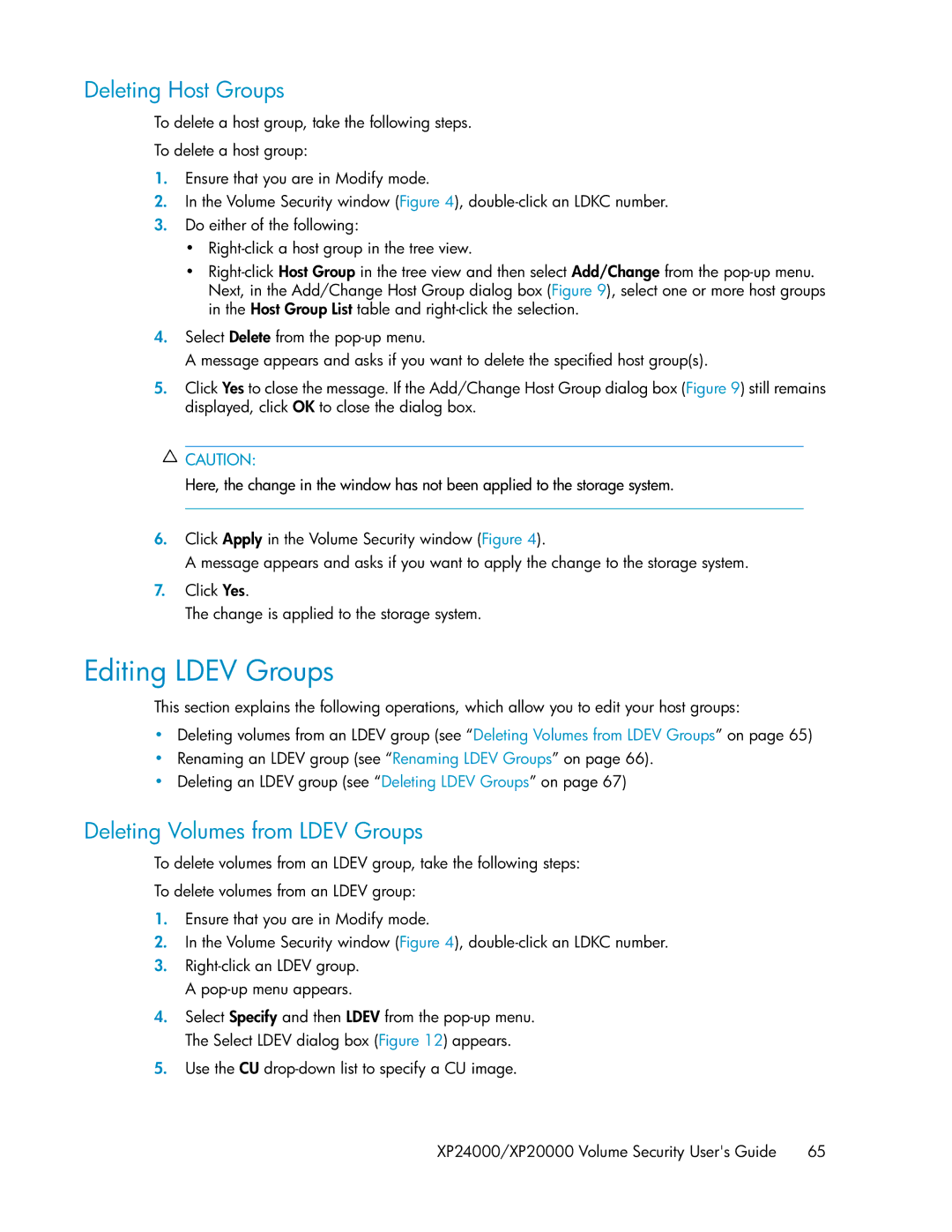Deleting Host Groups
To delete a host group, take the following steps.
To delete a host group:
1.Ensure that you are in Modify mode.
2.In the Volume Security window (Figure 4),
3.Do either of the following:
•
•
4.Select Delete from the
A message appears and asks if you want to delete the specified host group(s).
5.Click Yes to close the message. If the Add/Change Host Group dialog box (Figure 9) still remains displayed, click OK to close the dialog box.
![]() CAUTION:
CAUTION:
Here, the change in the window has not been applied to the storage system.
6.Click Apply in the Volume Security window (Figure 4).
A message appears and asks if you want to apply the change to the storage system.
7.Click Yes.
The change is applied to the storage system.
Editing LDEV Groups
This section explains the following operations, which allow you to edit your host groups:
•Deleting volumes from an LDEV group (see “Deleting Volumes from LDEV Groups” on page 65)
•Renaming an LDEV group (see “Renaming LDEV Groups” on page 66).
•Deleting an LDEV group (see “Deleting LDEV Groups” on page 67)
Deleting Volumes from LDEV Groups
To delete volumes from an LDEV group, take the following steps:
To delete volumes from an LDEV group:
1.Ensure that you are in Modify mode.
2.In the Volume Security window (Figure 4),
3.
4.Select Specify and then LDEV from the
5.Use the CU
XP24000/XP20000 Volume Security User's Guide | 65 |