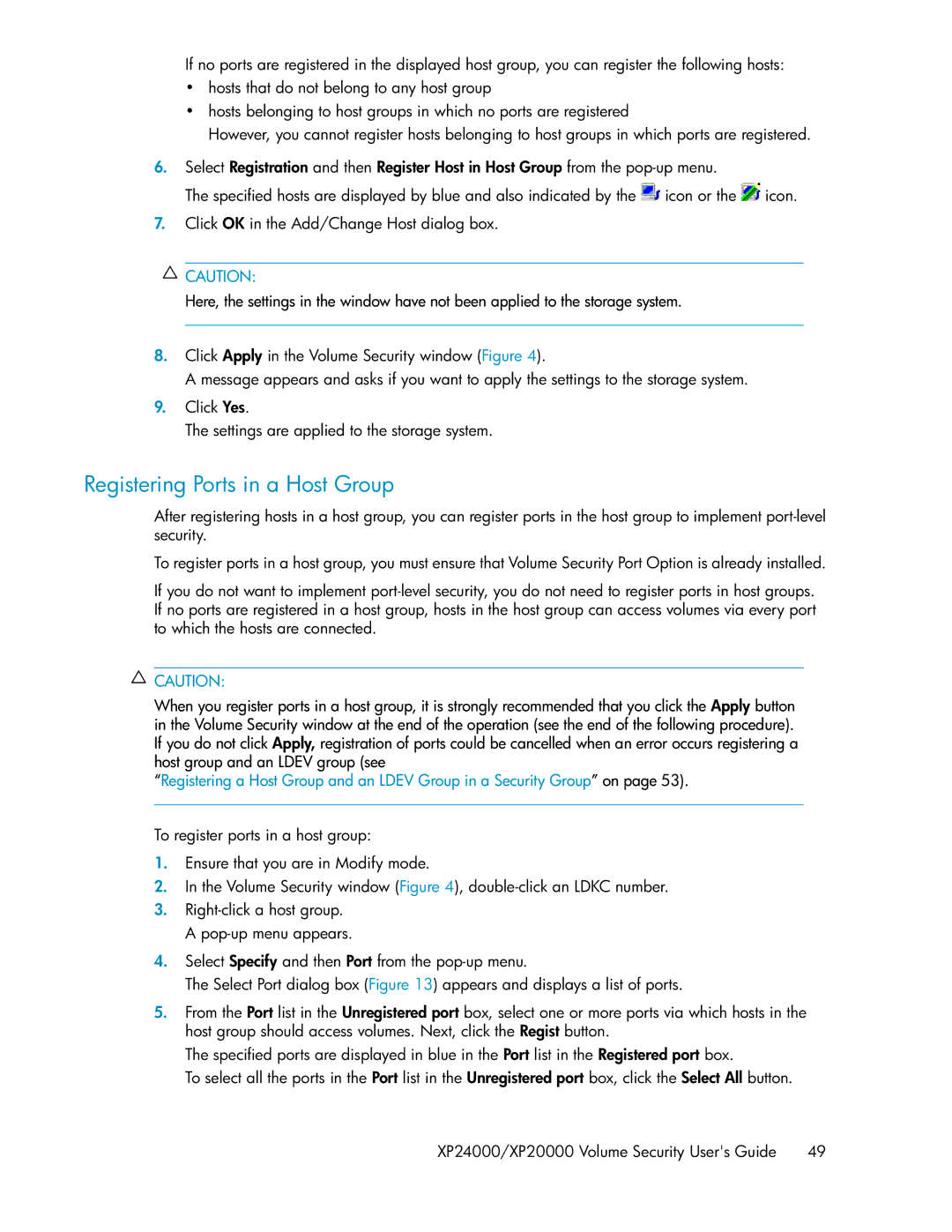If no ports are registered in the displayed host group, you can register the following hosts:
•hosts that do not belong to any host group
•hosts belonging to host groups in which no ports are registered
However, you cannot register hosts belonging to host groups in which ports are registered.
6.Select Registration and then Register Host in Host Group from the
The specified hosts are displayed by blue and also indicated by the ![]() icon or the
icon or the ![]() icon.
icon.
7.Click OK in the Add/Change Host dialog box.
![]() CAUTION:
CAUTION:
Here, the settings in the window have not been applied to the storage system.
8.Click Apply in the Volume Security window (Figure 4).
A message appears and asks if you want to apply the settings to the storage system.
9.Click Yes.
The settings are applied to the storage system.
Registering Ports in a Host Group
After registering hosts in a host group, you can register ports in the host group to implement
To register ports in a host group, you must ensure that Volume Security Port Option is already installed.
If you do not want to implement
![]() CAUTION:
CAUTION:
When you register ports in a host group, it is strongly recommended that you click the Apply button in the Volume Security window at the end of the operation (see the end of the following procedure). If you do not click Apply, registration of ports could be cancelled when an error occurs registering a host group and an LDEV group (see
“Registering a Host Group and an LDEV Group in a Security Group” on page 53).
To register ports in a host group:
1.Ensure that you are in Modify mode.
2.In the Volume Security window (Figure 4),
3.
4.Select Specify and then Port from the
The Select Port dialog box (Figure 13) appears and displays a list of ports.
5.From the Port list in the Unregistered port box, select one or more ports via which hosts in the host group should access volumes. Next, click the Regist button.
The specified ports are displayed in blue in the Port list in the Registered port box.
To select all the ports in the Port list in the Unregistered port box, click the Select All button.
XP24000/XP20000 Volume Security User's Guide | 49 |