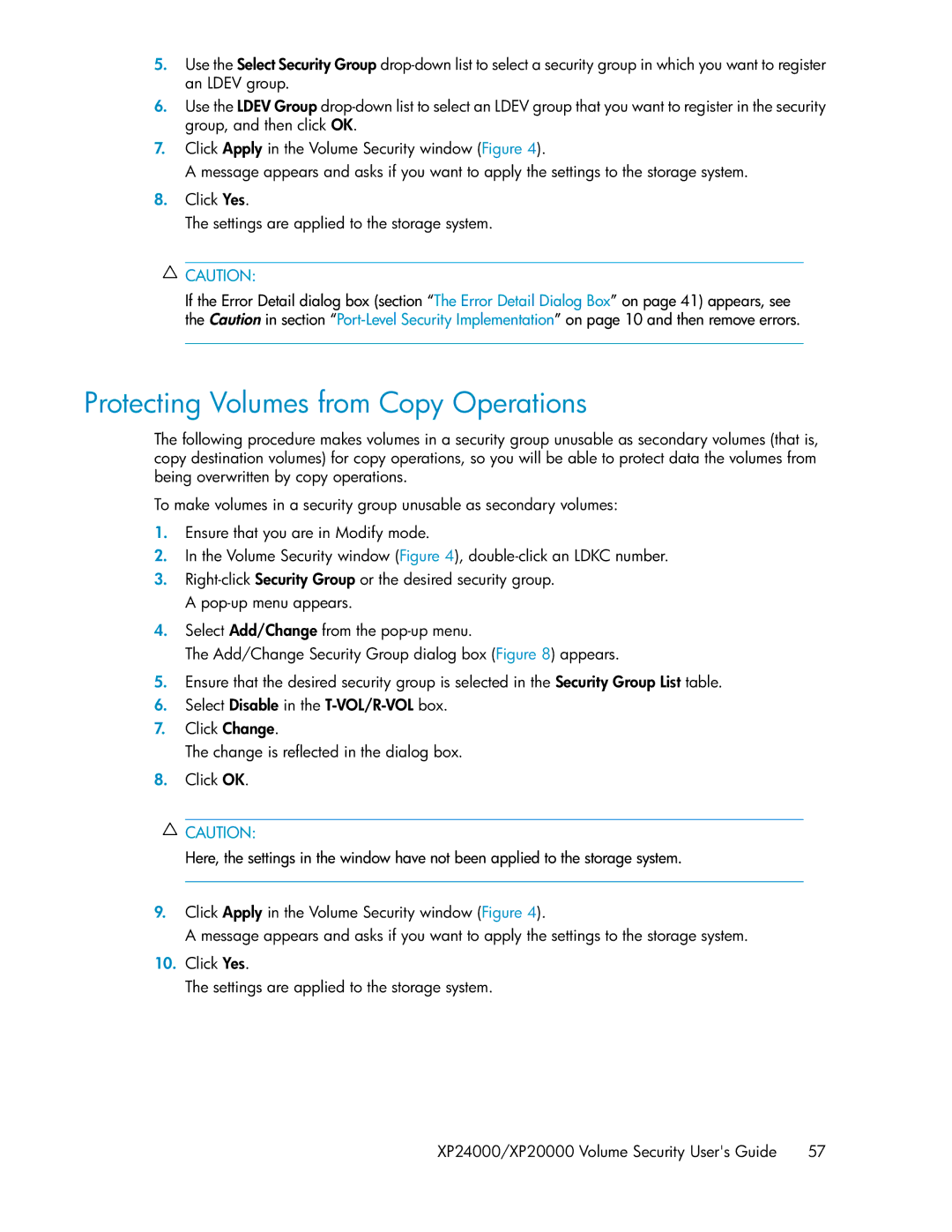5.Use the Select Security Group
6.Use the LDEV Group
7.Click Apply in the Volume Security window (Figure 4).
A message appears and asks if you want to apply the settings to the storage system.
8.Click Yes.
The settings are applied to the storage system.
![]() CAUTION:
CAUTION:
If the Error Detail dialog box (section “The Error Detail Dialog Box” on page 41) appears, see the Caution in section
Protecting Volumes from Copy Operations
The following procedure makes volumes in a security group unusable as secondary volumes (that is, copy destination volumes) for copy operations, so you will be able to protect data the volumes from being overwritten by copy operations.
To make volumes in a security group unusable as secondary volumes:
1.Ensure that you are in Modify mode.
2.In the Volume Security window (Figure 4),
3.
4.Select Add/Change from the
The Add/Change Security Group dialog box (Figure 8) appears.
5.Ensure that the desired security group is selected in the Security Group List table.
6.Select Disable in the
7.Click Change.
The change is reflected in the dialog box.
8.Click OK.
![]() CAUTION:
CAUTION:
Here, the settings in the window have not been applied to the storage system.
9.Click Apply in the Volume Security window (Figure 4).
A message appears and asks if you want to apply the settings to the storage system.
10.Click Yes.
The settings are applied to the storage system.
XP24000/XP20000 Volume Security User's Guide | 57 |