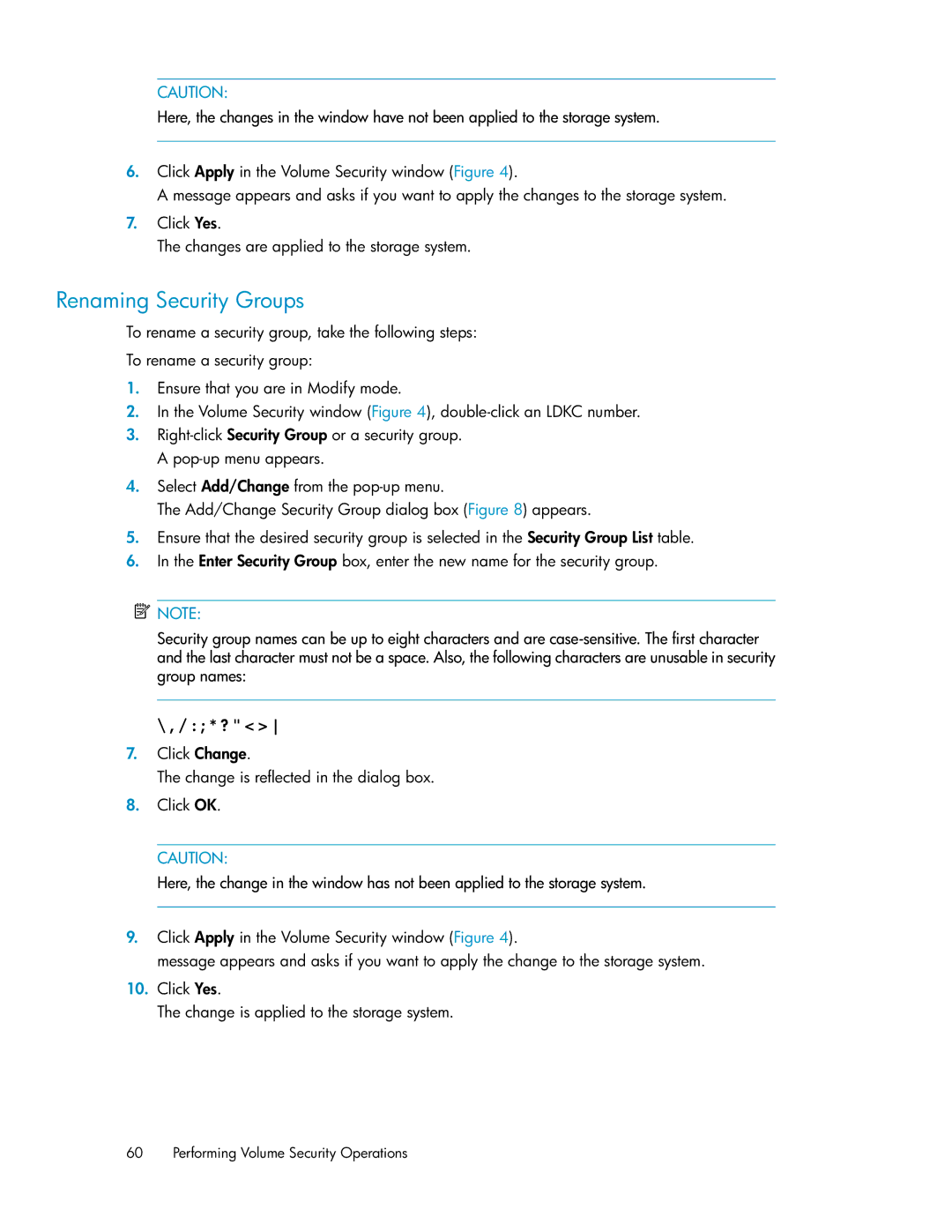![]() CAUTION:
CAUTION:
Here, the changes in the window have not been applied to the storage system.
6.Click Apply in the Volume Security window (Figure 4).
A message appears and asks if you want to apply the changes to the storage system.
7.Click Yes.
The changes are applied to the storage system.
Renaming Security Groups
To rename a security group, take the following steps:
To rename a security group:
1.Ensure that you are in Modify mode.
2.In the Volume Security window (Figure 4),
3.
4.Select Add/Change from the
The Add/Change Security Group dialog box (Figure 8) appears.
5.Ensure that the desired security group is selected in the Security Group List table.
6.In the Enter Security Group box, enter the new name for the security group.
![]() NOTE:
NOTE:
Security group names can be up to eight characters and are
\ , / : ; * ? " < >
7.Click Change.
The change is reflected in the dialog box.
8.Click OK.
![]() CAUTION:
CAUTION:
Here, the change in the window has not been applied to the storage system.
9.Click Apply in the Volume Security window (Figure 4).
message appears and asks if you want to apply the change to the storage system.
10.Click Yes.
The change is applied to the storage system.
60 Performing Volume Security Operations