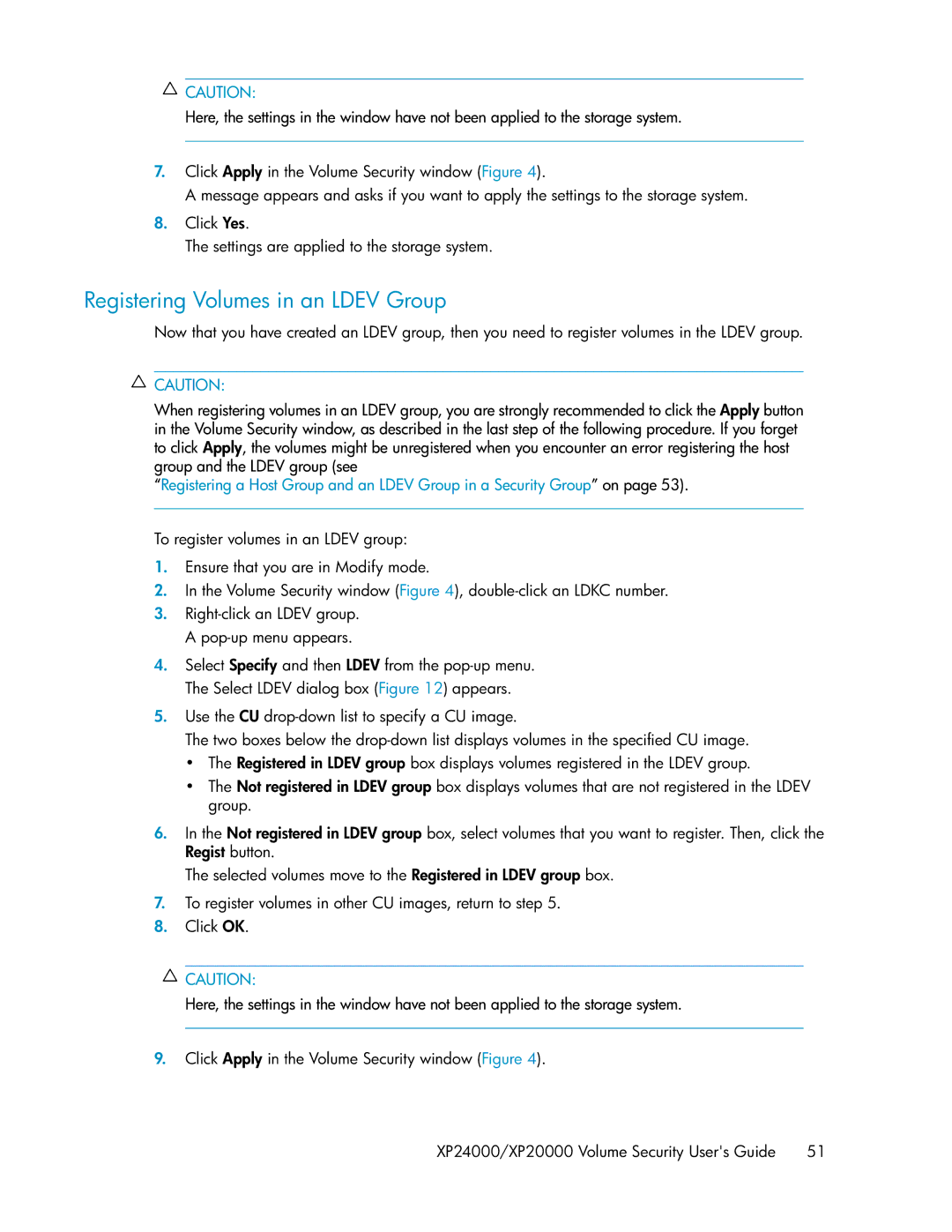![]() CAUTION:
CAUTION:
Here, the settings in the window have not been applied to the storage system.
7.Click Apply in the Volume Security window (Figure 4).
A message appears and asks if you want to apply the settings to the storage system.
8.Click Yes.
The settings are applied to the storage system.
Registering Volumes in an LDEV Group
Now that you have created an LDEV group, then you need to register volumes in the LDEV group.
![]() CAUTION:
CAUTION:
When registering volumes in an LDEV group, you are strongly recommended to click the Apply button in the Volume Security window, as described in the last step of the following procedure. If you forget to click Apply, the volumes might be unregistered when you encounter an error registering the host group and the LDEV group (see
“Registering a Host Group and an LDEV Group in a Security Group” on page 53).
To register volumes in an LDEV group:
1.Ensure that you are in Modify mode.
2.In the Volume Security window (Figure 4),
3.
4.Select Specify and then LDEV from the
5.Use the CU
The two boxes below the
•The Registered in LDEV group box displays volumes registered in the LDEV group.
•The Not registered in LDEV group box displays volumes that are not registered in the LDEV group.
6.In the Not registered in LDEV group box, select volumes that you want to register. Then, click the Regist button.
The selected volumes move to the Registered in LDEV group box.
7.To register volumes in other CU images, return to step 5.
8.Click OK.
![]() CAUTION:
CAUTION:
Here, the settings in the window have not been applied to the storage system.
9.Click Apply in the Volume Security window (Figure 4).
XP24000/XP20000 Volume Security User's Guide | 51 |