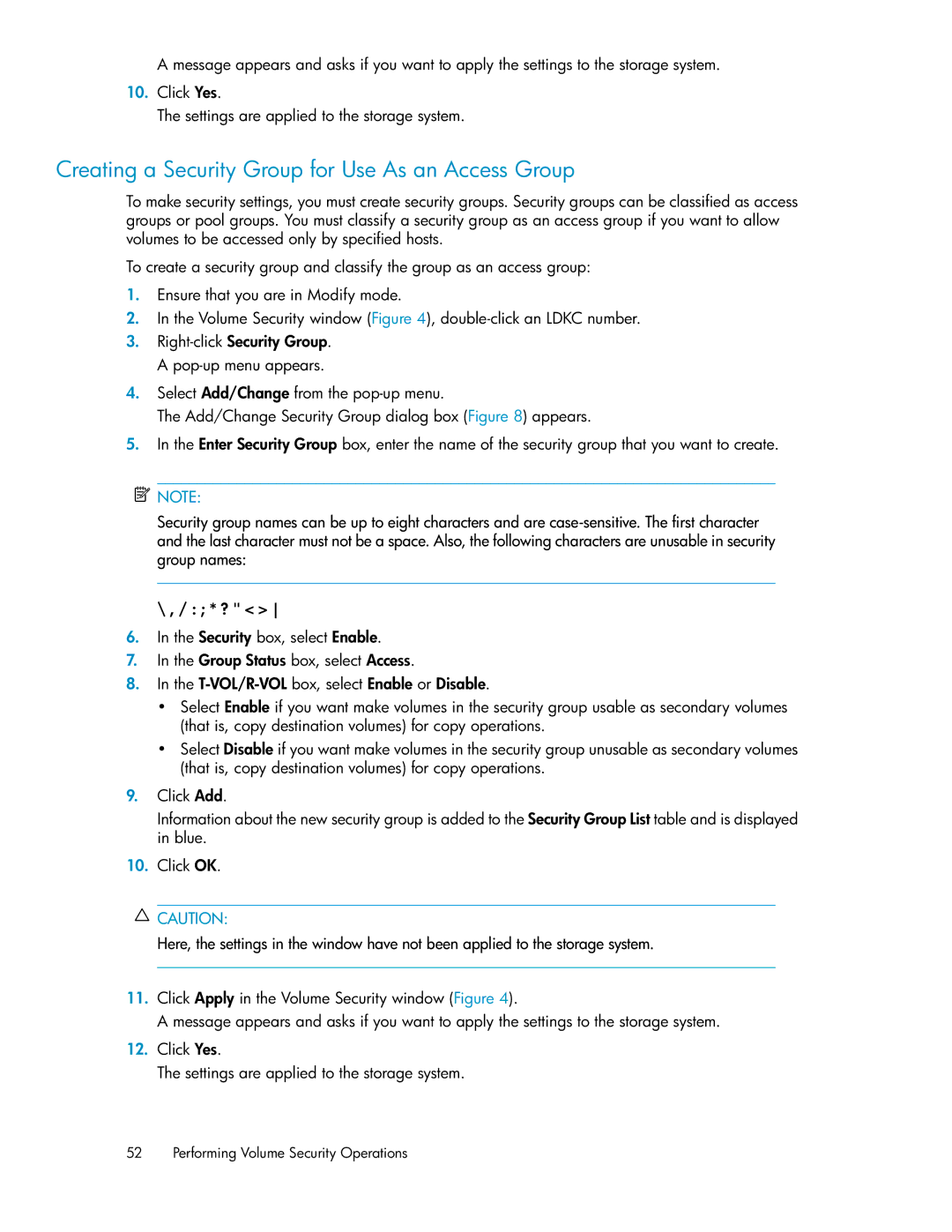A message appears and asks if you want to apply the settings to the storage system.
10.Click Yes.
The settings are applied to the storage system.
Creating a Security Group for Use As an Access Group
To make security settings, you must create security groups. Security groups can be classified as access groups or pool groups. You must classify a security group as an access group if you want to allow volumes to be accessed only by specified hosts.
To create a security group and classify the group as an access group:
1.Ensure that you are in Modify mode.
2.In the Volume Security window (Figure 4),
3.
4.Select Add/Change from the
The Add/Change Security Group dialog box (Figure 8) appears.
5.In the Enter Security Group box, enter the name of the security group that you want to create.
![]() NOTE:
NOTE:
Security group names can be up to eight characters and are
\ , / : ; * ? " < >
6.In the Security box, select Enable.
7.In the Group Status box, select Access.
8.In the
• Select Enable if you want make volumes in the security group usable as secondary volumes (that is, copy destination volumes) for copy operations.
• Select Disable if you want make volumes in the security group unusable as secondary volumes (that is, copy destination volumes) for copy operations.
9.Click Add.
Information about the new security group is added to the Security Group List table and is displayed in blue.
10.Click OK.
![]() CAUTION:
CAUTION:
Here, the settings in the window have not been applied to the storage system.
11.Click Apply in the Volume Security window (Figure 4).
A message appears and asks if you want to apply the settings to the storage system.
12.Click Yes.
The settings are applied to the storage system.
52 Performing Volume Security Operations