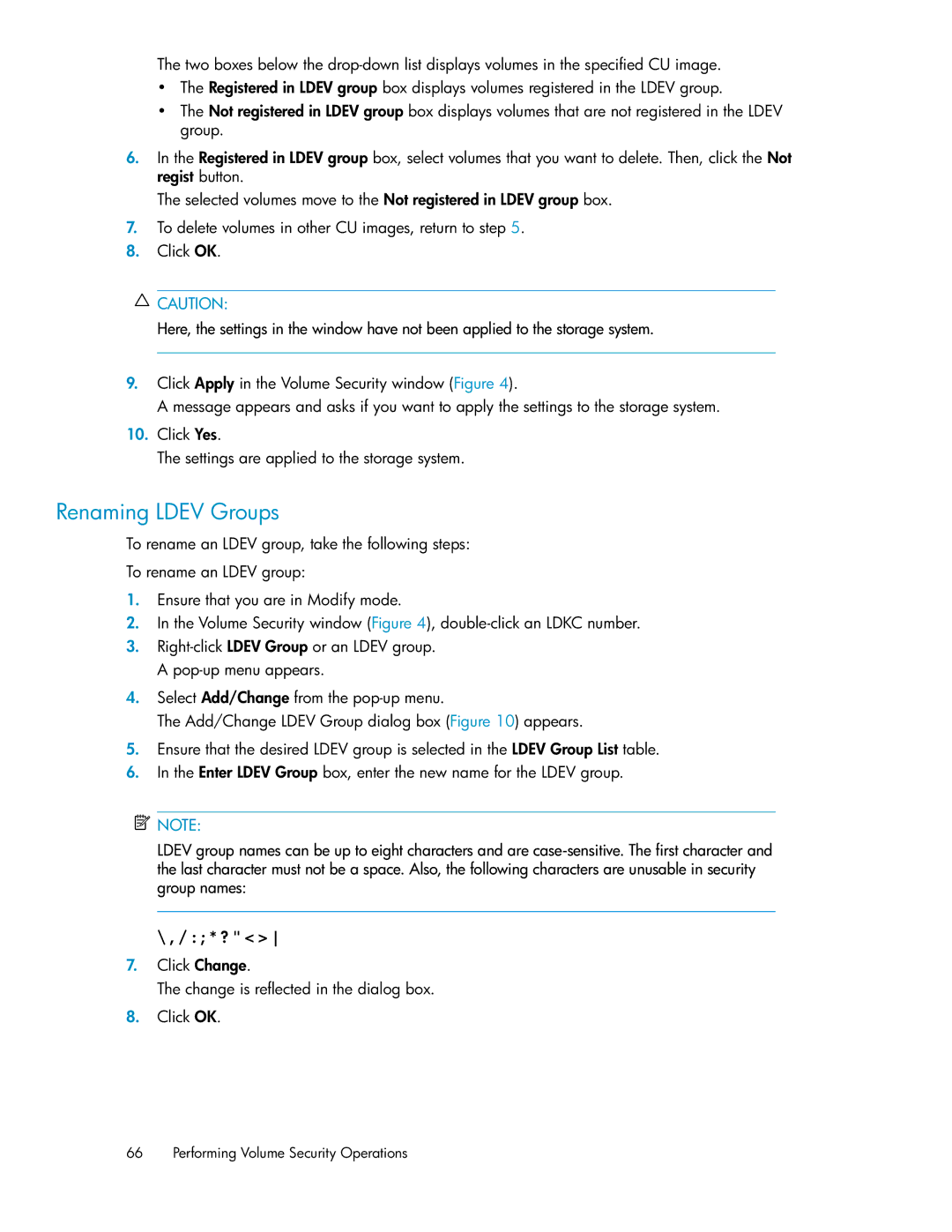The two boxes below the
•The Registered in LDEV group box displays volumes registered in the LDEV group.
•The Not registered in LDEV group box displays volumes that are not registered in the LDEV group.
6.In the Registered in LDEV group box, select volumes that you want to delete. Then, click the Not regist button.
The selected volumes move to the Not registered in LDEV group box.
7.To delete volumes in other CU images, return to step 5.
8.Click OK.
![]() CAUTION:
CAUTION:
Here, the settings in the window have not been applied to the storage system.
9.Click Apply in the Volume Security window (Figure 4).
A message appears and asks if you want to apply the settings to the storage system.
10.Click Yes.
The settings are applied to the storage system.
Renaming LDEV Groups
To rename an LDEV group, take the following steps:
To rename an LDEV group:
1.Ensure that you are in Modify mode.
2.In the Volume Security window (Figure 4),
3.
4.Select Add/Change from the
The Add/Change LDEV Group dialog box (Figure 10) appears.
5.Ensure that the desired LDEV group is selected in the LDEV Group List table.
6.In the Enter LDEV Group box, enter the new name for the LDEV group.
![]() NOTE:
NOTE:
LDEV group names can be up to eight characters and are
\ , / : ; * ? " < >
7.Click Change.
The change is reflected in the dialog box.
8.Click OK.
66 Performing Volume Security Operations