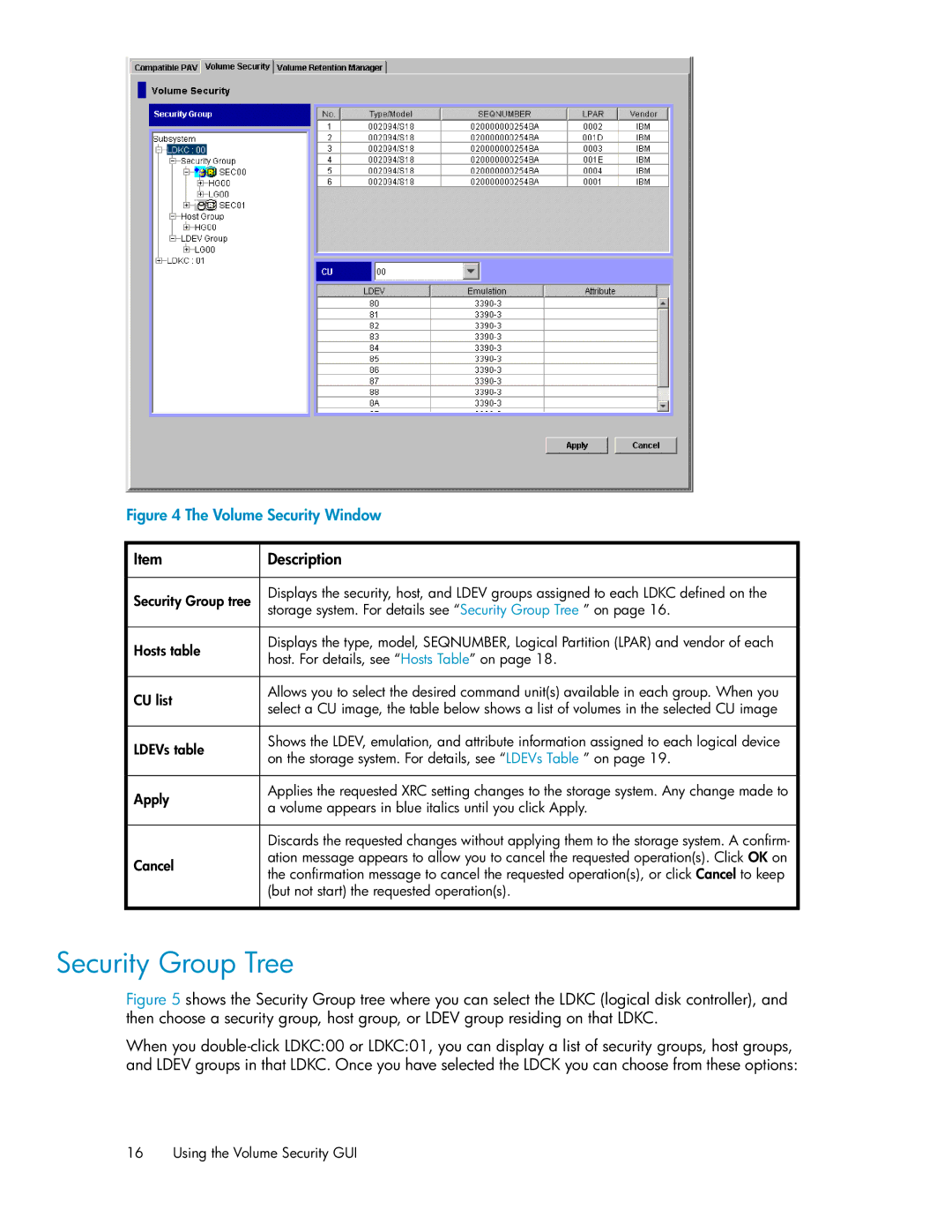Figure 4 The Volume Security Window
![]() Item
Item
Security Group tree
Hosts table
CU list
LDEVs table
Apply
Cancel
![]() Description
Description
Displays the security, host, and LDEV groups assigned to each LDKC defined on the storage system. For details see “Security Group Tree ” on page 16.
Displays the type, model, SEQNUMBER, Logical Partition (LPAR) and vendor of each host. For details, see “Hosts Table” on page 18.
Allows you to select the desired command unit(s) available in each group. When you select a CU image, the table below shows a list of volumes in the selected CU image
Shows the LDEV, emulation, and attribute information assigned to each logical device on the storage system. For details, see “LDEVs Table ” on page 19.
Applies the requested XRC setting changes to the storage system. Any change made to a volume appears in blue italics until you click Apply.
Discards the requested changes without applying them to the storage system. A confirm- ation message appears to allow you to cancel the requested operation(s). Click OK on the confirmation message to cancel the requested operation(s), or click Cancel to keep (but not start) the requested operation(s).
Security Group Tree
Figure 5 shows the Security Group tree where you can select the LDKC (logical disk controller), and then choose a security group, host group, or LDEV group residing on that LDKC.
When you
16 Using the Volume Security GUI