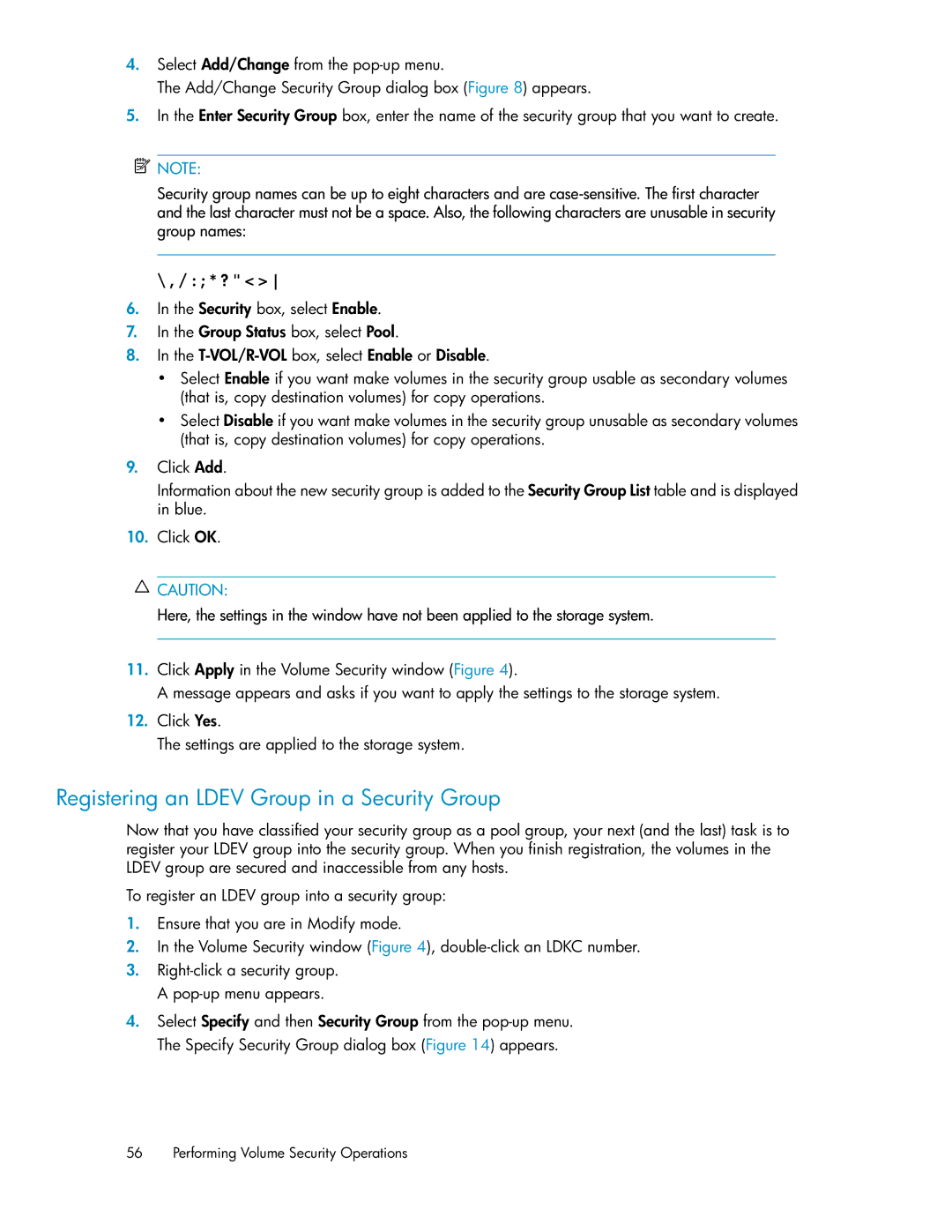4.Select Add/Change from the
The Add/Change Security Group dialog box (Figure 8) appears.
5.In the Enter Security Group box, enter the name of the security group that you want to create.
![]() NOTE:
NOTE:
Security group names can be up to eight characters and are
\ , / : ; * ? " < >
6.In the Security box, select Enable.
7.In the Group Status box, select Pool.
8.In the
• Select Enable if you want make volumes in the security group usable as secondary volumes (that is, copy destination volumes) for copy operations.
• Select Disable if you want make volumes in the security group unusable as secondary volumes (that is, copy destination volumes) for copy operations.
9.Click Add.
Information about the new security group is added to the Security Group List table and is displayed in blue.
10.Click OK.
![]() CAUTION:
CAUTION:
Here, the settings in the window have not been applied to the storage system.
11.Click Apply in the Volume Security window (Figure 4).
A message appears and asks if you want to apply the settings to the storage system.
12.Click Yes.
The settings are applied to the storage system.
Registering an LDEV Group in a Security Group
Now that you have classified your security group as a pool group, your next (and the last) task is to register your LDEV group into the security group. When you finish registration, the volumes in the LDEV group are secured and inaccessible from any hosts.
To register an LDEV group into a security group:
1.Ensure that you are in Modify mode.
2.In the Volume Security window (Figure 4),
3.
4.Select Specify and then Security Group from the
56 Performing Volume Security Operations