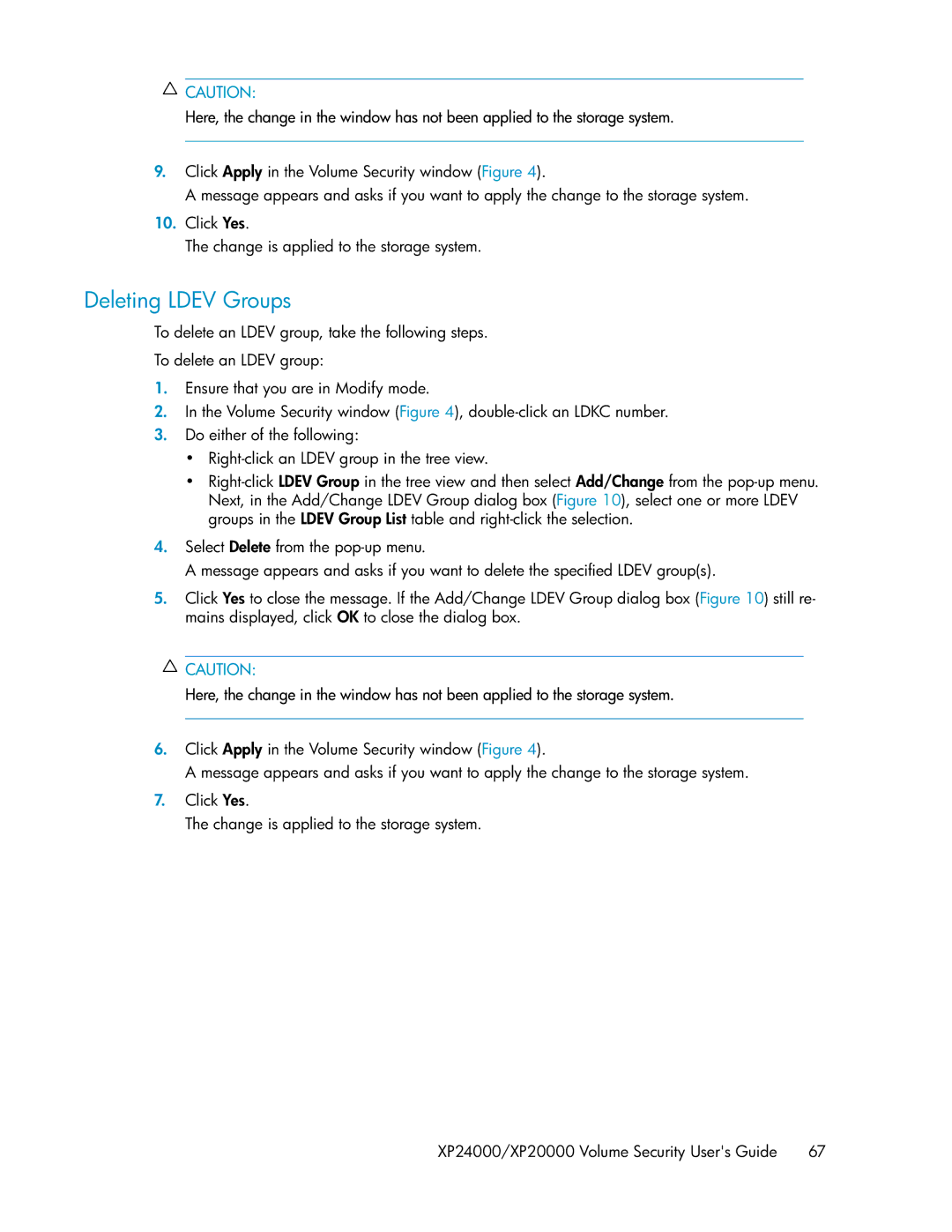![]() CAUTION:
CAUTION:
Here, the change in the window has not been applied to the storage system.
9.Click Apply in the Volume Security window (Figure 4).
A message appears and asks if you want to apply the change to the storage system.
10.Click Yes.
The change is applied to the storage system.
Deleting LDEV Groups
To delete an LDEV group, take the following steps.
To delete an LDEV group:
1.Ensure that you are in Modify mode.
2.In the Volume Security window (Figure 4),
3.Do either of the following:
•
•
4.Select Delete from the
A message appears and asks if you want to delete the specified LDEV group(s).
5.Click Yes to close the message. If the Add/Change LDEV Group dialog box (Figure 10) still re- mains displayed, click OK to close the dialog box.
![]() CAUTION:
CAUTION:
Here, the change in the window has not been applied to the storage system.
6.Click Apply in the Volume Security window (Figure 4).
A message appears and asks if you want to apply the change to the storage system.
7.Click Yes.
The change is applied to the storage system.
XP24000/XP20000 Volume Security User's Guide | 67 |