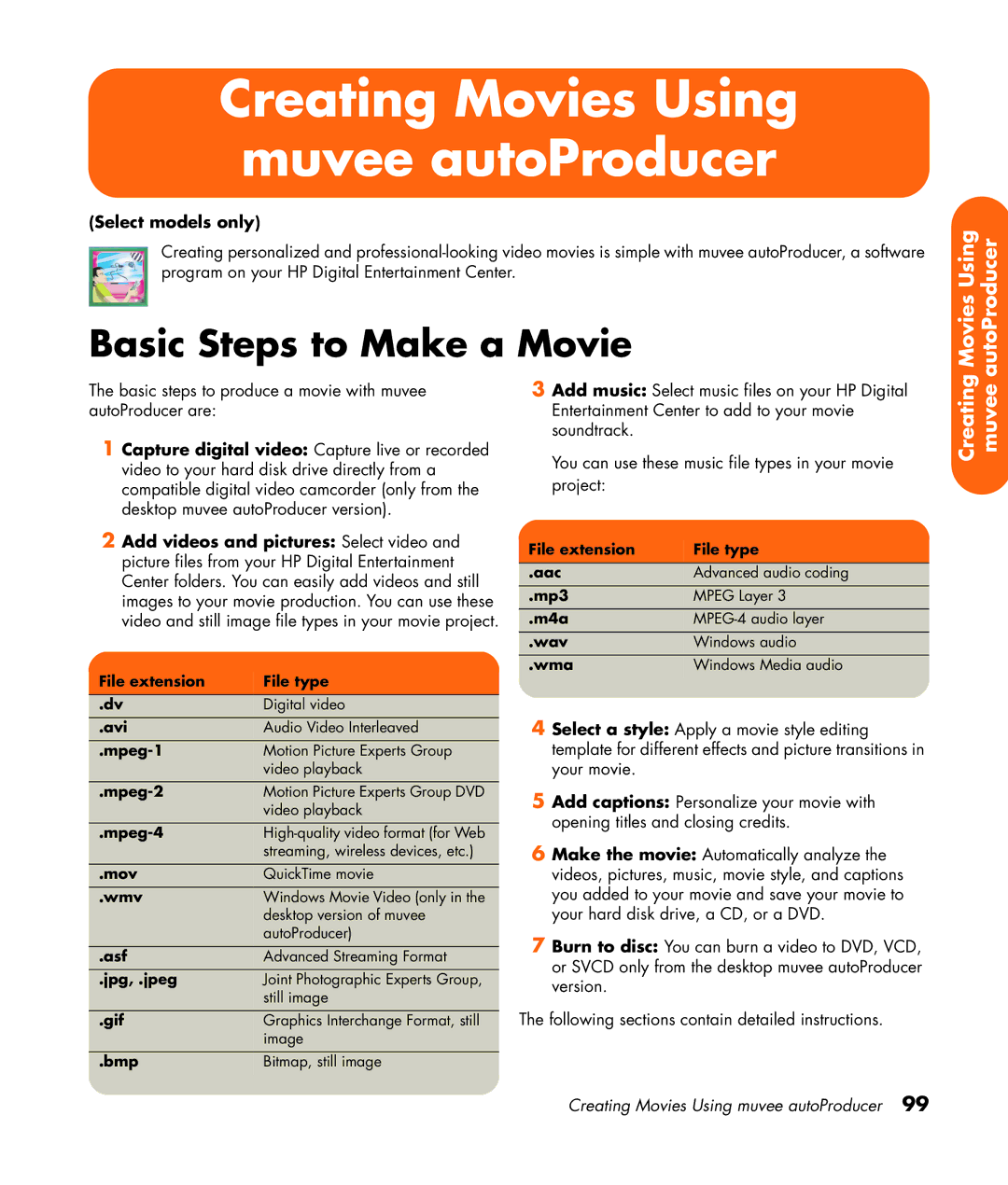Creating Movies Using muvee autoProducer
(Select models only)
Creating personalized and
Basic Steps to Make a Movie
Movies Using autoProducer
The basic steps to produce a movie with muvee autoProducer are:
1 Capture digital video: Capture live or recorded video to your hard disk drive directly from a compatible digital video camcorder (only from the desktop muvee autoProducer version).
2 Add videos and pictures: Select video and picture files from your HP Digital Entertainment Center folders. You can easily add videos and still images to your movie production. You can use these video and still image file types in your movie project.
File extension | File type | |
.dv | Digital video |
|
.avi | Audio Video Interleaved |
|
Motion Picture Experts Group |
| |
| video playback | |
Motion Picture Experts Group DVD |
| |
| video playback | |
| ||
| streaming, wireless devices, etc.) | |
.mov | QuickTime movie |
|
.wmv | Windows Movie Video (only in the |
|
| desktop version of muvee | |
| autoProducer) | |
.asf | Advanced Streaming Format |
|
.jpg, .jpeg | Joint Photographic Experts Group, |
|
| still image | |
.gif | Graphics Interchange Format, still |
|
| image | |
.bmp | Bitmap, still image |
|
|
|
|
3Add music: Select music files on your HP Digital Entertainment Center to add to your movie soundtrack.
You can use these music file types in your movie project:
File extension | File type | |
.aac | Advanced audio coding |
|
.mp3 | MPEG Layer 3 |
|
.m4a |
| |
.wav | Windows audio |
|
.wma | Windows Media audio |
|
|
|
|
4Select a style: Apply a movie style editing template for different effects and picture transitions in your movie.
5Add captions: Personalize your movie with opening titles and closing credits.
6Make the movie: Automatically analyze the videos, pictures, music, movie style, and captions you added to your movie and save your movie to your hard disk drive, a CD, or a DVD.
7Burn to disc: You can burn a video to DVD, VCD, or SVCD only from the desktop muvee autoProducer version.
The following sections contain detailed instructions.
Creating muvee
Creating Movies Using muvee autoProducer 99