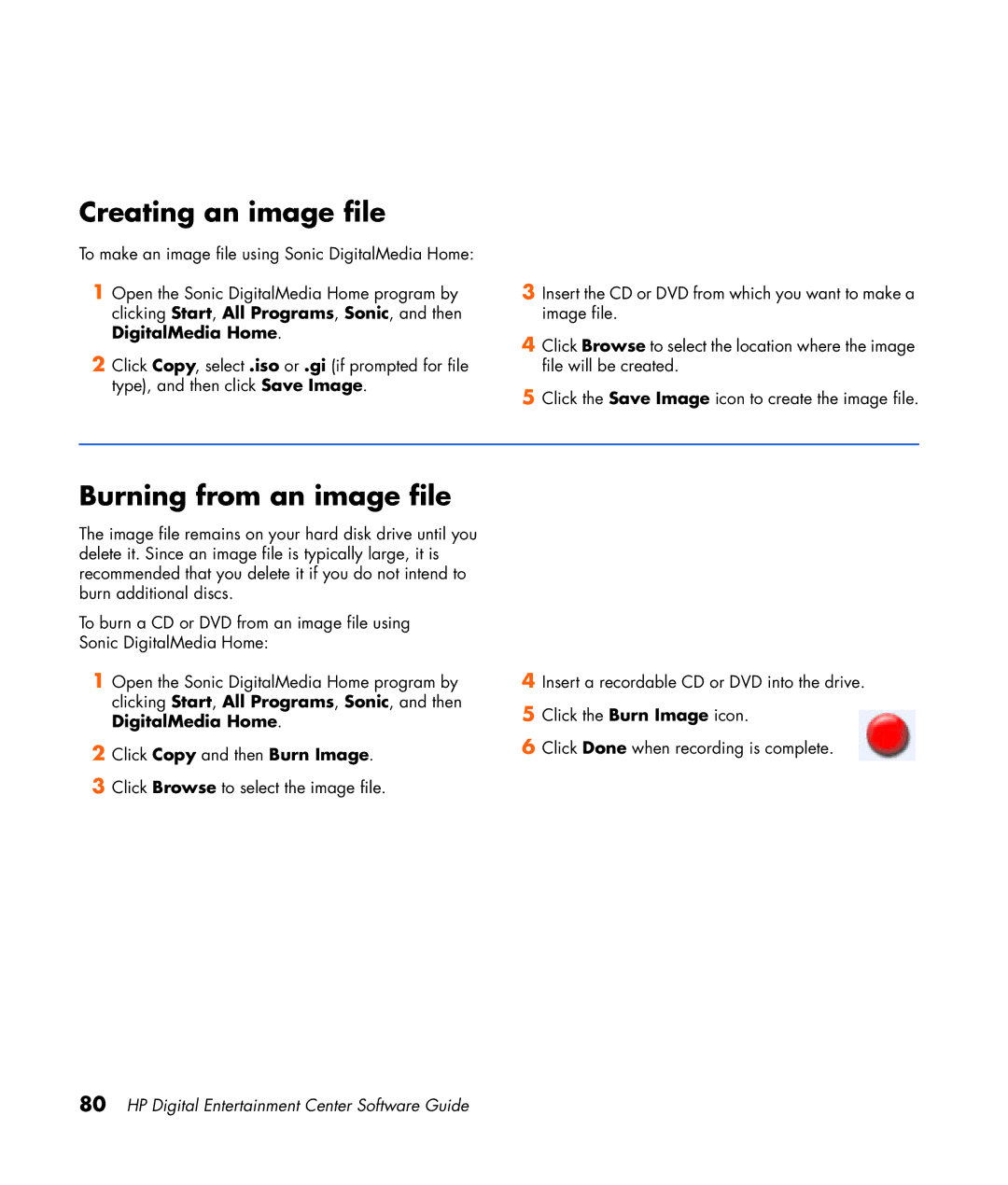Creating an image file
To make an image file using Sonic DigitalMedia Home:
1Open the Sonic DigitalMedia Home program by clicking Start, All Programs, Sonic, and then DigitalMedia Home.
2Click Copy, select .iso or .gi (if prompted for file type), and then click Save Image.
3Insert the CD or DVD from which you want to make a image file.
4Click Browse to select the location where the image file will be created.
5Click the Save Image icon to create the image file.
Burning from an image file
The image file remains on your hard disk drive until you delete it. Since an image file is typically large, it is recommended that you delete it if you do not intend to burn additional discs.
To burn a CD or DVD from an image file using Sonic DigitalMedia Home:
1Open the Sonic DigitalMedia Home program by clicking Start, All Programs, Sonic, and then DigitalMedia Home.
2Click Copy and then Burn Image.
3Click Browse to select the image file.
4Insert a recordable CD or DVD into the drive.
5Click the Burn Image icon.
6Click Done when recording is complete.