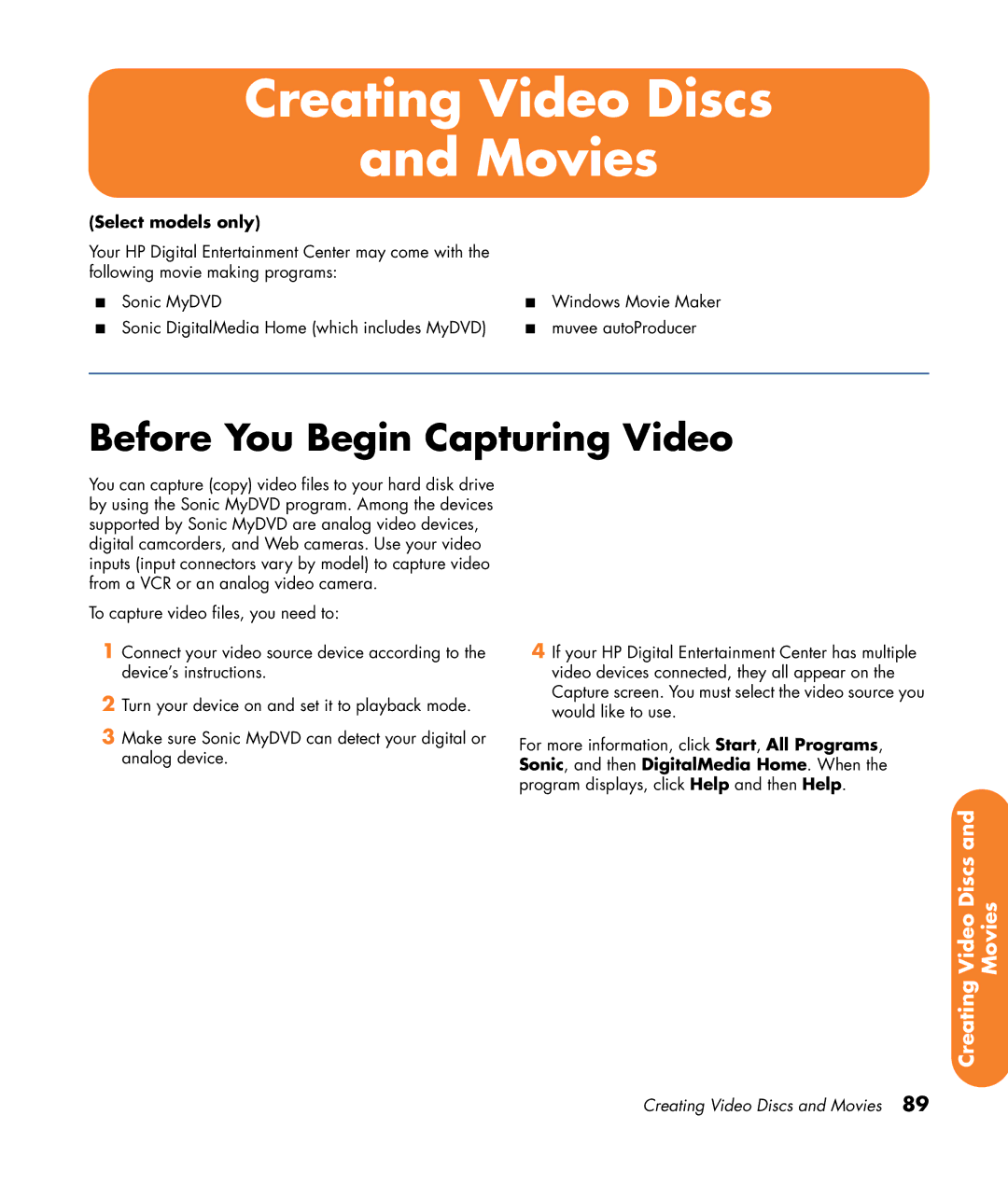Creating Video Discs
and Movies
(Select models only)
Your HP Digital Entertainment Center may come with the following movie making programs:
■ | Sonic MyDVD | ■ | Windows Movie Maker |
■ | Sonic DigitalMedia Home (which includes MyDVD) | ■ | muvee autoProducer |
|
|
|
|
Before You Begin Capturing Video
You can capture (copy) video files to your hard disk drive by using the Sonic MyDVD program. Among the devices supported by Sonic MyDVD are analog video devices, digital camcorders, and Web cameras. Use your video inputs (input connectors vary by model) to capture video from a VCR or an analog video camera.
To capture video files, you need to:
1Connect your video source device according to the device’s instructions.
2Turn your device on and set it to playback mode.
3Make sure Sonic MyDVD can detect your digital or analog device.
4If your HP Digital Entertainment Center has multiple video devices connected, they all appear on the Capture screen. You must select the video source you would like to use.
For more information, click Start, All Programs, Sonic, and then DigitalMedia Home. When the program displays, click Help and then Help.
Video Discs and | Movies |
Creating |
|
Creating Video Discs and Movies 89