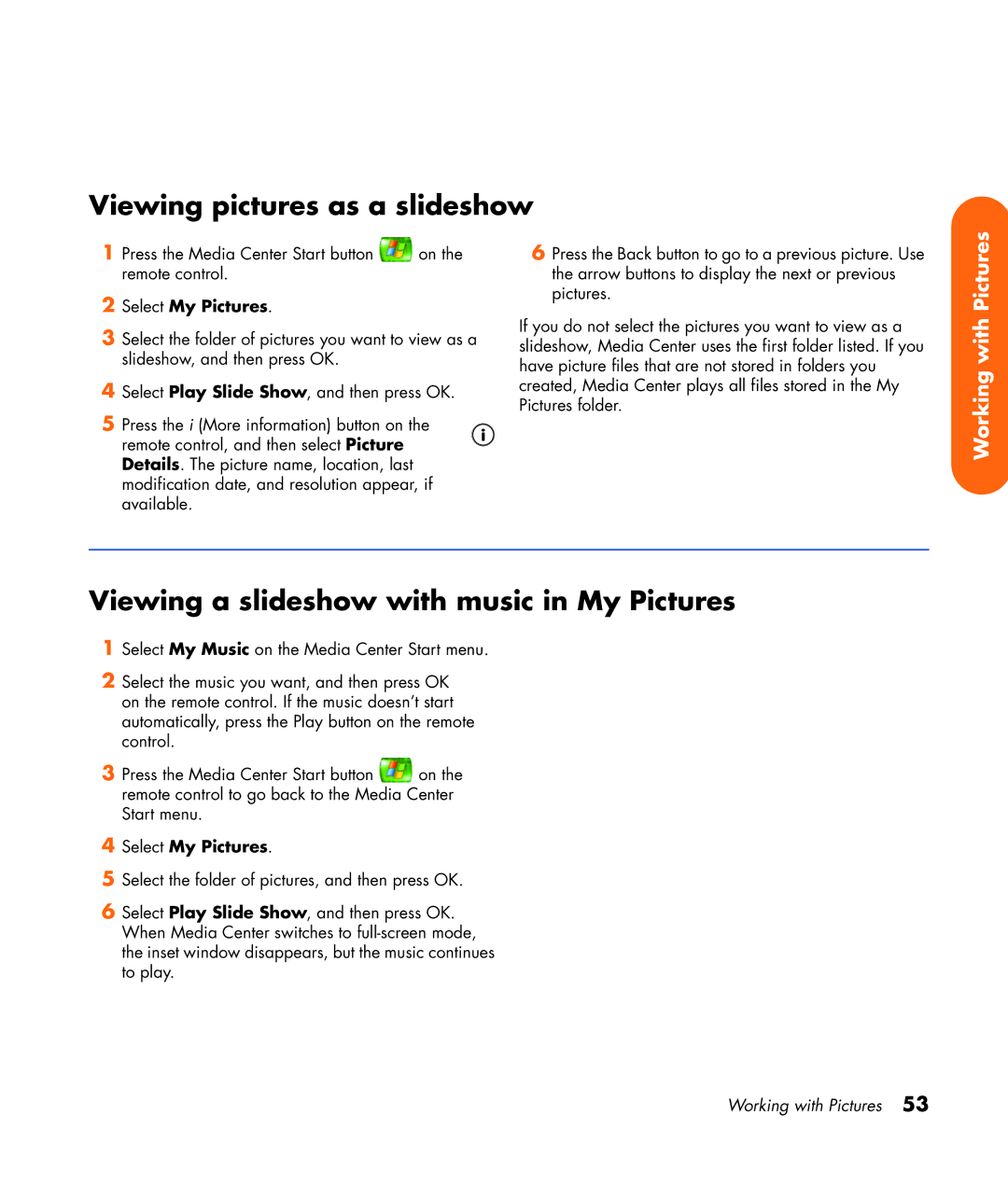Viewing pictures as a slideshow
1 Press the Media Center Start button ![]() on the remote control.
on the remote control.
2
3Select the folder of pictures you want to view as a slideshow, and then press OK.
4Select Play Slide Show, and then press OK.
5Press the i (More information) button on the remote control, and then select Picture Details. The picture name, location, last modification date, and resolution appear, if available.
6Press the Back button to go to a previous picture. Use the arrow buttons to display the next or previous pictures.
If you do not select the pictures you want to view as a slideshow, Media Center uses the first folder listed. If you have picture files that are not stored in folders you created, Media Center plays all files stored in the My Pictures folder.
Working with Pictures
Viewing a slideshow with music in My Pictures
1Select My Music on the Media Center Start menu.
2Select the music you want, and then press OK on the remote control. If the music doesn’t start automatically, press the Play button on the remote control.
3Press the Media Center Start button ![]() on the remote control to go back to the Media Center Start menu.
on the remote control to go back to the Media Center Start menu.
4Select My Pictures.
5Select the folder of pictures, and then press OK.
6Select Play Slide Show, and then press OK. When Media Center switches to
Working with Pictures 53