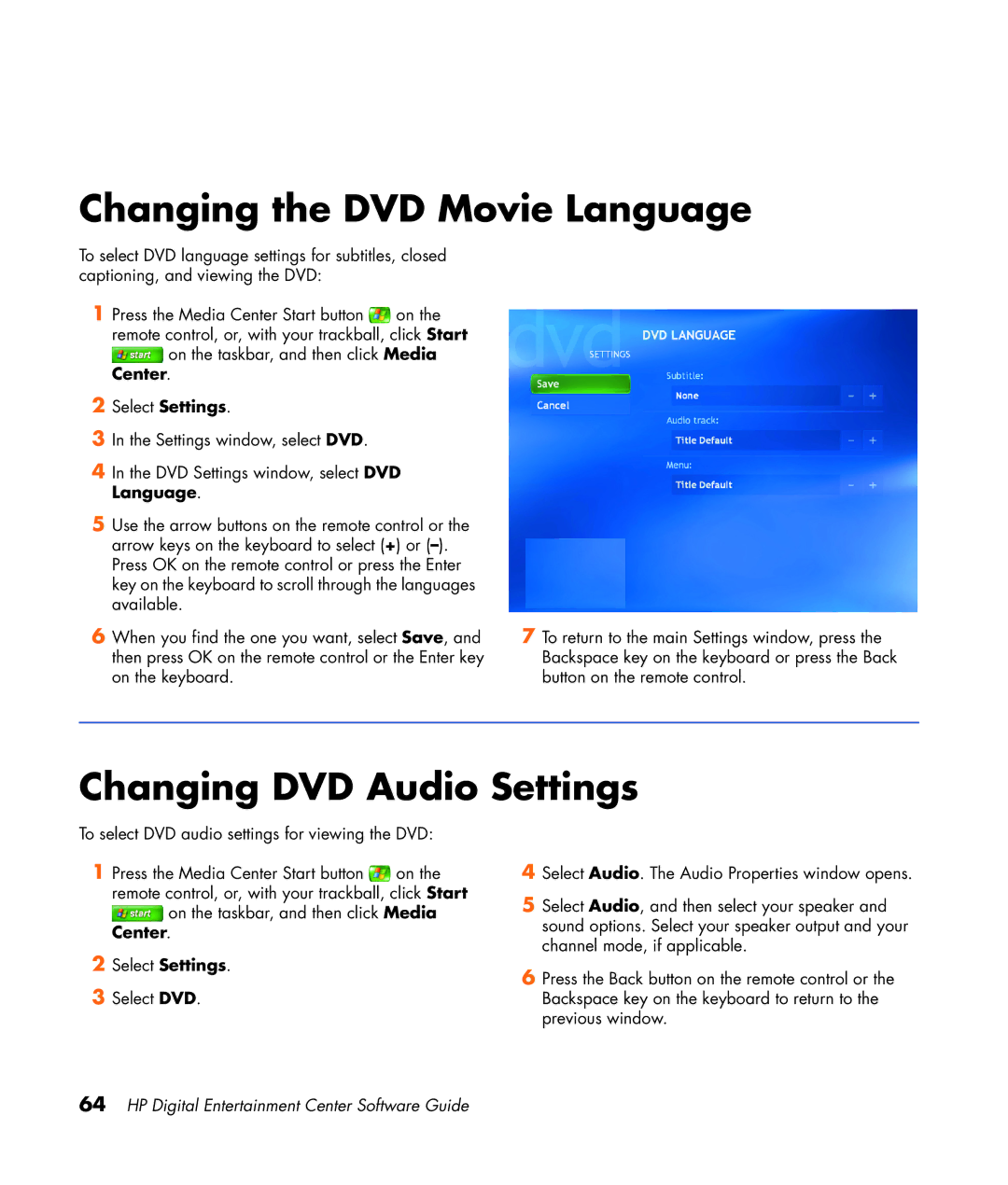Changing the DVD Movie Language
To select DVD language settings for subtitles, closed captioning, and viewing the DVD:
1Press the Media Center Start button ![]() on the remote control, or, with your trackball, click Start
on the remote control, or, with your trackball, click Start
![]() on the taskbar, and then click Media Center.
on the taskbar, and then click Media Center.
2Select Settings.
3In the Settings window, select DVD.
4In the DVD Settings window, select DVD Language.
5Use the arrow buttons on the remote control or the arrow keys on the keyboard to select (+) or
6When you find the one you want, select Save, and then press OK on the remote control or the Enter key on the keyboard.
7To return to the main Settings window, press the Backspace key on the keyboard or press the Back button on the remote control.
Changing DVD Audio Settings
To select DVD audio settings for viewing the DVD:
1Press the Media Center Start button ![]() on the remote control, or, with your trackball, click Start
on the remote control, or, with your trackball, click Start
![]() on the taskbar, and then click Media Center.
on the taskbar, and then click Media Center.
2Select Settings.
3Select DVD.
4Select Audio. The Audio Properties window opens.
5Select Audio, and then select your speaker and sound options. Select your speaker output and your channel mode, if applicable.
6Press the Back button on the remote control or the Backspace key on the keyboard to return to the previous window.