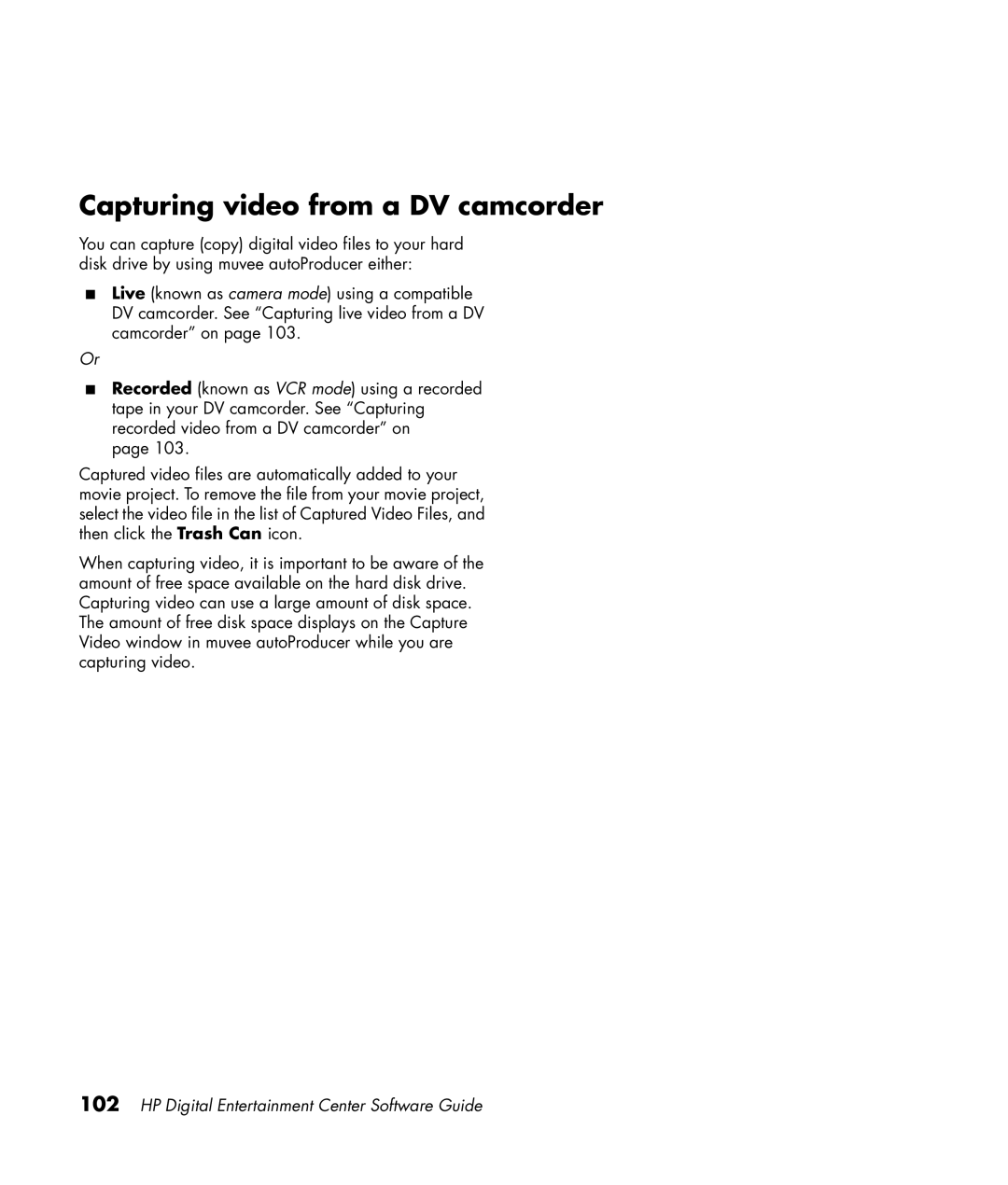Capturing video from a DV camcorder
You can capture (copy) digital video files to your hard disk drive by using muvee autoProducer either:
■Live (known as camera mode) using a compatible DV camcorder. See “Capturing live video from a DV camcorder” on page 103.
Or
■Recorded (known as VCR mode) using a recorded tape in your DV camcorder. See “Capturing recorded video from a DV camcorder” on
page 103.
Captured video files are automatically added to your movie project. To remove the file from your movie project, select the video file in the list of Captured Video Files, and then click the Trash Can icon.
When capturing video, it is important to be aware of the amount of free space available on the hard disk drive. Capturing video can use a large amount of disk space. The amount of free disk space displays on the Capture Video window in muvee autoProducer while you are capturing video.