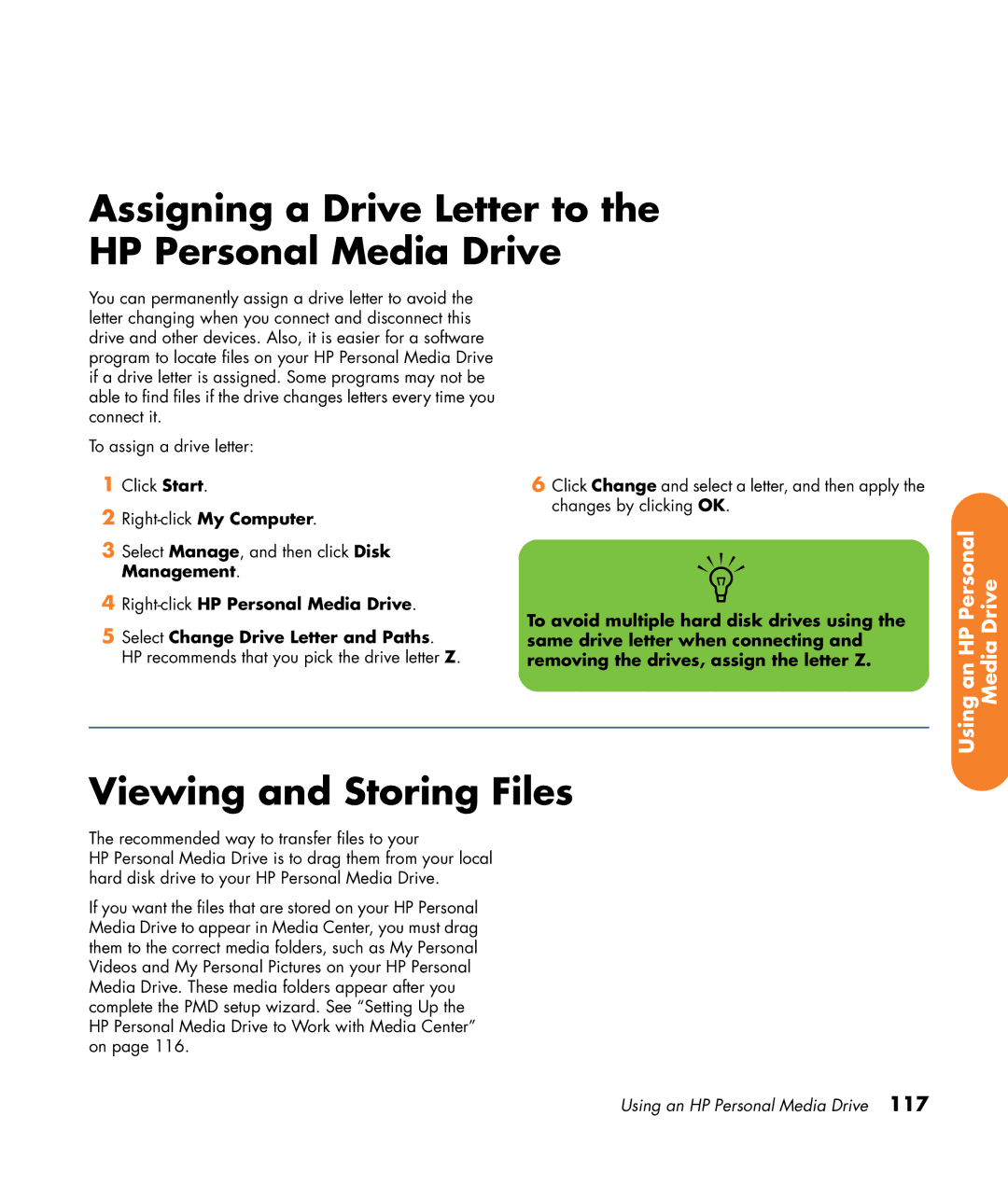Assigning a Drive Letter to the HP Personal Media Drive
You can permanently assign a drive letter to avoid the letter changing when you connect and disconnect this drive and other devices. Also, it is easier for a software program to locate files on your HP Personal Media Drive if a drive letter is assigned. Some programs may not be able to find files if the drive changes letters every time you connect it.
To assign a drive letter:
1Click Start.
2
3Select Manage, and then click Disk Management.
4
5Select Change Drive Letter and Paths. HP recommends that you pick the drive letter Z.
6Click Change and select a letter, and then apply the changes by clicking OK.
n
To avoid multiple hard disk drives using the same drive letter when connecting and removing the drives, assign the letter Z.
Using an HP Personal Media Drive
Viewing and Storing Files
The recommended way to transfer files to your
HP Personal Media Drive is to drag them from your local hard disk drive to your HP Personal Media Drive.
If you want the files that are stored on your HP Personal Media Drive to appear in Media Center, you must drag them to the correct media folders, such as My Personal Videos and My Personal Pictures on your HP Personal Media Drive. These media folders appear after you complete the PMD setup wizard. See “Setting Up the HP Personal Media Drive to Work with Media Center” on page 116.
Using an HP Personal Media Drive 117