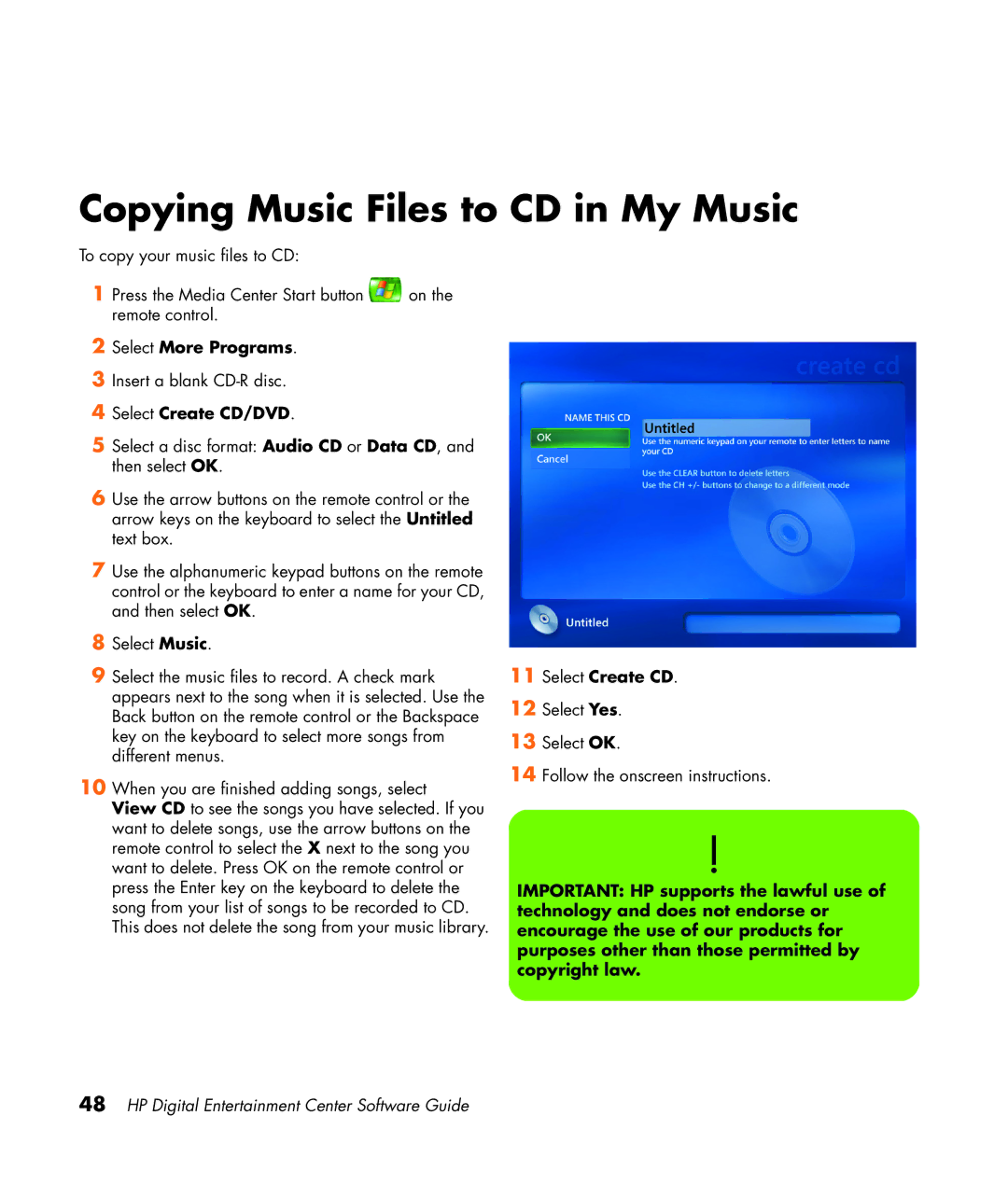Copying Music Files to CD in My Music
To copy your music files to CD:
1 Press the Media Center Start button ![]() on the remote control.
on the remote control.
2Select More Programs.
3Insert a blank
4Select Create CD/DVD.
5Select a disc format: Audio CD or Data CD, and then select OK.
6Use the arrow buttons on the remote control or the arrow keys on the keyboard to select the Untitled text box.
7Use the alphanumeric keypad buttons on the remote control or the keyboard to enter a name for your CD, and then select OK.
8Select Music.
9Select the music files to record. A check mark appears next to the song when it is selected. Use the Back button on the remote control or the Backspace key on the keyboard to select more songs from different menus.
10When you are finished adding songs, select
View CD to see the songs you have selected. If you want to delete songs, use the arrow buttons on the remote control to select the X next to the song you want to delete. Press OK on the remote control or press the Enter key on the keyboard to delete the song from your list of songs to be recorded to CD. This does not delete the song from your music library.
11Select Create CD.
12Select Yes.
13Select OK.
14Follow the onscreen instructions.
!
IMPORTANT: HP supports the lawful use of technology and does not endorse or encourage the use of our products for purposes other than those permitted by copyright law.