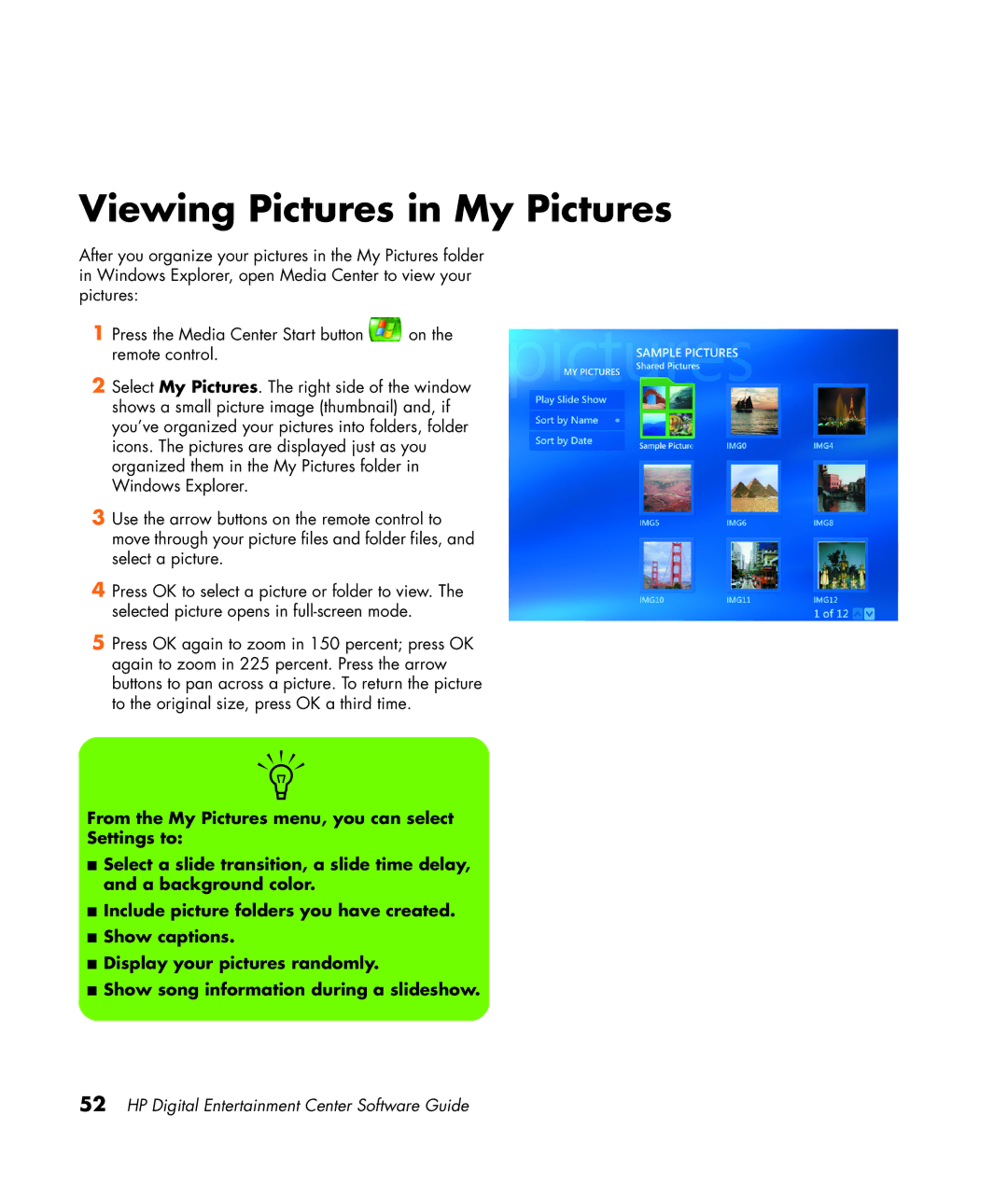Viewing Pictures in My Pictures
After you organize your pictures in the My Pictures folder in Windows Explorer, open Media Center to view your pictures:
1 Press the Media Center Start button | on the |
remote control. |
|
2Select My Pictures. The right side of the window shows a small picture image (thumbnail) and, if you’ve organized your pictures into folders, folder icons. The pictures are displayed just as you organized them in the My Pictures folder in Windows Explorer.
3Use the arrow buttons on the remote control to move through your picture files and folder files, and select a picture.
4Press OK to select a picture or folder to view. The selected picture opens in
5Press OK again to zoom in 150 percent; press OK again to zoom in 225 percent. Press the arrow buttons to pan across a picture. To return the picture to the original size, press OK a third time.
n
From the My Pictures menu, you can select
Settings to:
■Select a slide transition, a slide time delay, and a background color.
■Include picture folders you have created.
■Show captions.
■Display your pictures randomly.
■Show song information during a slideshow.