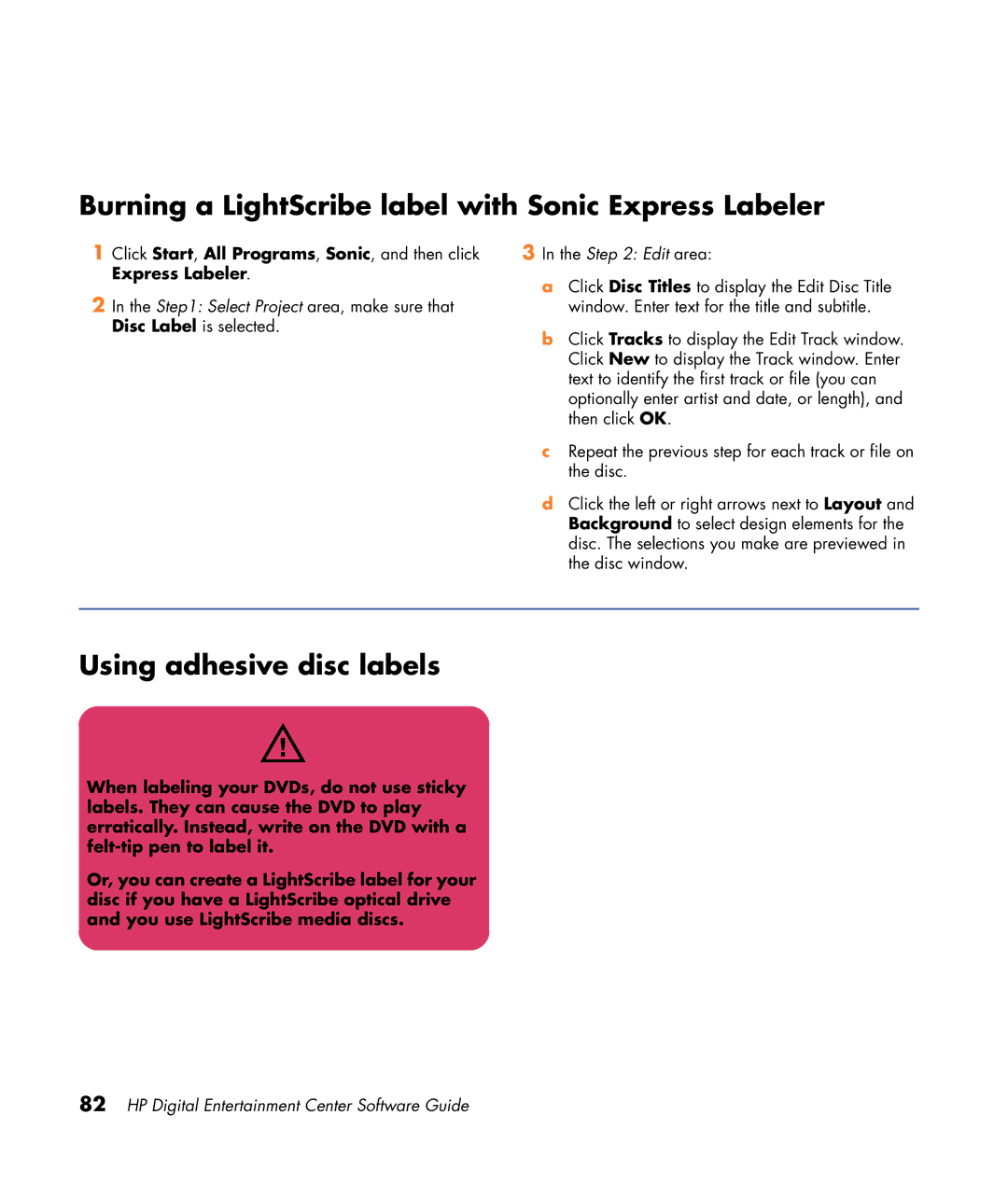Burning a LightScribe label with Sonic Express Labeler
1Click Start, All Programs, Sonic, and then click Express Labeler.
2In the Step1: Select Project area, make sure that Disc Label is selected.
3In the Step 2: Edit area:
a Click Disc Titles to display the Edit Disc Title window. Enter text for the title and subtitle.
b Click Tracks to display the Edit Track window. Click New to display the Track window. Enter text to identify the first track or file (you can optionally enter artist and date, or length), and then click OK.
c Repeat the previous step for each track or file on the disc.
d Click the left or right arrows next to Layout and Background to select design elements for the disc. The selections you make are previewed in the disc window.
Using adhesive disc labels
w
When labeling your DVDs, do not use sticky labels. They can cause the DVD to play erratically. Instead, write on the DVD with a
Or, you can create a LightScribe label for your disc if you have a LightScribe optical drive and you use LightScribe media discs.