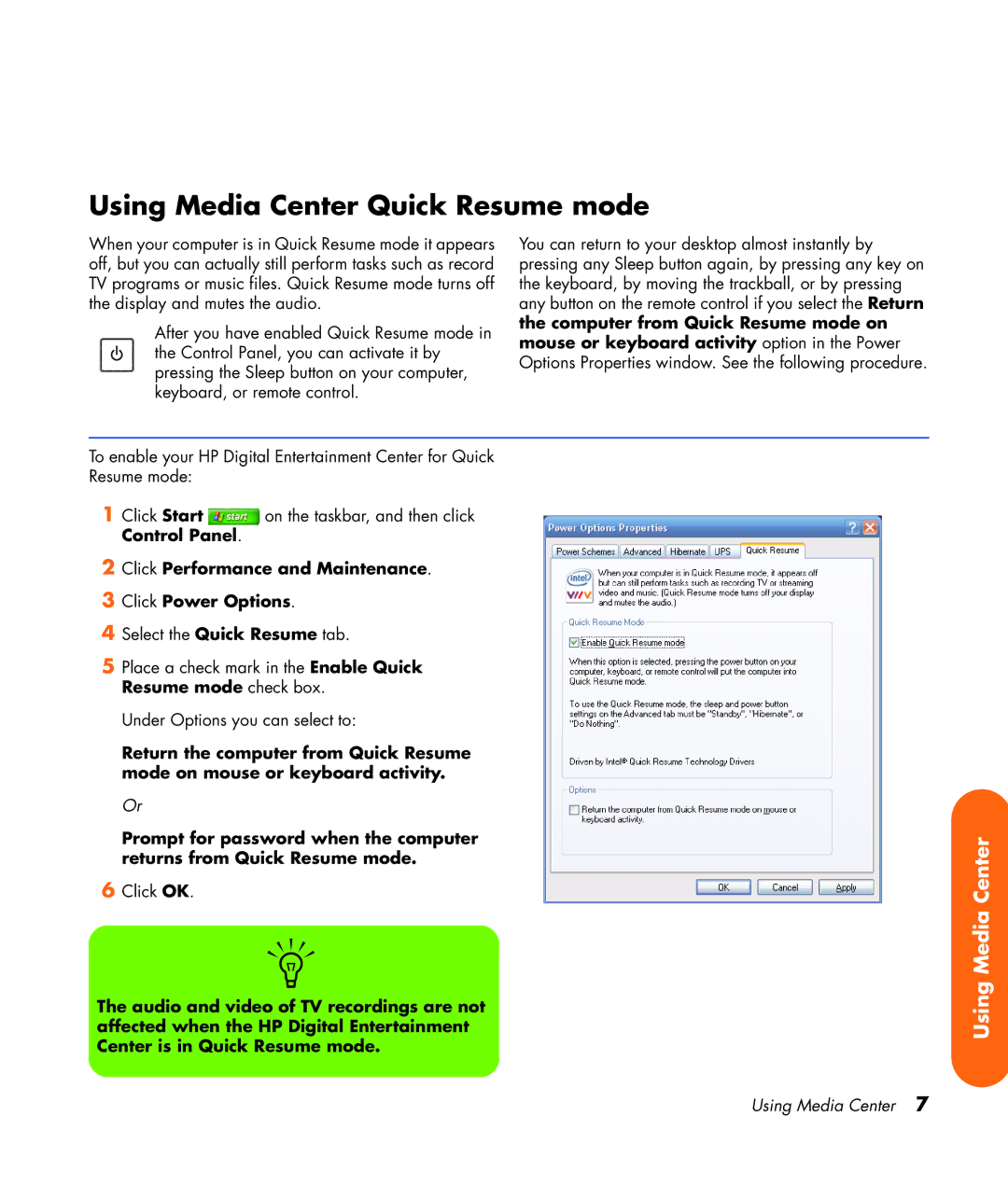Using Media Center Quick Resume mode
When your computer is in Quick Resume mode it appears off, but you can actually still perform tasks such as record TV programs or music files. Quick Resume mode turns off the display and mutes the audio.
After you have enabled Quick Resume mode in the Control Panel, you can activate it by pressing the Sleep button on your computer, keyboard, or remote control.
You can return to your desktop almost instantly by pressing any Sleep button again, by pressing any key on the keyboard, by moving the trackball, or by pressing any button on the remote control if you select the Return the computer from Quick Resume mode on mouse or keyboard activity option in the Power Options Properties window. See the following procedure.
To enable your HP Digital Entertainment Center for Quick Resume mode:
1Click Start ![]() on the taskbar, and then click Control Panel.
on the taskbar, and then click Control Panel.
2Click Performance and Maintenance.
3Click Power Options.
4Select the Quick Resume tab.
5Place a check mark in the Enable Quick Resume mode check box.
Under Options you can select to:
Return the computer from Quick Resume mode on mouse or keyboard activity.
Or
Prompt for password when the computer returns from Quick Resume mode.
6Click OK.
n
The audio and video of TV recordings are not affected when the HP Digital Entertainment Center is in Quick Resume mode.
Using Media Center
Using Media Center 7