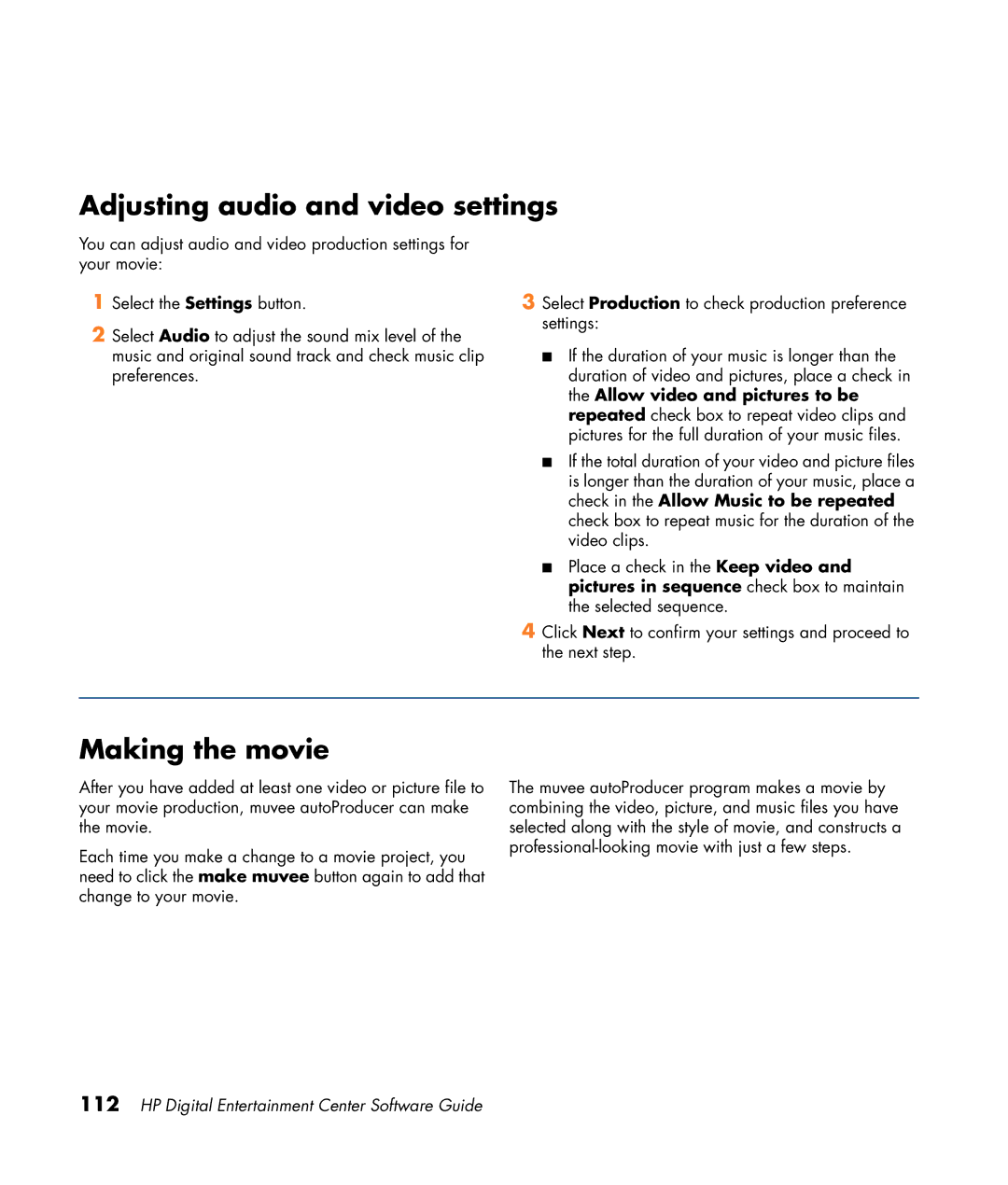Adjusting audio and video settings
You can adjust audio and video production settings for your movie:
1Select the Settings button.
2Select Audio to adjust the sound mix level of the music and original sound track and check music clip preferences.
3Select Production to check production preference settings:
■If the duration of your music is longer than the duration of video and pictures, place a check in the Allow video and pictures to be repeated check box to repeat video clips and pictures for the full duration of your music files.
■If the total duration of your video and picture files is longer than the duration of your music, place a check in the Allow Music to be repeated check box to repeat music for the duration of the video clips.
■Place a check in the Keep video and pictures in sequence check box to maintain the selected sequence.
4Click Next to confirm your settings and proceed to the next step.
Making the movie
After you have added at least one video or picture file to your movie production, muvee autoProducer can make the movie.
Each time you make a change to a movie project, you need to click the make muvee button again to add that change to your movie.
The muvee autoProducer program makes a movie by combining the video, picture, and music files you have selected along with the style of movie, and constructs a