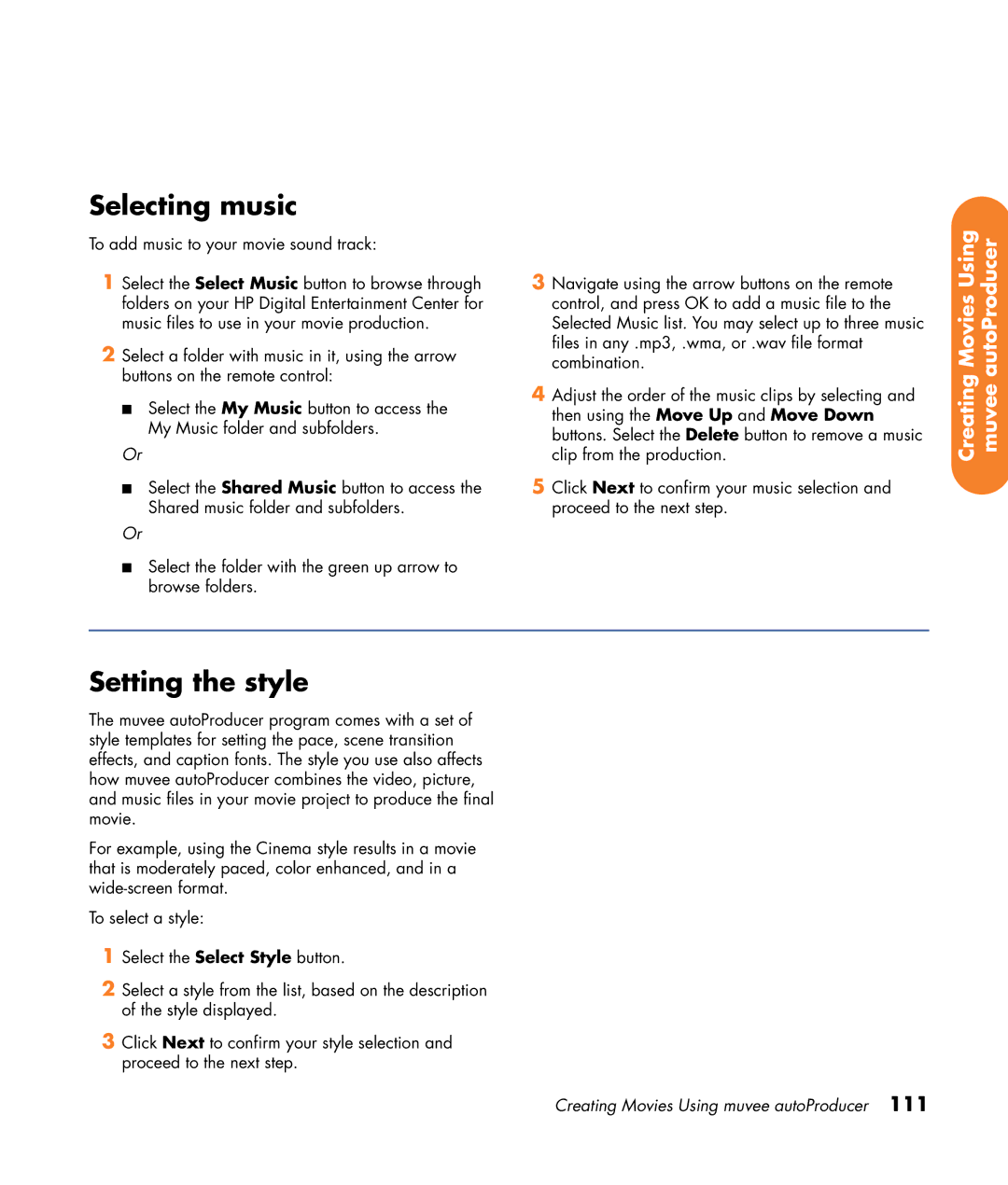Selecting music
To add music to your movie sound track:
1Select the Select Music button to browse through folders on your HP Digital Entertainment Center for music files to use in your movie production.
2Select a folder with music in it, using the arrow buttons on the remote control:
■Select the My Music button to access the My Music folder and subfolders.
Or
■Select the Shared Music button to access the Shared music folder and subfolders.
Or
■Select the folder with the green up arrow to browse folders.
3Navigate using the arrow buttons on the remote control, and press OK to add a music file to the Selected Music list. You may select up to three music files in any .mp3, .wma, or .wav file format combination.
4Adjust the order of the music clips by selecting and then using the Move Up and Move Down buttons. Select the Delete button to remove a music clip from the production.
5Click Next to confirm your music selection and proceed to the next step.
Creating Movies Using muvee autoProducer
Setting the style
The muvee autoProducer program comes with a set of style templates for setting the pace, scene transition effects, and caption fonts. The style you use also affects how muvee autoProducer combines the video, picture, and music files in your movie project to produce the final movie.
For example, using the Cinema style results in a movie that is moderately paced, color enhanced, and in a
To select a style:
1Select the Select Style button.
2Select a style from the list, based on the description of the style displayed.
3Click Next to confirm your style selection and proceed to the next step.
Creating Movies Using muvee autoProducer 111