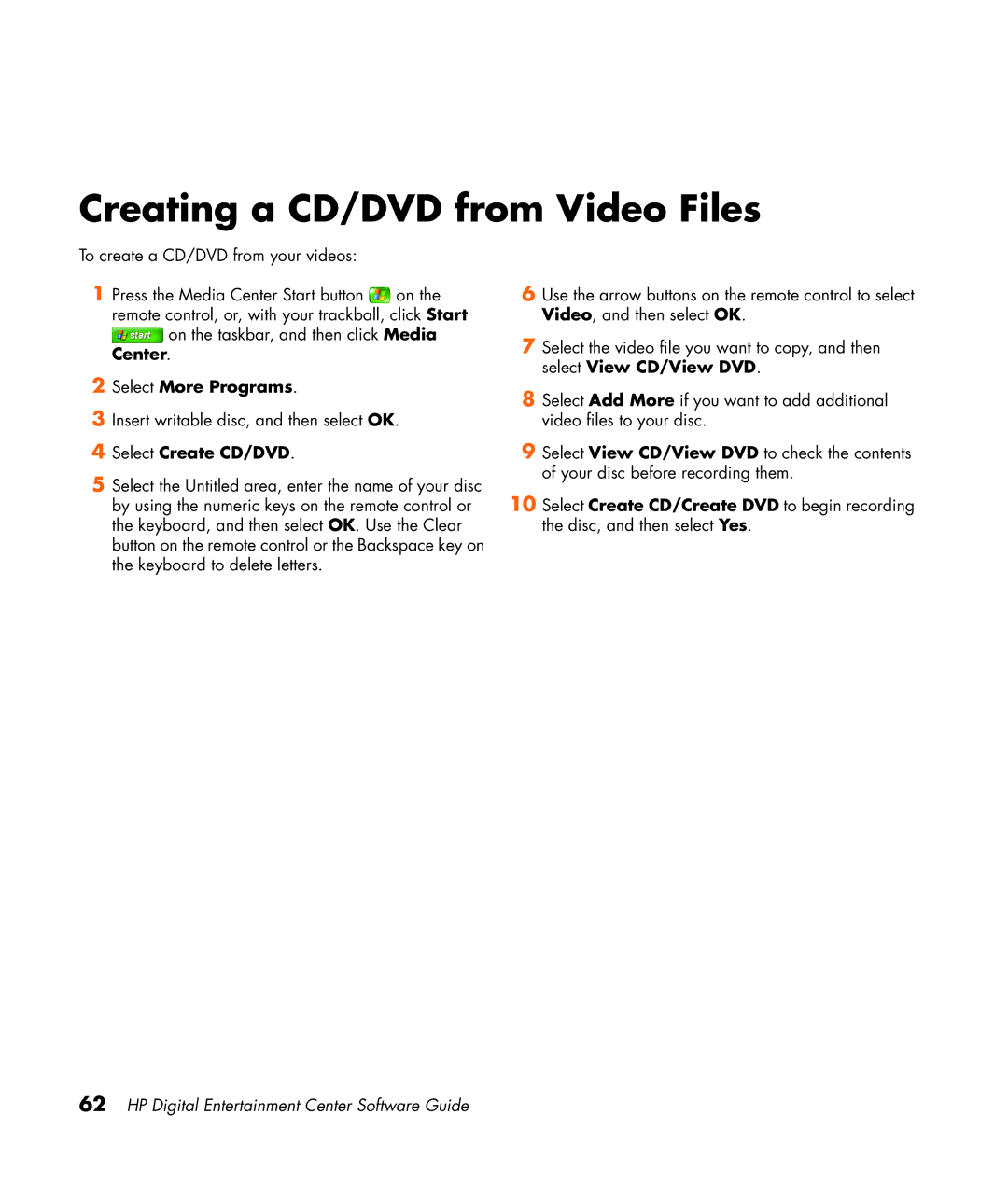Creating a CD/DVD from Video Files
To create a CD/DVD from your videos:
1Press the Media Center Start button ![]() on the remote control, or, with your trackball, click Start
on the remote control, or, with your trackball, click Start
![]() on the taskbar, and then click Media Center.
on the taskbar, and then click Media Center.
2Select More Programs.
3Insert writable disc, and then select OK.
4Select Create CD/DVD.
5Select the Untitled area, enter the name of your disc by using the numeric keys on the remote control or the keyboard, and then select OK. Use the Clear button on the remote control or the Backspace key on the keyboard to delete letters.
6Use the arrow buttons on the remote control to select Video, and then select OK.
7Select the video file you want to copy, and then select View CD/View DVD.
8Select Add More if you want to add additional video files to your disc.
9Select View CD/View DVD to check the contents of your disc before recording them.
10Select Create CD/Create DVD to begin recording the disc, and then select Yes.