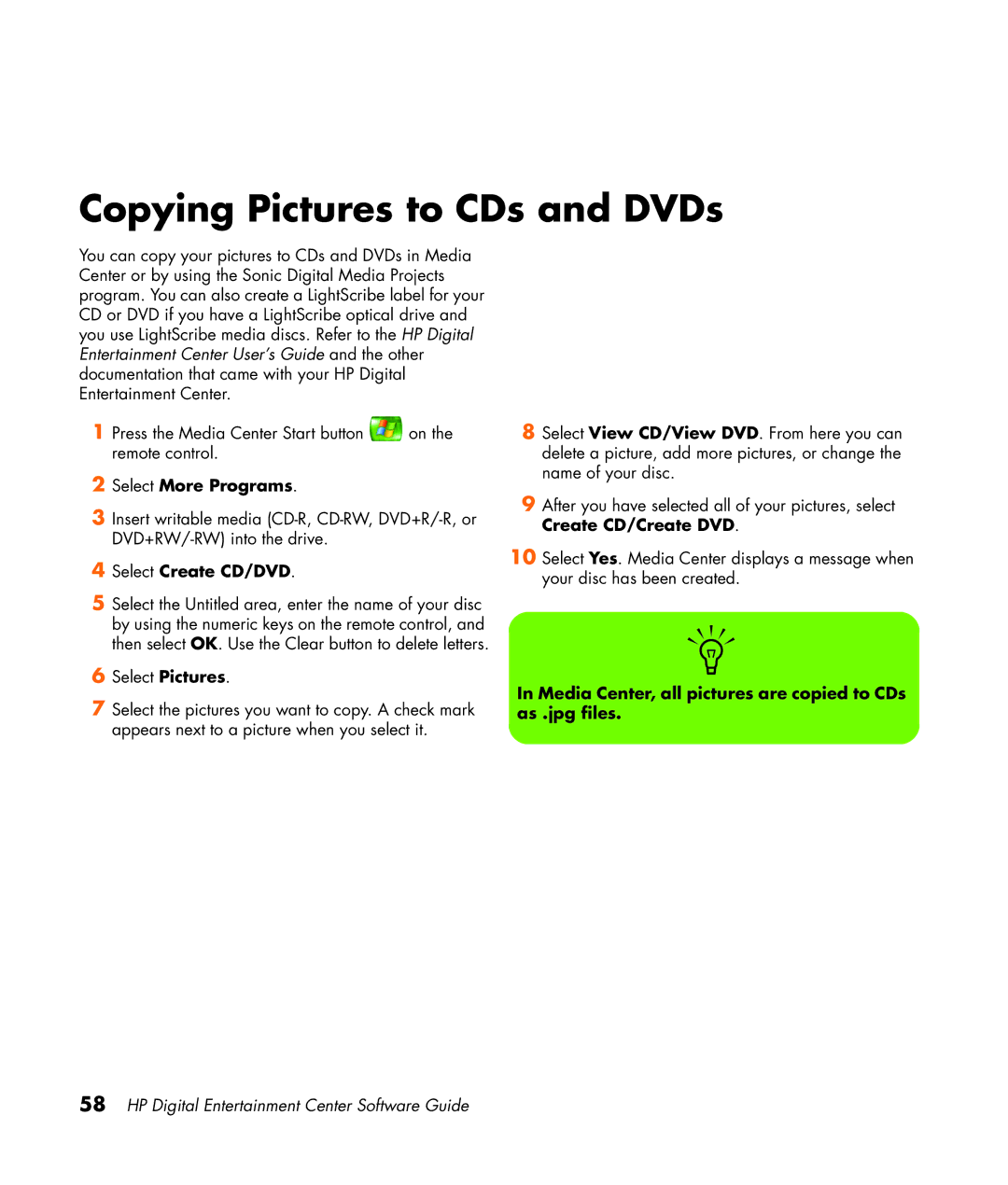Copying Pictures to CDs and DVDs
You can copy your pictures to CDs and DVDs in Media Center or by using the Sonic Digital Media Projects program. You can also create a LightScribe label for your CD or DVD if you have a LightScribe optical drive and you use LightScribe media discs. Refer to the HP Digital Entertainment Center User’s Guide and the other documentation that came with your HP Digital Entertainment Center.
1 Press the Media Center Start button ![]() on the remote control.
on the remote control.
2Select More Programs.
3Insert writable media
4Select Create CD/DVD.
5Select the Untitled area, enter the name of your disc by using the numeric keys on the remote control, and then select OK. Use the Clear button to delete letters.
6Select Pictures.
7Select the pictures you want to copy. A check mark appears next to a picture when you select it.
8Select View CD/View DVD. From here you can delete a picture, add more pictures, or change the name of your disc.
9After you have selected all of your pictures, select Create CD/Create DVD.
10Select Yes. Media Center displays a message when your disc has been created.
n