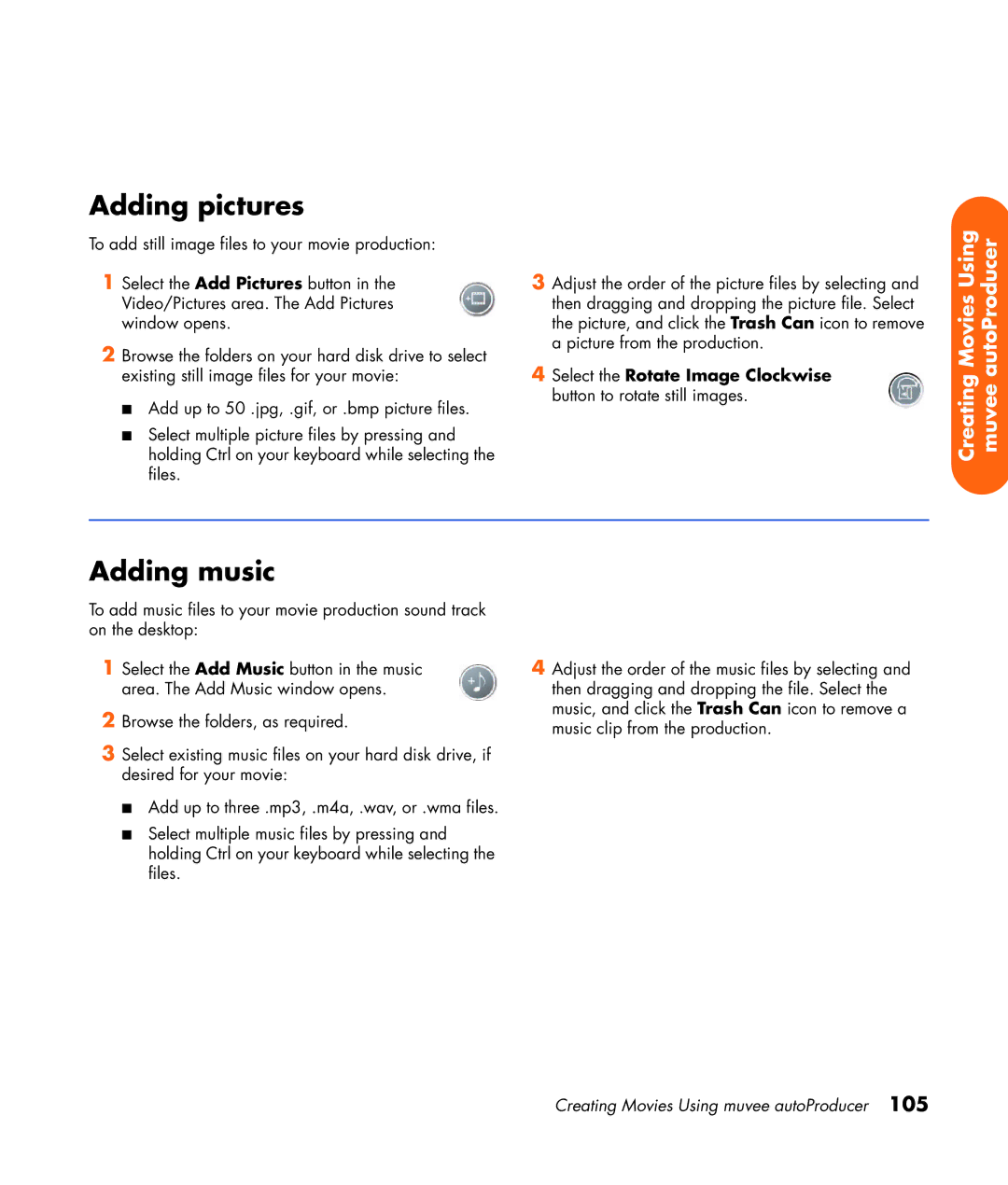Adding pictures
To add still image files to your movie production:
1Select the Add Pictures button in the Video/Pictures area. The Add Pictures window opens.
2Browse the folders on your hard disk drive to select existing still image files for your movie:
■Add up to 50 .jpg, .gif, or .bmp picture files.
■Select multiple picture files by pressing and holding Ctrl on your keyboard while selecting the files.
3Adjust the order of the picture files by selecting and then dragging and dropping the picture file. Select the picture, and click the Trash Can icon to remove a picture from the production.
4Select the Rotate Image Clockwise button to rotate still images.
Creating Movies Using muvee autoProducer
Adding music
To add music files to your movie production sound track on the desktop:
1Select the Add Music button in the music area. The Add Music window opens.
2Browse the folders, as required.
3Select existing music files on your hard disk drive, if desired for your movie:
■Add up to three .mp3, .m4a, .wav, or .wma files.
■Select multiple music files by pressing and holding Ctrl on your keyboard while selecting the files.
4Adjust the order of the music files by selecting and then dragging and dropping the file. Select the music, and click the Trash Can icon to remove a music clip from the production.
Creating Movies Using muvee autoProducer 105