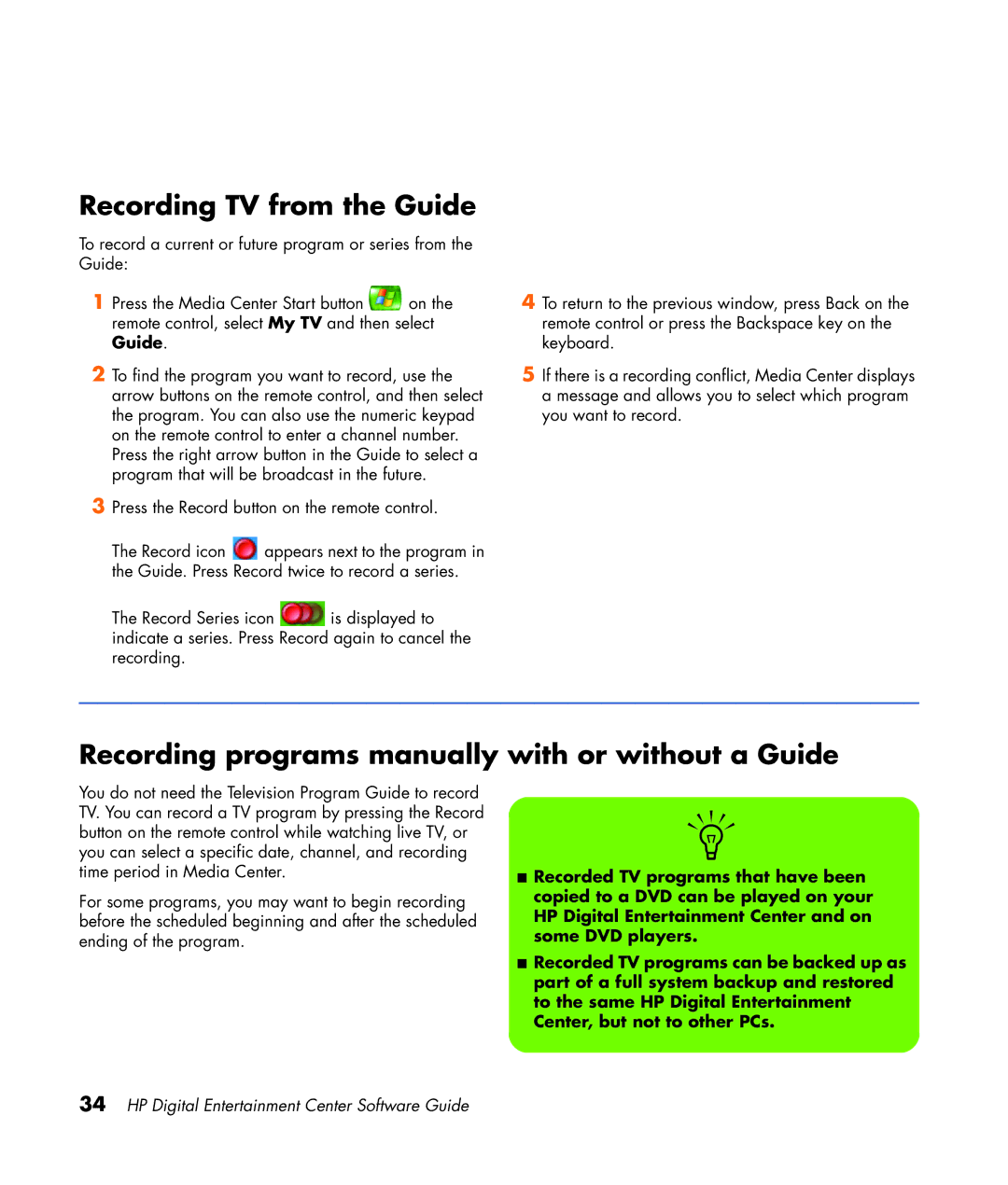Recording TV from the Guide
To record a current or future program or series from the Guide:
1 Press the Media Center Start button ![]() on the remote control, select My TV and then select Guide.
on the remote control, select My TV and then select Guide.
2To find the program you want to record, use the arrow buttons on the remote control, and then select the program. You can also use the numeric keypad on the remote control to enter a channel number. Press the right arrow button in the Guide to select a program that will be broadcast in the future.
3Press the Record button on the remote control.
The Record icon ![]() appears next to the program in the Guide. Press Record twice to record a series.
appears next to the program in the Guide. Press Record twice to record a series.
The Record Series icon ![]() is displayed to indicate a series. Press Record again to cancel the recording.
is displayed to indicate a series. Press Record again to cancel the recording.
4To return to the previous window, press Back on the remote control or press the Backspace key on the keyboard.
5If there is a recording conflict, Media Center displays a message and allows you to select which program you want to record.
Recording programs manually with or without a Guide
You do not need the Television Program Guide to record TV. You can record a TV program by pressing the Record button on the remote control while watching live TV, or you can select a specific date, channel, and recording time period in Media Center.
For some programs, you may want to begin recording before the scheduled beginning and after the scheduled ending of the program.
n
■Recorded TV programs that have been copied to a DVD can be played on your HP Digital Entertainment Center and on some DVD players.
■Recorded TV programs can be backed up as part of a full system backup and restored to the same HP Digital Entertainment Center, but not to other PCs.