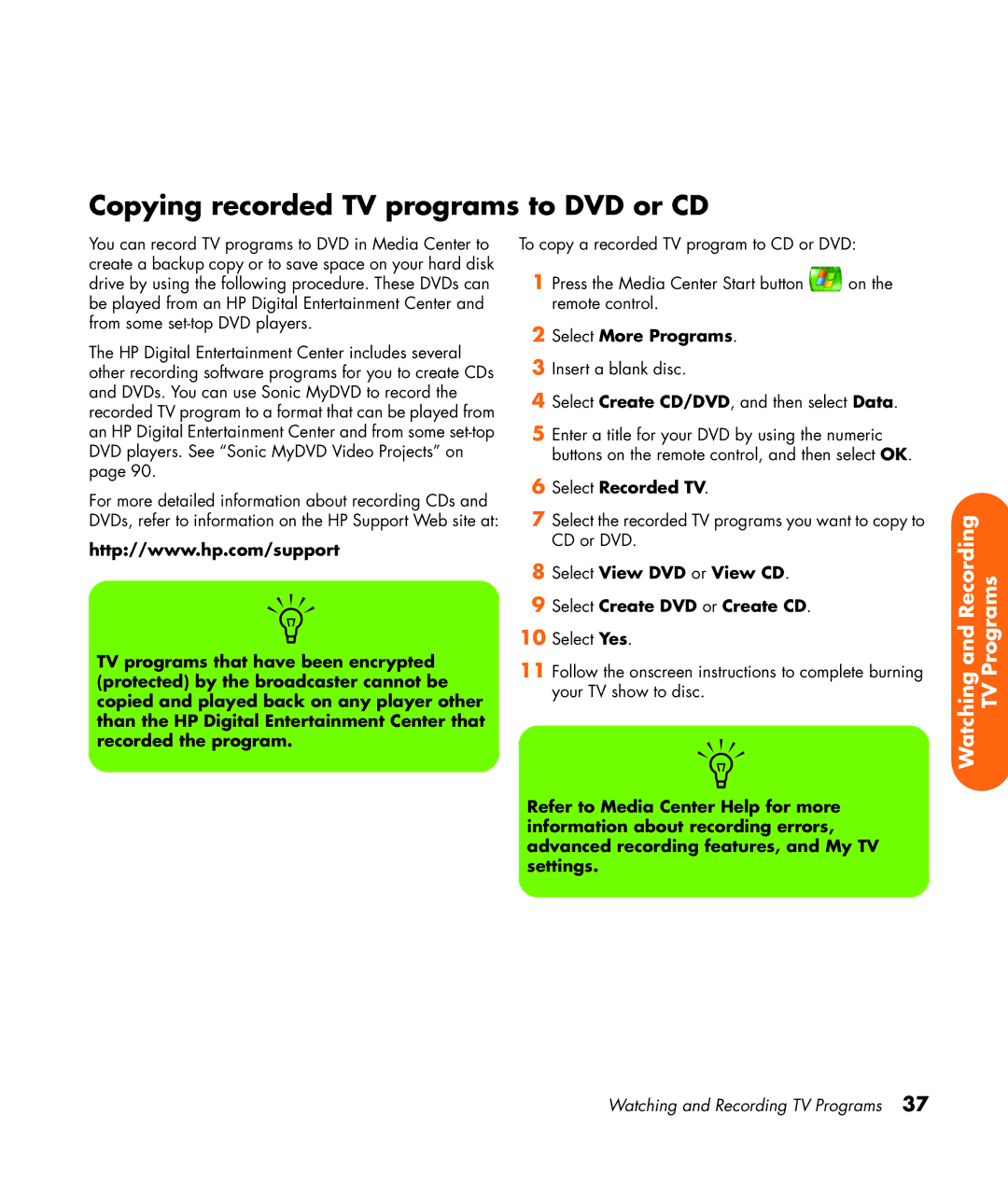Copying recorded TV programs to DVD or CD
You can record TV programs to DVD in Media Center to create a backup copy or to save space on your hard disk drive by using the following procedure. These DVDs can be played from an HP Digital Entertainment Center and from some
The HP Digital Entertainment Center includes several other recording software programs for you to create CDs and DVDs. You can use Sonic MyDVD to record the recorded TV program to a format that can be played from an HP Digital Entertainment Center and from some
For more detailed information about recording CDs and DVDs, refer to information on the HP Support Web site at:
http://www.hp.com/support
n
TV programs that have been encrypted (protected) by the broadcaster cannot be copied and played back on any player other than the HP Digital Entertainment Center that recorded the program.
To copy a recorded TV program to CD or DVD:
1 Press the Media Center Start button ![]() on the remote control.
on the remote control.
2Select More Programs.
3Insert a blank disc.
4Select Create CD/DVD, and then select Data.
5Enter a title for your DVD by using the numeric buttons on the remote control, and then select OK.
6Select Recorded TV.
7Select the recorded TV programs you want to copy to CD or DVD.
8Select View DVD or View CD.
9Select Create DVD or Create CD.
10Select Yes.
11Follow the onscreen instructions to complete burning your TV show to disc.
n
Refer to Media Center Help for more information about recording errors, advanced recording features, and My TV settings.
Watching and Recording TV Programs
Watching and Recording TV Programs 37