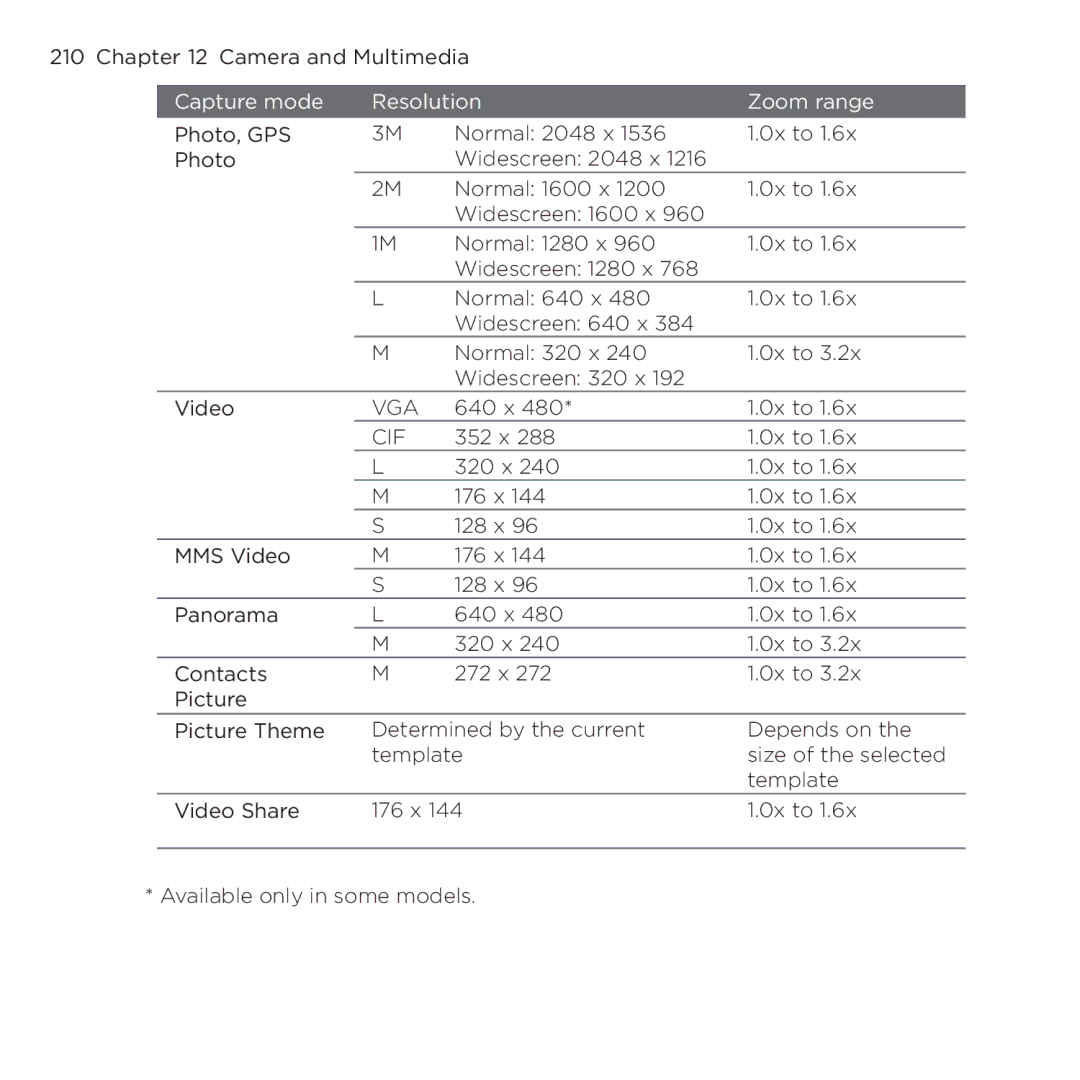210 Chapter 12 Camera and Multimedia |
| |||
| Capture mode | Resolution | Zoom range | |
| Photo, GPS | 3M | Normal: 2048 x 1536 | 1.0x to 1.6x |
| Photo |
| Widescreen: 2048 x 1216 |
|
|
| 2M | Normal: 1600 x 1200 | 1.0x to 1.6x |
|
|
| Widescreen: 1600 x 960 |
|
|
| 1M | Normal: 1280 x 960 | 1.0x to 1.6x |
|
|
| Widescreen: 1280 x 768 |
|
|
| L | Normal: 640 x 480 | 1.0x to 1.6x |
|
|
| Widescreen: 640 x 384 |
|
|
| M | Normal: 320 x 240 | 1.0x to 3.2x |
|
|
| Widescreen: 320 x 192 |
|
| Video | VGA | 640 x 480* | 1.0x to 1.6x |
|
| CIF | 352 x 288 | 1.0x to 1.6x |
|
| L | 320 x 240 | 1.0x to 1.6x |
|
| M | 176 x 144 | 1.0x to 1.6x |
|
| S | 128 x 96 | 1.0x to 1.6x |
| MMS Video | M | 176 x 144 | 1.0x to 1.6x |
|
| S | 128 x 96 | 1.0x to 1.6x |
| Panorama | L | 640 x 480 | 1.0x to 1.6x |
|
| M | 320 x 240 | 1.0x to 3.2x |
| Contacts | M | 272 x 272 | 1.0x to 3.2x |
| Picture |
|
|
|
| Picture Theme | Determined by the current | Depends on the | |
|
| template | size of the selected | |
|
|
|
| template |
| Video Share | 176 x 144 | 1.0x to 1.6x | |
|
|
|
|
|
* Available only in some models.