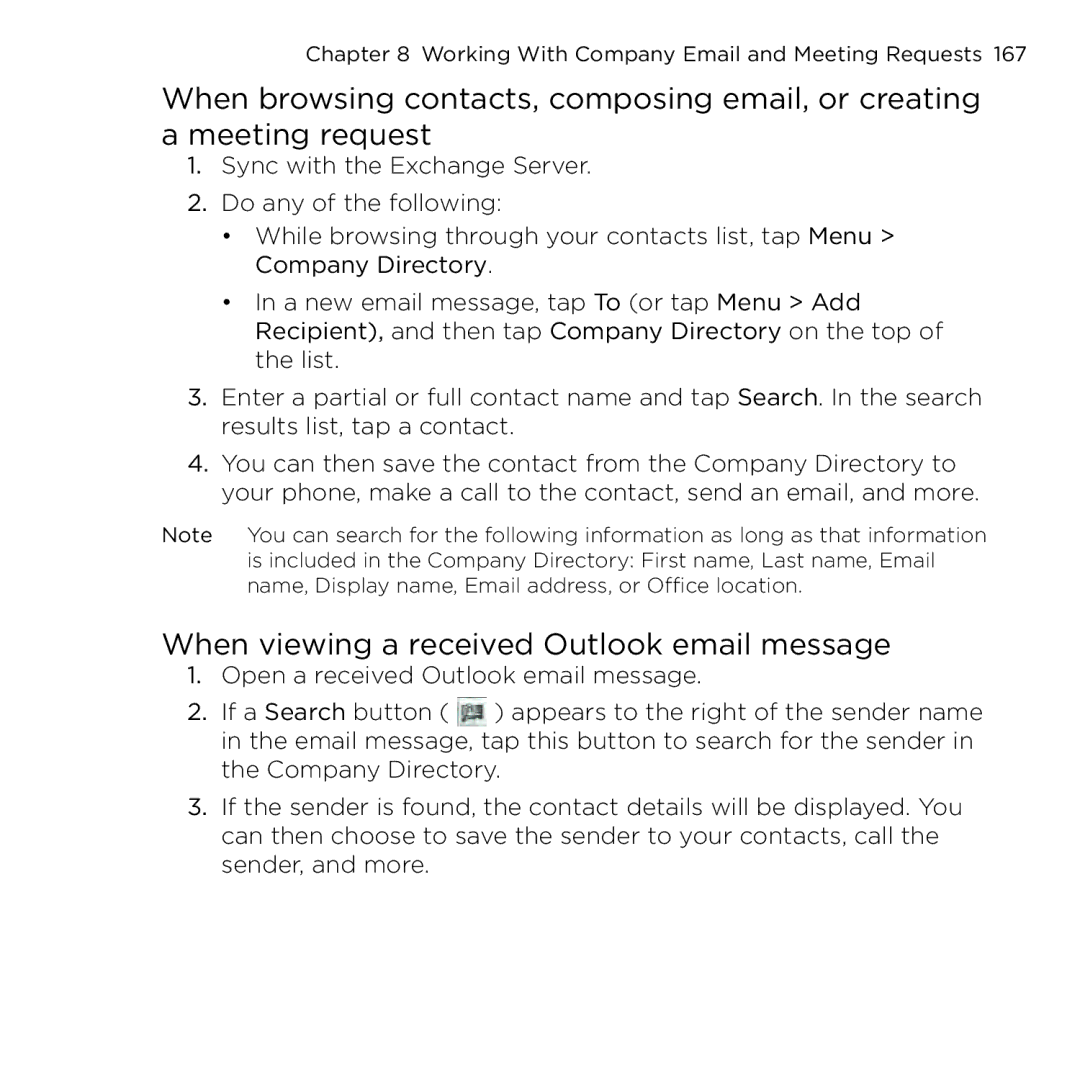Chapter 8 Working With Company Email and Meeting Requests 167
When browsing contacts, composing email, or creating a meeting request
1.Sync with the Exchange Server.
2.Do any of the following:
•While browsing through your contacts list, tap Menu > Company Directory.
•In a new email message, tap To (or tap Menu > Add Recipient), and then tap Company Directory on the top of the list.
3.Enter a partial or full contact name and tap Search. In the search results list, tap a contact.
4.You can then save the contact from the Company Directory to your phone, make a call to the contact, send an email, and more.
Note You can search for the following information as long as that information is included in the Company Directory: First name, Last name, Email name, Display name, Email address, or Office location.⁜
When viewing a received Outlook email message
1.Open a received Outlook email message.
2.If a Search button ( ![]() ) appears to the right of the sender name in the email message, tap this button to search for the sender in the Company Directory.
) appears to the right of the sender name in the email message, tap this button to search for the sender in the Company Directory.
3.If the sender is found, the contact details will be displayed. You can then choose to save the sender to your contacts, call the sender, and more.