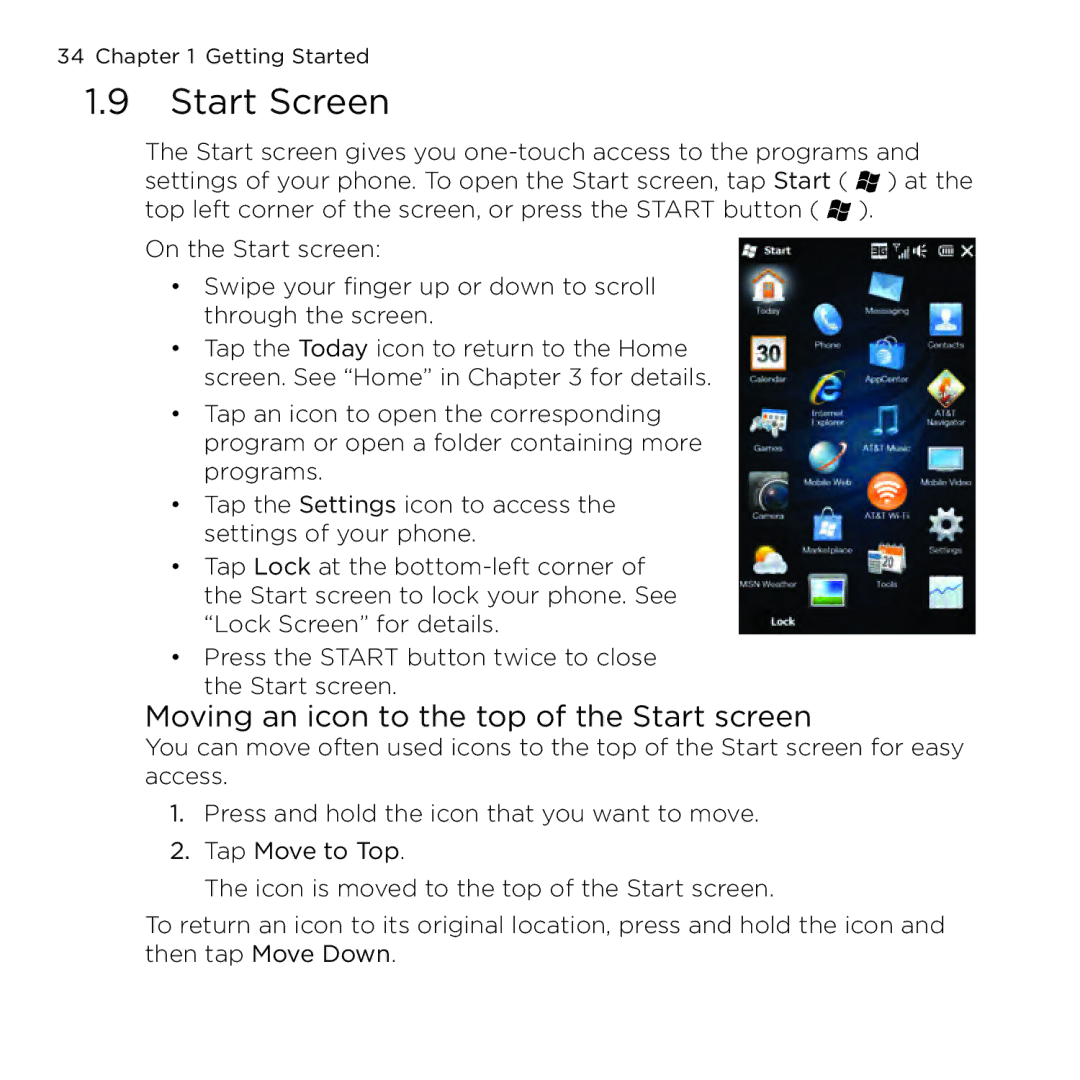34 Chapter 1 Getting Started
1.9Start Screen
The Start screen gives you ![]() ) at the top left corner of the screen, or press the START button (
) at the top left corner of the screen, or press the START button ( ![]() ).
).
On the Start screen:
•Swipe your finger up or down to scroll through the screen.
•Tap the Today icon to return to the Home screen. See “Home” in Chapter 3 for details.
•Tap an icon to open the corresponding program or open a folder containing more programs.
•Tap the Settings icon to access the settings of your phone.
•Tap Lock at the
•Press the START button twice to close the Start screen.
Moving an icon to the top of the Start screen
You can move often used icons to the top of the Start screen for easy access.
1.Press and hold the icon that you want to move.
2.Tap Move to Top.
The icon is moved to the top of the Start screen.
To return an icon to its original location, press and hold the icon and then tap Move Down.