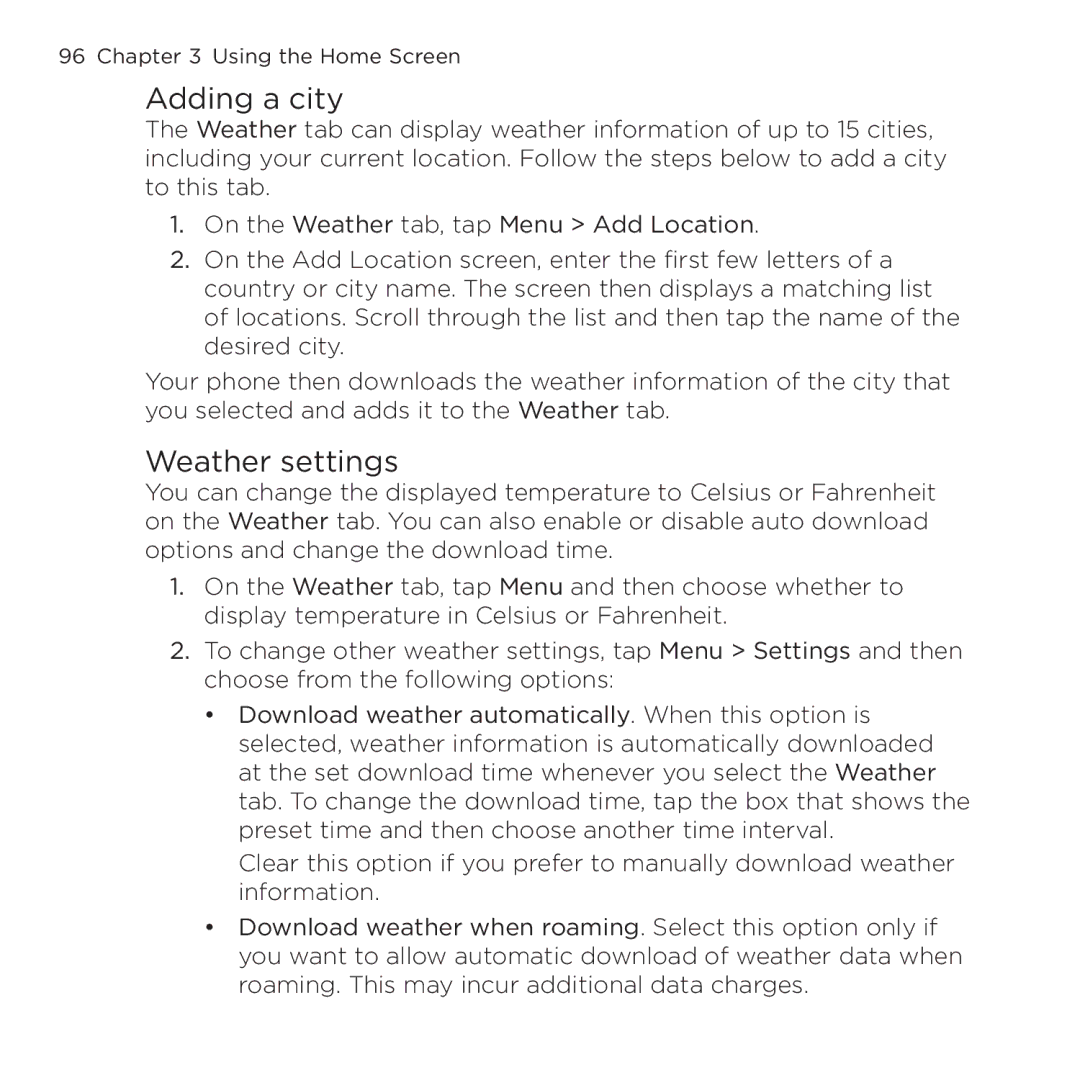96 Chapter 3 Using the Home Screen
Adding a city
The Weather tab can display weather information of up to 15 cities, including your current location. Follow the steps below to add a city to this tab.
1.On the Weather tab, tap Menu > Add Location.
2.On the Add Location screen, enter the first few letters of a country or city name. The screen then displays a matching list of locations. Scroll through the list and then tap the name of the desired city.
Your phone then downloads the weather information of the city that you selected and adds it to the Weather tab.
Weather settings
You can change the displayed temperature to Celsius or Fahrenheit on the Weather tab. You can also enable or disable auto download options and change the download time.
1.On the Weather tab, tap Menu and then choose whether to display temperature in Celsius or Fahrenheit.
2.To change other weather settings, tap Menu > Settings and then choose from the following options:
•Download weather automatically. When this option is selected, weather information is automatically downloaded at the set download time whenever you select the Weather tab. To change the download time, tap the box that shows the preset time and then choose another time interval.
Clear this option if you prefer to manually download weather information.
•Download weather when roaming. Select this option only if you want to allow automatic download of weather data when roaming. This may incur additional data charges.