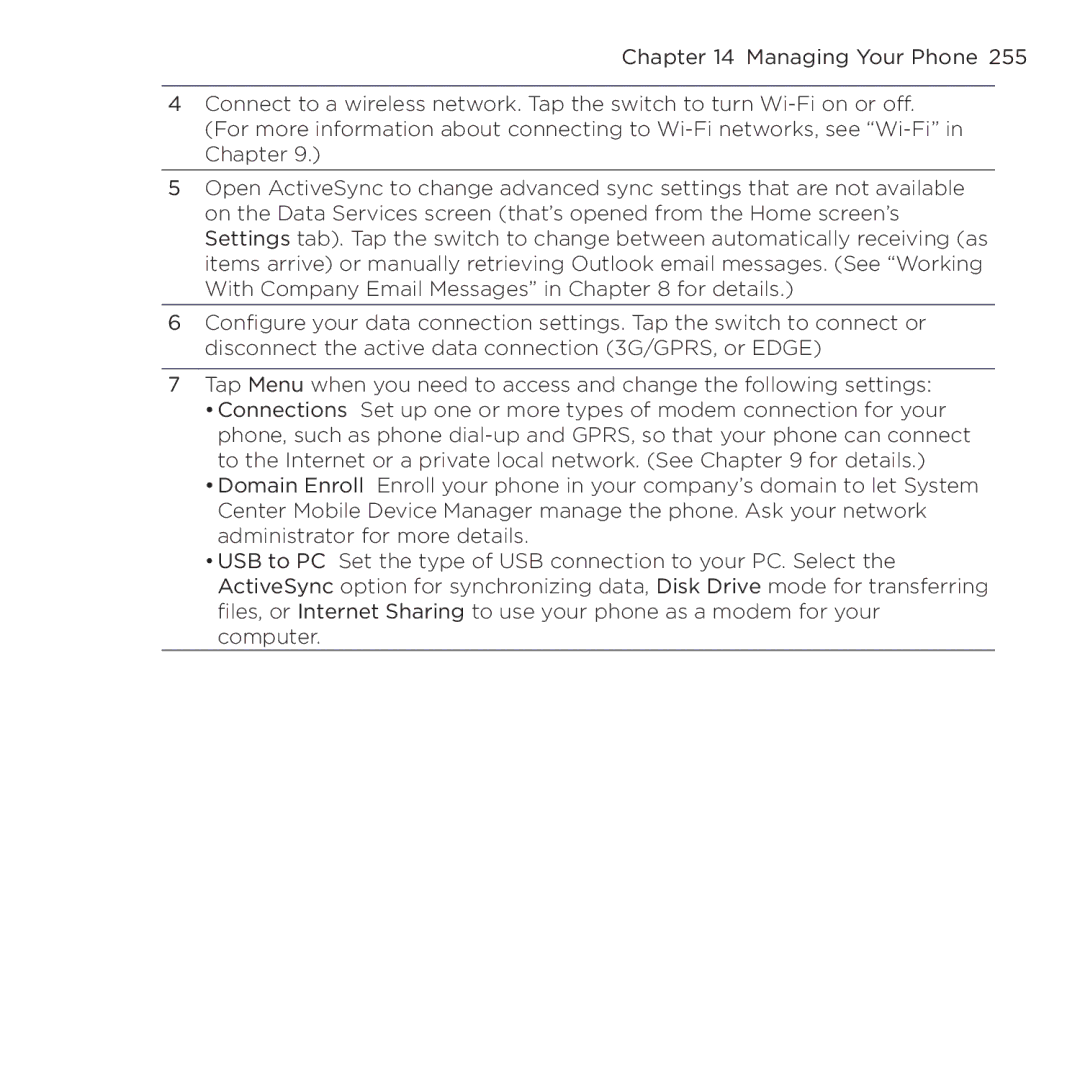Chapter 14 Managing Your Phone 255
4Connect to a wireless network. Tap the switch to turn
5Open ActiveSync to change advanced sync settings that are not available on the Data Services screen (that’s opened from the Home screen’s Settings tab). Tap the switch to change between automatically receiving (as items arrive) or manually retrieving Outlook email messages. (See “Working With Company Email Messages” in Chapter 8 for details.)
6Configure your data connection settings. Tap the switch to connect or disconnect the active data connection (3G/GPRS, or EDGE)
7Tap Menu when you need to access and change the following settings:
•Connections Set up one or more types of modem connection for your phone, such as phone
•Domain Enroll Enroll your phone in your company’s domain to let System Center Mobile Device Manager manage the phone. Ask your network administrator for more details.
•USB to PC Set the type of USB connection to your PC. Select the ActiveSync option for synchronizing data, Disk Drive mode for transferring files, or Internet Sharing to use your phone as a modem for your computer.