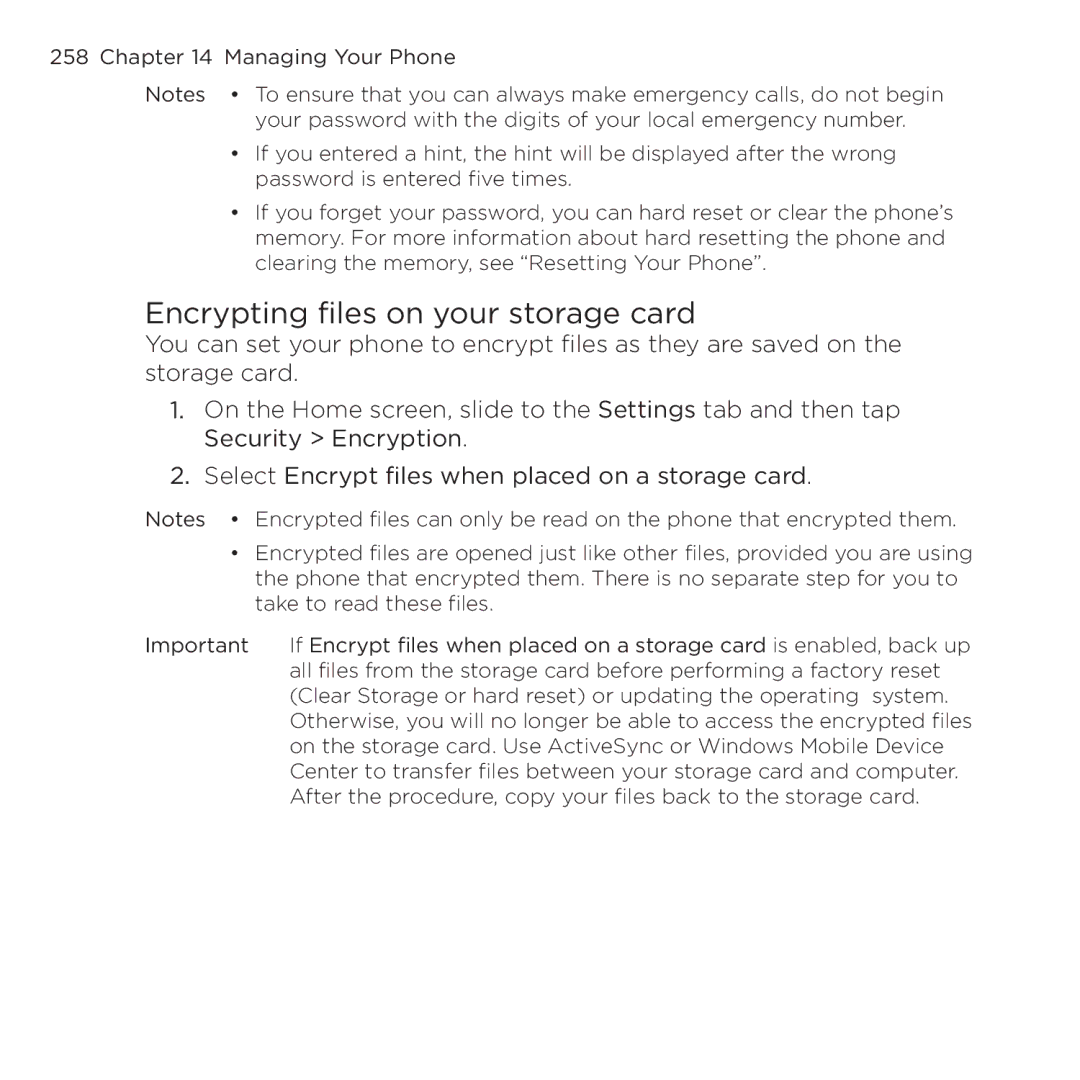258 Chapter 14 Managing Your Phone
Notes • To ensure that you can always make emergency calls, do not begin your password with the digits of your local emergency number.
•If you entered a hint, the hint will be displayed after the wrong password is entered five times.
•If you forget your password, you can hard reset or clear the phone’s memory. For more information about hard resetting the phone and clearing the memory, see “Resetting Your Phone”.
Encrypting files on your storage card
You can set your phone to encrypt files as they are saved on the storage card.
1.On the Home screen, slide to the Settings tab and then tap Security > Encryption.
2.Select Encrypt files when placed on a storage card.
Notes • Encrypted files can only be read on the phone that encrypted them.
•Encrypted files are opened just like other files, provided you are using the phone that encrypted them. There is no separate step for you to take to read these files.
Important If Encrypt files when placed on a storage card is enabled, back up all files from the storage card before performing a factory reset (Clear Storage or hard reset) or updating the operating system. Otherwise, you will no longer be able to access the encrypted files on the storage card. Use ActiveSync or Windows Mobile Device Center to transfer files between your storage card and computer. After the procedure, copy your files back to the storage card.