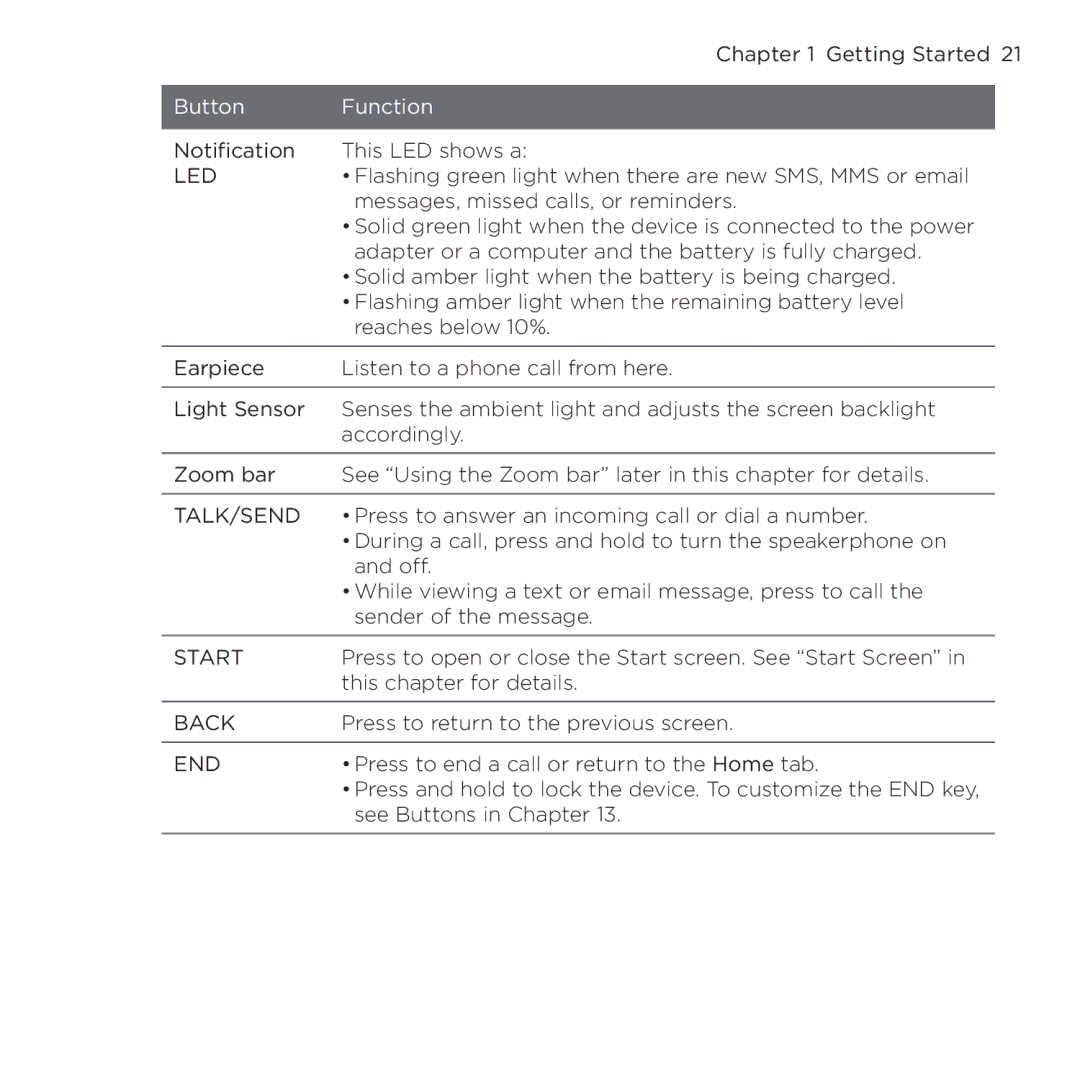Page
Please Read Before Proceeding
Page
Disclaimers
Limitation of Damages
Important Health Information and Safety Precautions
Safety Precautions for Power Supply Unit
Page
Safety Precautions for Direct Sunlight
Road Safety
Nonionizing Radiation
General Precautions
Page
Contents
Using the Home Screen
Entering Text
Exchanging Messages
Bluetooth
Appendix
Inside the Box
Getting Started
Front panel
Getting to Know Your Phone
LED
Left/Bottom panel and Hardware keyboard
Power
Dual Speaker
Top/Back/Right panel
SIM card
Installing the SIM Card, Battery, and Storage Card
Cut-off corner
Battery
Storage card
Charging the Battery
Switching to Sleep mode
Setting up your phone for the first time
Starting Up
Turning your device on and off
Home Screen
Status Icons
Page
Notifications
Moving an icon to the top of the Start screen
Start Screen
Locking your phone
Lock Screen
Unlocking your phone
Checking notifications when the phone is locked
Receiving a call when the phone is locked
Adjusting the Volume
Using Finger Gestures
Finger scrolling
Finger panning
Using the Zoom Bar
Connecting Your Phone to a Computer
Making a call from the Phone dialer screen
Making Calls
Phone Calls
Making calls from received messages and calendar reminders
Calling voicemail
Making an international call plus code dialing
Making an emergency call
Accepting or rejecting an incoming call
Answering and Ending Calls
Phone Calls
During a call
Phone Calls
Using Call History
Creating a Speed Dial entry
Speed Dial
AT&T Video Share
Making a call using Speed Dial
Starting a conference call from the Phone dialer screen
Straight Talk
Page
Phone Calls
Managing the conference call
Mute
Starting a conference call from an email
Turning the Phone Connection On and Off
Push to Talk
Initializing the PTT service
Tap Start Apps Push to Talk. The PTT main screen appears
Opening PTT
Creating and grouping PTT contacts
Making a PTT call
Icon Description
Changing the PTT settings
Sending an alert, voice, text, or multimedia message
Phone Calls
Sending messages to dynamic groups
About the Home Screen
Using the Home Screen
Displaying the Home screen in landscape view
Switching Between the Tabs of the Home Screen
Home
Personalizing Home Screen Tabs
Changing the wallpaper
Selecting another location to display on the Home tab
Updating weather information
Changing the date and time
Setting the alarm clock
Adding quick links
People
Messages
Using the Home Screen
Adding your Internet email account
Mail
Adding your Outlook work account
Checking and reading email
Using the Home Screen
AT&T
Adding Web favorites
Internet
Creating an appointment
Calendar
Viewing and managing your appointments
Using the Home Screen
Adding stock quotes and market indexes
Stocks
Viewing stock information
Photos & Videos
Portrait view
Landscape view
Playing music in portrait view
Music
Finding albums and music tracks in the Library
Setting repeat and shuffle modes
Playlists
Using the Home Screen
Weather
Adding a city
Weather settings
Twitter
Settings
It’s All About People
Staying Close
Adding your personal details
Adding and Sharing Your Personal Details
Sharing your personal details
Creating new contacts
Adding Contacts to Your Phone
Staying Close
Adding favorite contacts to the People tab
Working With Favorite Contacts
Quickly calling or sending a message to a favorite contact
Viewing and Managing Your Contacts
Browsing and finding contacts
Staying Close
Changing the number for sending text and multimedia messages
Contact Groups
Creating a contact group
Sending a text or multimedia message to a group
Facebook Updates and Events
Filtering the contacts list by group
Logging in and out of Facebook
Checking all Facebook updates and events
Updating your Facebook status
Checking a contact’s Facebook updates and events
Hardware Keyboard
Entering Text
Using the hardware keyboard
Adjusting the LCD screen angle
Entering Text
Using the Onscreen Keyboard
Compact Qwerty Phone Keypad
Full Qwerty
Entering text
Onscreen navigation pad
Using Predictive Mode
Entering Text
Entering Numbers and Symbols
Entering Text
Text Input Settings
Ways of Synchronizing Your Phone
Synchronizing Information
Before Synchronizing With Your Computer
Setting up synchronization in Windows Mobile Device Center
Using Windows Mobile Device Center
Setting up synchronization in ActiveSync
Setting Up ActiveSync on Windows XP
Starting and stopping synchronization
Synchronizing With Your Computer
Selecting information to sync
Troubleshooting sync connection problem
Synchronizing via Bluetooth
Synchronizing Information
Synchronizing Music and Video
Sending Text Messages
Exchanging Messages
Sending Multimedia Messages
Types What to do Attachments
Creating a slideshow
Exchanging Messages 13�
How to Know When You Have New Text and Multimedia Messages
Viewing the exchange of messages with a contact
Message Conversations
Copying and pasting text to your reply message
Replying to the contact in the conversation
Viewing a multimedia message
Exchanging Messages
Managing individual messages and message threads
Exchanging Messages
Exchanging Messages 14�
Directly Making Calls from Text Messages
Text and Multimedia Message Settings
Synchronizing Outlook email with your computer
Setting up your Internet email account
Creating and replying to email messages
Downloading a complete email
Adding your signature in sent email
Downloading file attachments
When viewing email
Directly making calls from email messages
Synchronizing email messages
Filtering your email inbox
Customizing email settings
Exchanging Messages
Setting up an Exchange Server connection
Synchronizing With the Exchange Server
Starting synchronization
Automatic synchronization through Direct Push
Working With Company Email Messages
Instant download through Fetch Mail
Scheduled synchronization
Searching for email messages on the Exchange Server
Flagging your messages
Out-of-office auto-reply
Starting a Conference Call from an Email
Working With Company Email and Meeting Requests
Sending meeting requests
Meeting Requests
Replying to meeting requests
Finding Contacts in the Company Directory
Making a Call from a Meeting Request or Reminder
When viewing a received Outlook email message
Wi-Fi
Ways of Connecting to the Internet
Internet and Social Networking
GPRS/3G
Browser screen
Using Opera Mobile
Searching for a website and adding it to favorites
Mobile view
Navigating web pages
Opera Mobile menu
Using Streaming Media
Logging in to your Twitter account
Twittering on Your Phone
Tabs Function
Viewing tweets
Sending tweets
Sending mentions and direct messages
Searching for Twitter users to follow
Sharing a photo in Twitter
Logging out of Twitter
Changing Twitter settings
Sharing Photos and Videos on Facebook, Twitter, and YouTube
Logging into your social networks
Uploading photos to Facebook
Uploading videos to YouTube
Uploading a photo to Twitter
Using Facebook on Your Phone
Internet and Social Networking
Using Your Phone as a Modem Internet Sharing
Setting up your phone as a USB modem
Before you proceed
Using your phone as a Bluetooth modem
Ending the Internet connection
Bluetooth Modes
Bluetooth
Turning Bluetooth on and making your phone visible
Creating a Bluetooth partnership
Bluetooth Partnerships
Accepting a Bluetooth partnership
Connecting a Bluetooth Hands-free or Stereo Headset
Bluetooth
Sending information from your phone to a computer
Sending and Receiving Information Using Bluetooth
Receiving information from another Bluetooth-enabled device
Sending a file to another Bluetooth-enabled device
Changing the folder for saving received files
Printing a photo
Printing via Bluetooth
Connecting to Car Kit Phones
Finding and Recording Places
Guidelines and Preparation for Using GPS
Finding and Recording Places
Changing the download options
Downloading Location Data via QuickGPS
Using AT&T Navigator
Taking Photos and Videos
Changing the capture mode
Capture mode Function
Using the focus
Review screen
Capturing photo or recording video
On-screen controls
Menu Panel
Zooming
VGA
Setting advanced options
Camera and Multimedia
Camera and Multimedia
Viewing photos
Viewing Photos and Videos Using Albums
Camera and Multimedia
Playing videos
Viewing Facebook photos
Sharing photos and videos
Using Windows Media Player Mobile
Closing Albums
Playing media
Synchronizing video and audio files
Camera and Multimedia
Creating playlists
Troubleshooting
Using Audio Booster
Using FM Radio
Minimizing or turning off FM Radio
Saving presets
Basic Calculator
Calculator
Scientific Calculator
Microsoft Office Mobile
SIM Manager
�. On the WorldCard Mobile screen, tap Recognize
WorldCard Mobile
Java
Installing and launching MIDlets/MIDlet suites
Other Programs
Jetcet Presentation
Opening Jetcet Presentation
Creating a new presentation
Tip To insert a picture, tap Edit Shape Picture
Displaying the presentation
Arrow watermark
Jetcet Print
Other Programs
Windows Marketplace
Installing and Uninstalling Programs
Other Programs
Copying and Managing Files
Managing Your Phone
Managing Your Phone
Settings on Your Phone
Wireless controls
Personalize
Sound & Display
Data services
Security
Location
SD card & phone storage
Application
Date & time
Locale & text
Other
Updates & feedback
About phone
Changing sound and display settings
Basic Settings
Managing Your Phone
Managing Your Phone
Managing Your Phone
Specifying a phone name
Changing settings of phone services
Using Comm Manager
Page
Using Task Manager
Protecting Your Phone
Protecting your SIM card with a PIN
Protecting your phone with a password
Encrypting files on your storage card
Performing a soft reset
Resetting Your Phone
Performing a hard reset
Using Clear Storage
Connecting to an External Display
Managing Your Phone
Appendix
Specifications
WMA, WAV, MIDI, M4A
Regulatory Notices
Regulatory Agency Identifications
Federal Communications Commission Notice
Modifications
Exposure to Radio Frequency RF Signals
Page
SAR Information
Weee Notice
RoHS Compliance
Index
Page
Page
Page