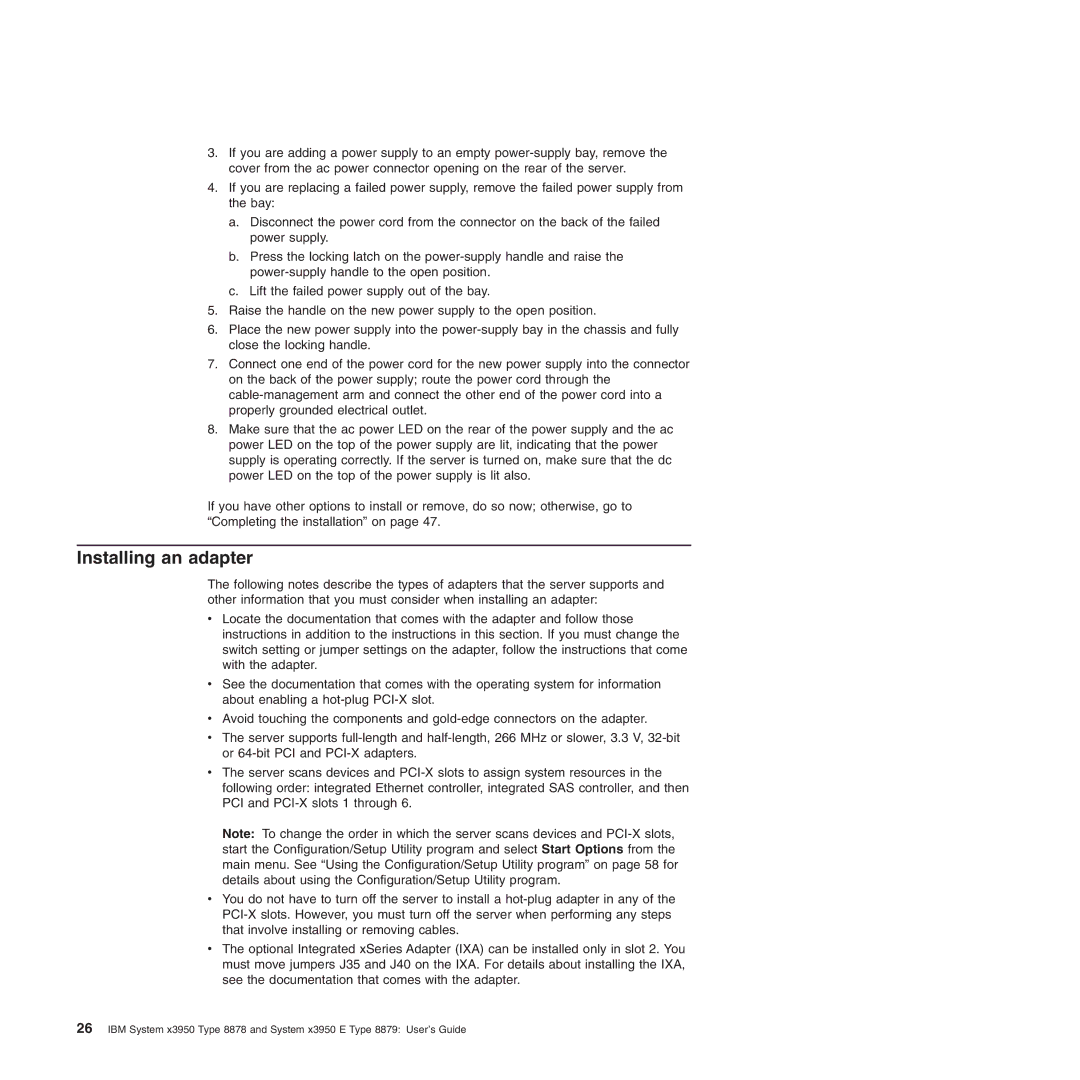3.If you are adding a power supply to an empty
4.If you are replacing a failed power supply, remove the failed power supply from the bay:
a.Disconnect the power cord from the connector on the back of the failed power supply.
b.Press the locking latch on the
c.Lift the failed power supply out of the bay.
5.Raise the handle on the new power supply to the open position.
6.Place the new power supply into the
7.Connect one end of the power cord for the new power supply into the connector on the back of the power supply; route the power cord through the
8.Make sure that the ac power LED on the rear of the power supply and the ac power LED on the top of the power supply are lit, indicating that the power supply is operating correctly. If the server is turned on, make sure that the dc power LED on the top of the power supply is lit also.
If you have other options to install or remove, do so now; otherwise, go to “Completing the installation” on page 47.
Installing an adapter
The following notes describe the types of adapters that the server supports and other information that you must consider when installing an adapter:
vLocate the documentation that comes with the adapter and follow those instructions in addition to the instructions in this section. If you must change the switch setting or jumper settings on the adapter, follow the instructions that come with the adapter.
vSee the documentation that comes with the operating system for information about enabling a
vAvoid touching the components and
vThe server supports
vThe server scans devices and
Note: To change the order in which the server scans devices and
vYou do not have to turn off the server to install a
vThe optional Integrated xSeries Adapter (IXA) can be installed only in slot 2. You must move jumpers J35 and J40 on the IXA. For details about installing the IXA, see the documentation that comes with the adapter.
26IBM System x3950 Type 8878 and System x3950 E Type 8879: User’s Guide