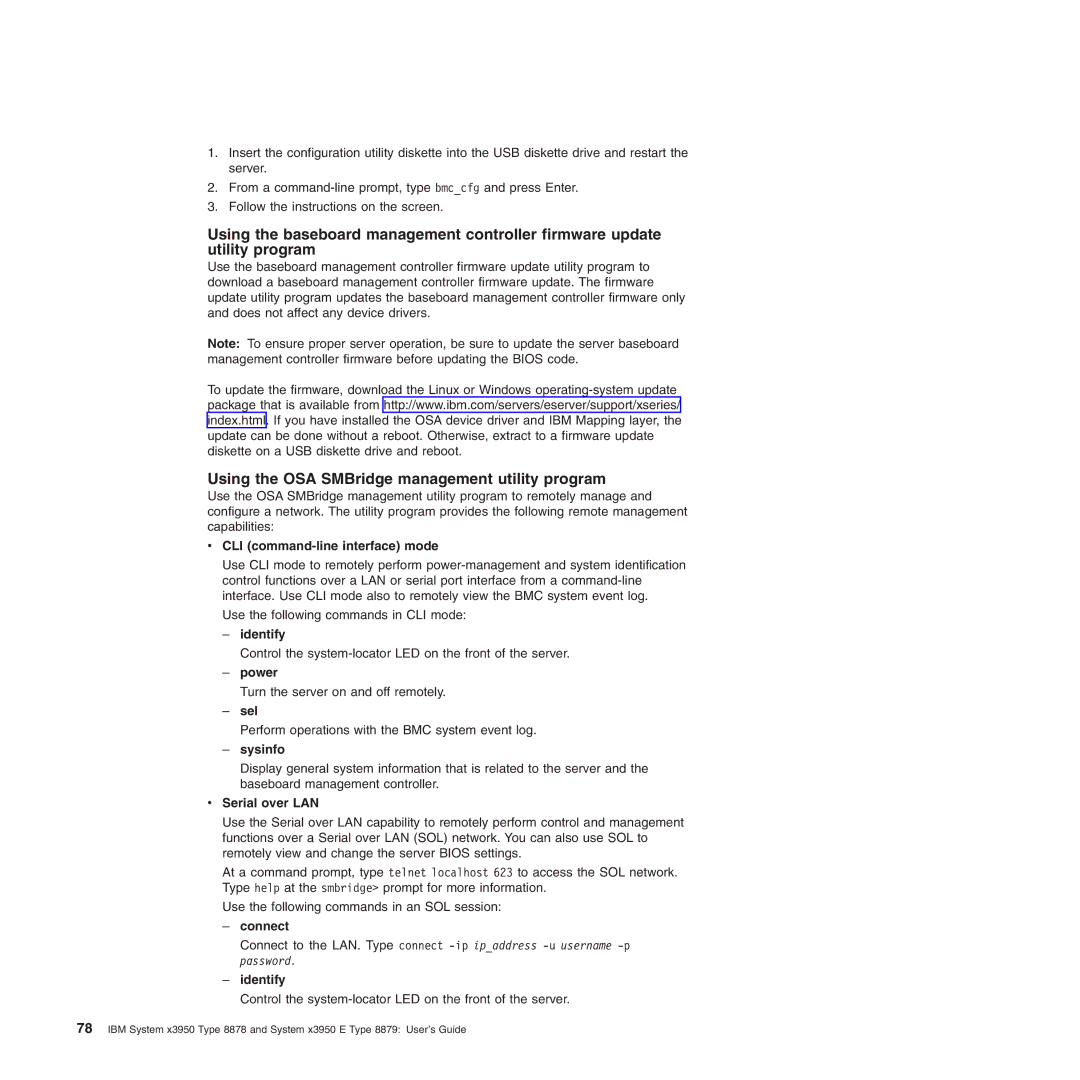1.Insert the configuration utility diskette into the USB diskette drive and restart the server.
2.From a
3.Follow the instructions on the screen.
Using the baseboard management controller firmware update utility program
Use the baseboard management controller firmware update utility program to download a baseboard management controller firmware update. The firmware update utility program updates the baseboard management controller firmware only and does not affect any device drivers.
Note: To ensure proper server operation, be sure to update the server baseboard management controller firmware before updating the BIOS code.
To update the firmware, download the Linux or Windows
Using the OSA SMBridge management utility program
Use the OSA SMBridge management utility program to remotely manage and configure a network. The utility program provides the following remote management capabilities:
vCLI (command-line interface) mode
Use CLI mode to remotely perform
Use the following commands in CLI mode:
–identify
Control the
–power
Turn the server on and off remotely.
–sel
Perform operations with the BMC system event log.
–sysinfo
Display general system information that is related to the server and the baseboard management controller.
vSerial over LAN
Use the Serial over LAN capability to remotely perform control and management functions over a Serial over LAN (SOL) network. You can also use SOL to remotely view and change the server BIOS settings.
At a command prompt, type telnet localhost 623 to access the SOL network. Type help at the smbridge> prompt for more information.
Use the following commands in an SOL session:
–connect
Connect to the LAN. Type connect
–identify
Control the
78IBM System x3950 Type 8878 and System x3950 E Type 8879: User’s Guide